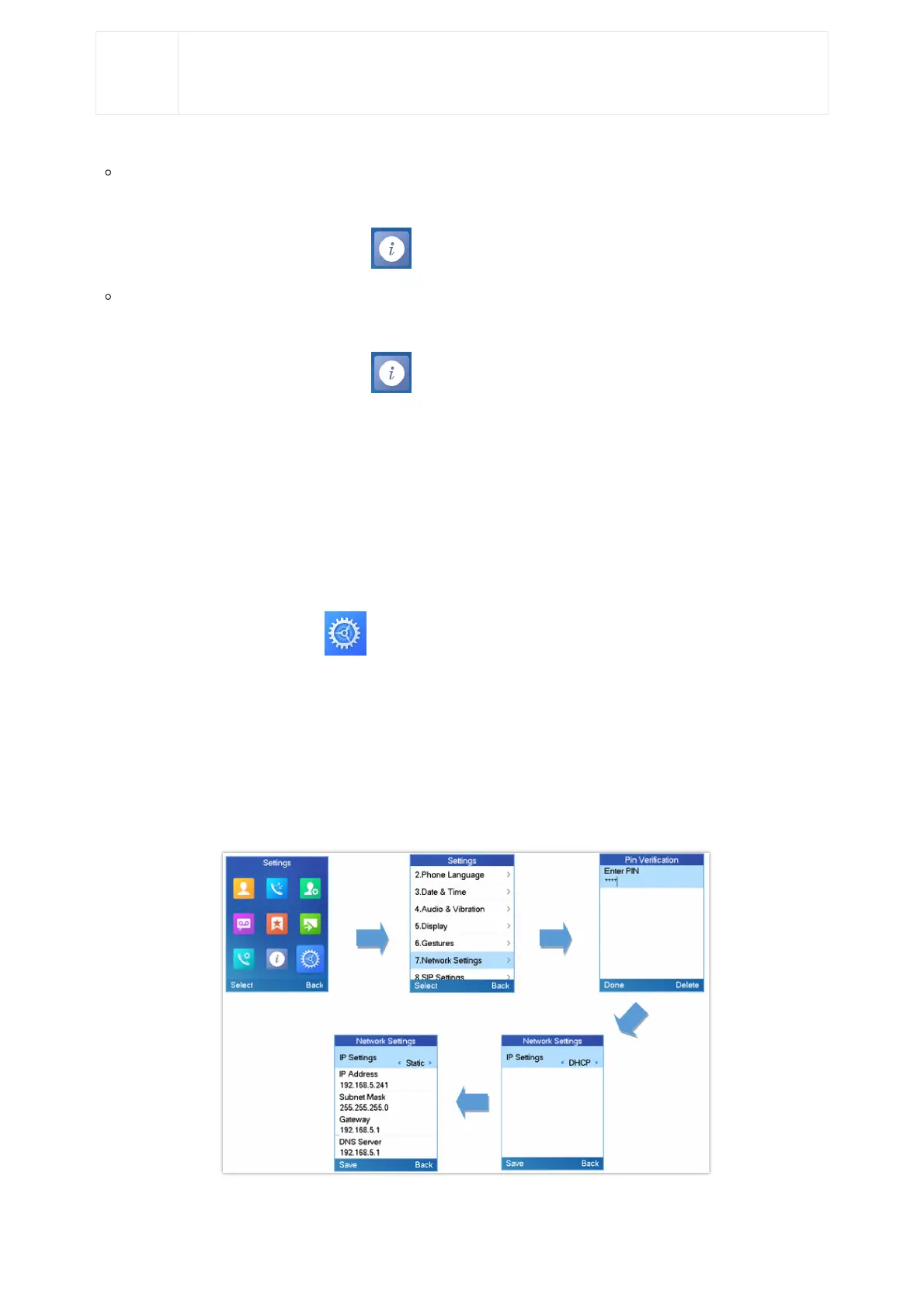To check the handset status
1. Press Menu to bring up the operation menu.
2.
Use arrow keys to reach the Status menu , then select Handset Status.
To check the Base Status
1. Press Menu to bring up the operation menu.
2.
Use arrow keys to reach the Status menu , then select Base Status.
Basic Network Settings
Once connected to the network, the DP75x base station will attempt to contact a DHCP server to obtain valid network settings
(e.g., IP address, subnet mask, gateway address, and DNS address) by default.
The users could also configure basic network settings manually from registered DP Handsets. To configure the network
settings manually, please follow the steps below:
1. Press Menu to bring up the operation menu.
2.
Use arrow keys to reach Settings and access the Network Settings menu.
3. Enter the system PIN code (default: 0000) and press the softkey “Done”.
4. To change to static IP, press ⯇ or ⯈ to select Static from the IP Settings field.
5. Enter valid values in the IP Address, Subnet Mask, Gateway, DNS Server fields.
6. Press the softkey “Save” to save and apply the new changes.
Note: A prompt message will be displayed to confirm that the new settings are saved successfully
7. The DP Handset will display a reboot confirmation message, select “Yes” to apply the new settings or “No” to avoid
rebooting the DP75x.
Network Settings Configuration
