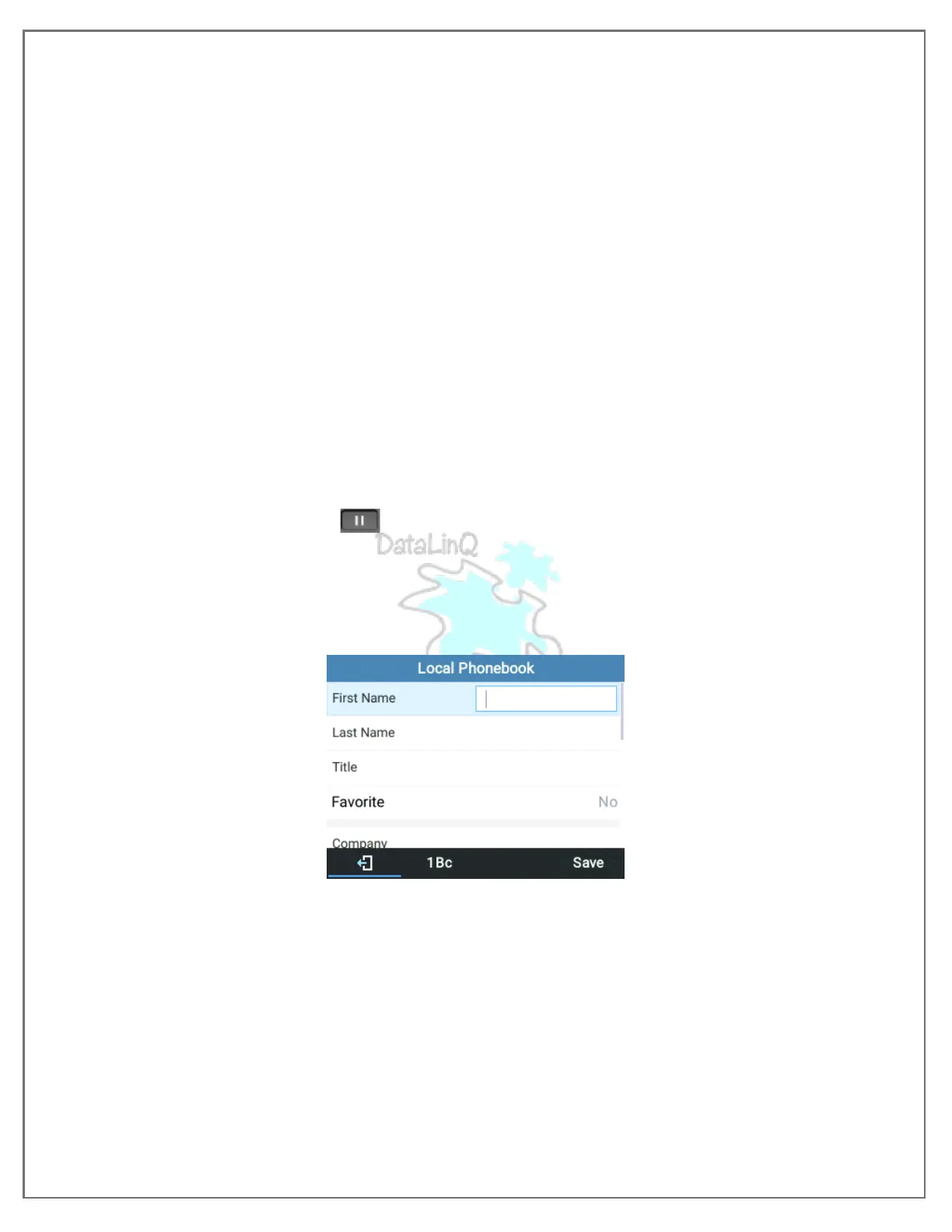HOW TO CANCEL A CONFERENCE CALL:
1. Press the ‘CANCEL’ soft key or the active ‘LINE/MPK’ (The LED in solid GREEN).
2. This will resume the 2-way conversation with the current line.
HOW TO ‘KICK’ A LINE IN A CONFERENCE CALL:
1. Users can remove an extension from an ongoing conference by:
a. Pressing the ‘KICK’ softkey.
b. Specifying which extension/number to kick.
c. Pressing the ‘SUBMIT’ soft key.
HOW TO SPLIT AND/OR RECONFERENCE:
1. During an active conference call, press the ‘HOLD’ softkey. The conference will then be split, and
the calls will be put on hold separately with the ‘LINE/MPK’ flashing GREEN.
2. Press the ‘LINE/MPK’ to resume a 2-way conversation.
3. To re-establish the conference call: Press the ‘ReConf’ softkey right after the conference call is
split
HOW TO END A CONFERENCE CALL:
1. Press the ‘HOLD’ button to split the conference call.
2. The conference call will be ended with both calls on hold;
3. OR all parties can press the ‘ENDCALL’ softkey or simply hang up the hand/headset to terminate
the call.
HOW TO ADD A CONTACT:
1. On the ‘LOCAL CONTACTS’ Menu, select ‘LOCAL PHONEBOOK’ and press the ‘NEW’ softkey.
Your handset screen should look like the above screenshot.
2. Input the contact details into the fields and press the ‘SAVE’ softkey.
3. The new contact will now be added to your ‘LOCAL PHONEBOOK’.
