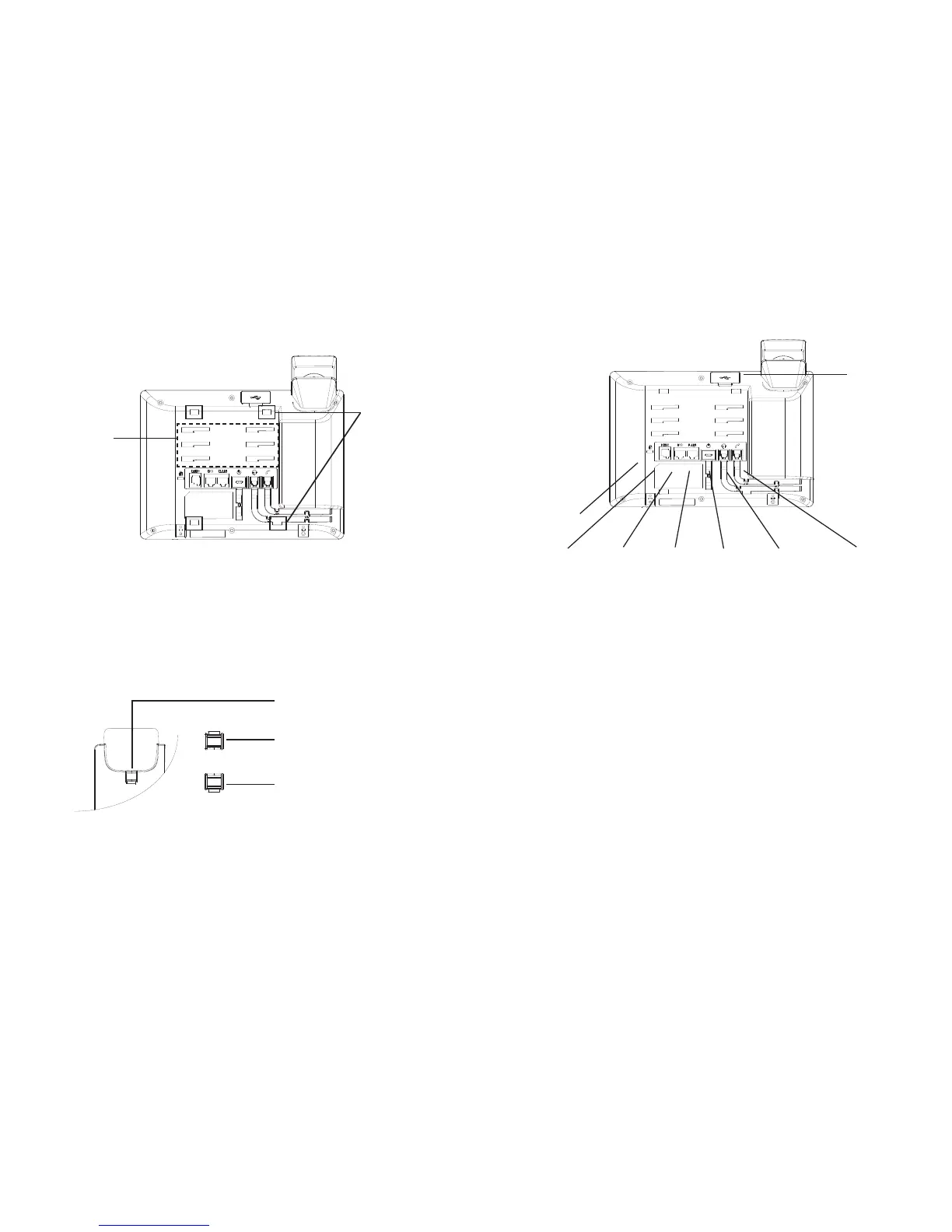3 4
CONNECTING THE PHONE:
PHONE SETUP:
To setup the GXP1760W, follow the steps below:
1. Connect the handset and main phone case with the phone cord.
2. Connect the 5V DC output plug to the power jack on the phone; plug the power
adapter into an electrical outlet.
3. Network connection is possible via two methods which are described below.
• Using Ethernet:
Connect the LAN port of the phone to the RJ-45 socket of a hub/switch or a
router (LAN side of the router) using the Ethernet cable.
• Using WiFi:
- On LCD menu, navigate to “System->Network->WiFi settings” and enable WiFi
- Select “Scan” and GXP1760W will automatically start scanning within the
range.
- A list of WiFi networks will be displayed. Select the desired network, and if
required, enter the correct password to connect.
4. The LCD will display provisioning or rmware upgrade information. Before con-
tinuing, please wait for the date/time display to show up.
5. Using the phone embedded web server or keypad conguration menu, you can
further congure the phone using either a static IP or DHCP.
PC Port LAN Port Power Headset Port Handset Port
Installing the Phone (Phone Stand):
For installing the phone on the table with the phone stand, attach the phone stand
to the bottom of the phone where there is a slot for the phone stand (upper part,
bottom part).
Installing the Phone (Wall Mount):
1. Partially secure the wall mount to desired position on the wall with mounting
screws.
2. Attach the wall mount to the slot on the back of the phone.
3. Adjust the position and tighten the screw as necessary.
4. Rotate the tab and plug it back into the slot with the extension up to hold the
handset while the phone is mounted on the wall (See gure below).
Tab with extension up
Handset rest
Tab with extension down
Slots for the
phone stand
EHS Port
Kensington
Lock
Slots for the
wall mount
USB Port
