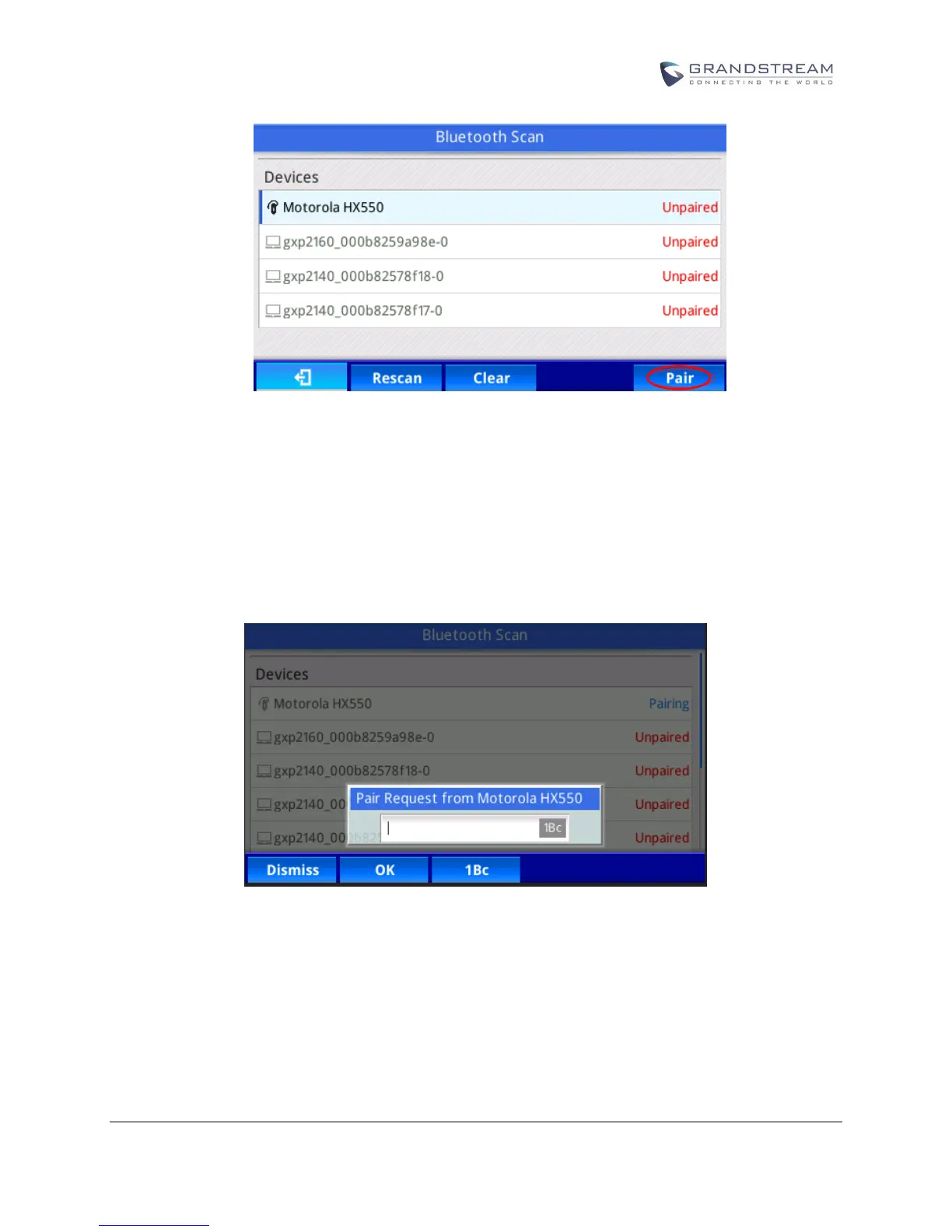Figure 2: Scan Bluetooth Device
4. The discovered devices will show in the scan result list with device name. If it is not paired, it will show
"Unpaired" behind the device name. Select the device name, and press “Pair” soft key to pair it. Then
a window will prompt up. See Figure 3 Pairing to Bluetooth Device. User may input the Pin code in the
window, and press “OK” soft key to start pairing.
Note: Usually, the default Bluetooth headset Pin code is 0000.
Figure 3: Pairing to Bluetooth Device
CONNECTING TO A BLUETOOTH DEVICE
After successfully paired, the GXP2130v2/2140/2160/2135/2170 will show "Paired" behind the Bluetooth
device name in the scan list. Highlight the device name and press “Connect” soft key to connect.
Once connected, GXP2130v2/2140/2160/2135/2170 will show “Connected” behind the Bluetooth device
