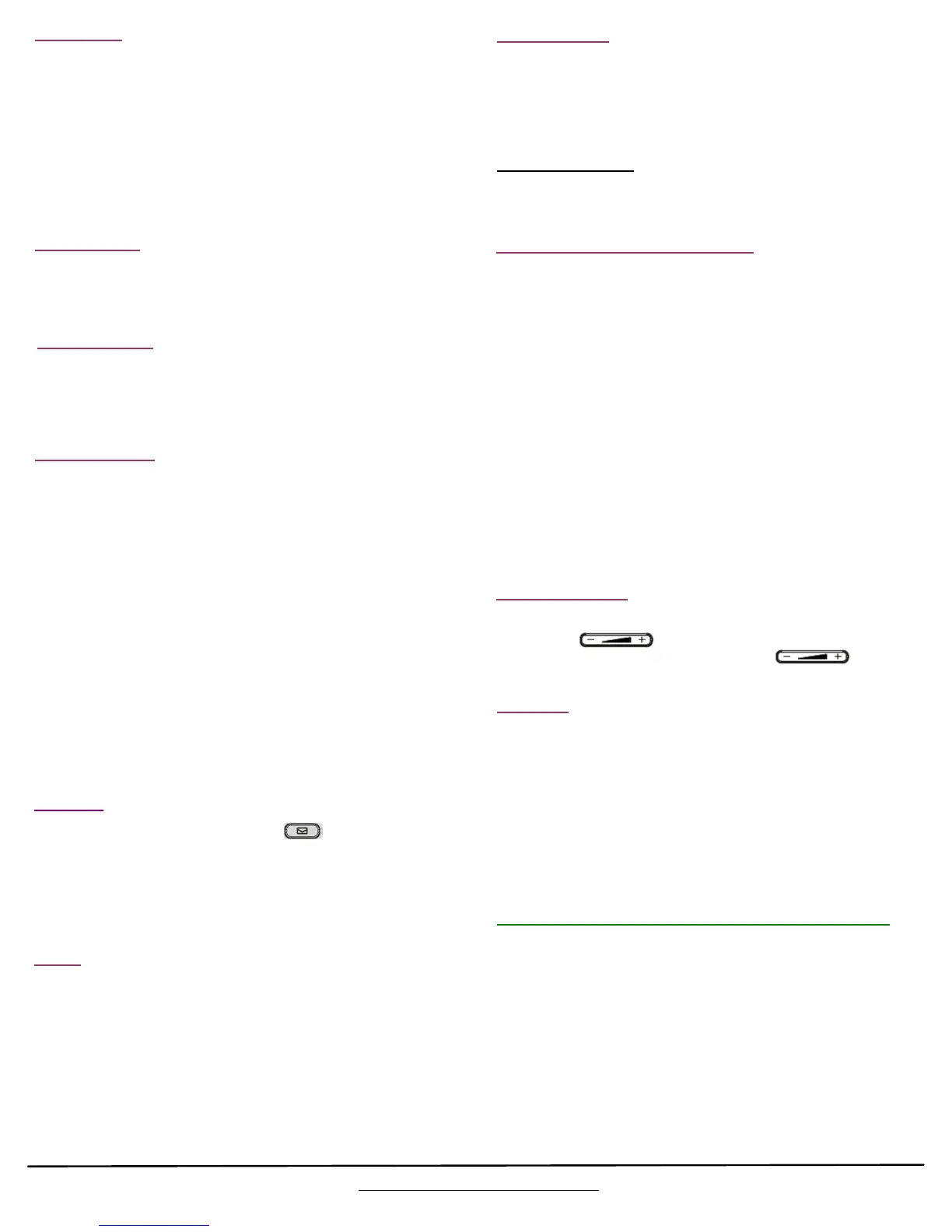Receiving a call
Making a call
Put a call on hold
Transferring Calls
Conference calls
Paging
Voice mail
When answering a second or third call DO NOT use the HOLD key.
Just press the ringing line button. The original call will be placed on
hold. You can also switch back and forth just by pressing the line key
you want to access. Use the HOLD button only when needed to
keep an individual call at your station.
Managed Transfer:
When on a live call, press an idle line key. You will hear a dial tone.
Dial the 4 digit extension press the correct intercom key or dial an
outside number and wait until the call is answered. When the other
user answers, and it’s agreed to transfer the call, press TRANSFER
and the line key for the caller.
Blind Transfer:
On a live call, press TRANSFER. When you hear the dial tone enter
the four digit extension number, the complete outside telephone
number or press the correct intercom button. Press TRANSFER
or OK to complete the transfer. (Skip if pressing intercom key)
Transfer Direct to VM:
When you see that the person you need to transfer to is on the
phone, you can transfer the call directly to that users voice mail box.
If the phone is programmed with a dedicated key on the right side of
the screen, press that key, enter the extension number of the
destination and then press #. If the phone is not programmed with a
dedicated key, press #3, wait for the voice prompt, enter the
extension number then press #.
Volume Adjustment
On a live call, press the CONFERENCE key. You will hear dial
tone. Either dial the 4 digit extension destination or the complete
phone number of the third party in the conference followed by the
Dial key. When the third party of the conference is on line, press
the CONFERENCE key soft key to begin the conference call.
Hold the Conference
Press the Hold key and all parties will be placed on hold. To
resume, press the ReConf soft key. To end the conference, hang
up or press the EndCall soft key.
To access the voicemail system, press on the phone or *95.
When prompted, enter your password. (default is 1234#) Follow
prompts if there is a message to review. To change your personal
greetings, press 0 after entering your password. Follow continuing
prompts to record your personal greetings.
From an outside line, dial your extension. When your voicemail
answers, press *. Follow above voicemail instructions.
Network Problems and Technical Support for your phones:
VoIP telephone service depends upon two things: A reliable internet
connection and a healthy internal network.
Occasionally you may experience network issues like scratchy voice
quality or slow to respond keys. These issues should be reported
directly to your network administrator, your Internet Service Provider
and to us.
Just as you occasionally have to turn your computer off and restart it
if it’s responding slowly to your commands, it may also be necessary,
once in a while, to RESET your phone. This is done safely by using the
navigation keys. Press the center button and scroll to “Reboot” Then
follow the prompts.
All technical support questions should be directed to:
ticket.voipccg.com
If Paging has been enabled on your system you may be able to page
an individual extension, all extensions or access a Public Address
system to announce a page over that system.
To page through your PA system, press the dedicated key on your
phone. Hint: When paging all phones or paging through your PA
system, wait a second or so after engaging to be sure the system is
engaged.
To page a specific extension only dial 5556 + the extension
number then press * Example: 55561101*
To page all extensions press 5555 then pick up receiver.
Using the handset:
1. With the handset on-hook enter the number you wish to dial.
2. Pick up the handset.
Using Speakerphone:
1. Enter the number, and then press the Dial soft key or the
SPEAKERPHONE button.
Using a headset:
1. With a headset connected, press the HEADSET key to activate the
headset mode.
2. Enter the number, and then press the Dial soft key.
Using the handset Pick up the handset.
Using Speakerphone: Press the SPEAKERPHONE button.
Using a headset: With a headset connected, press HEADSET key
to activate the headset mode.
Speed Dial Set Up:
1. Press and hold an unused DSS key while the phone is idle.
2. Use the navigation keys to scroll left until SPEED DIAL is
highlighted.
3. Make sure your extension number is correct in the Account
window.
4. Scroll down to DESCRIPTION and enter the name.
5. Scroll down to VALUE and enter the telephone number. Don’t
forget the “1” which must precede all numbers.
6. Press SAVE
Speed Dial
Call Park and Un-Park (if programmed)
PARK and UN-PARK are special features of VoIP phones that
allow multiple calls to be kept in a call QUEUE for retrieval in the
order they were received. A good example is a call center where
there is a main phone or automated attendant that answers all calls
and several agents then handling all the calls in QUEUE.
Another popular use of PARK and UN-PARK is if you pick up a call
at another desk and want to move that call to your desk. Call PARK
allows you to put the caller on hold so that you can UN-PARK the
call once you are back at your desk.
To PARK a call press the special key labeled PARK
To UN-PARK a call press the special DSS key labeled UN-PARK
If there are no dedicated PARK or UN-PARK keys, do the
following:
To PARK a call press #2 and listen for the PARK location.
To UN-PARK the last call PARKED press *221
To UN-PARK a call from a specific location press *225 plus the
location. Example: *2253 UN-PARKS a call PARKED in location 3.
To adjust the volume of the ringer:
Press the key while the phone is on hook.
To adjust the volume in the handset, press
while on a call.
Technical Support questions:
Go to: ticket.voipccg.com
