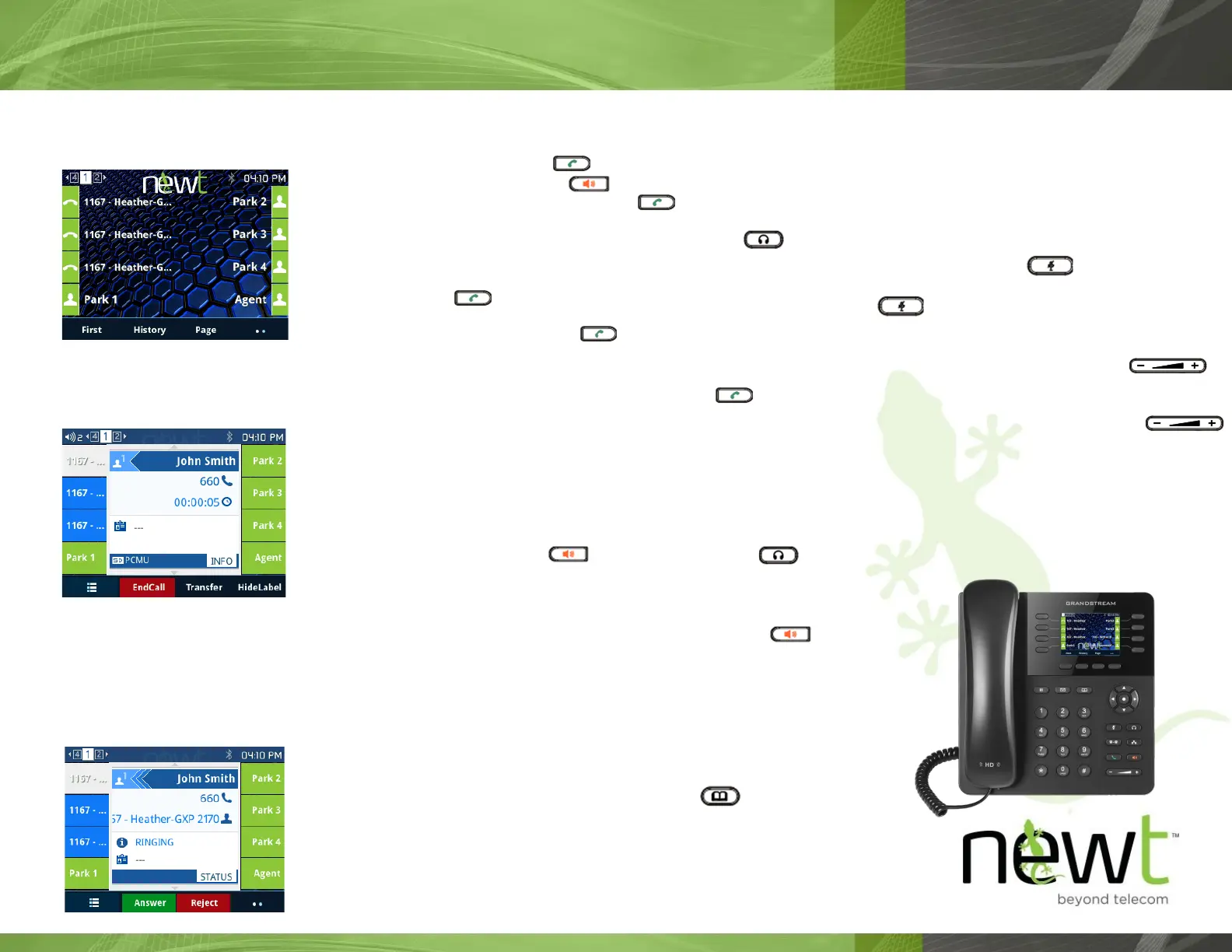Quick Start Guide - Grandstream GXP2135
Phone View
The main screen will display the extension name, number
and the current me.
Call View
If your phone has one or more calls acve, they will be
displayed on the screen.
To move between acve calls, press the line key that is
associated with the call. If there are mulple calls, pressing
a line key will automacally place the previous call on hold.
Incoming Call Display
Placing Calls
To place a call, either:
1. Pick up the handset, enter the phone number, and
press the Send buon or Dial so key
2. Press the speaker buon, enter the phone
number, and press the Send buon or Dial so
key
3. Acvate the headset by pressing the Headset
toggle buon to on, press the call control buon on the
headset, enter the phone number, and press the Send
’ buon or Dial so key
4. Press an available line key, enter the phone number,
and press the Send buon or Dial so key
Redial
1. Take the phone o-hook, press the Send buon,
scroll to the number you wish to dial, and press the Dial
so key
2. To redial the last number called, press the .. (more) so
key followed by the Redial so key
Answering Calls
To answer a call, either pick up the handset receiver, press
the Speakerphone buon, press the Headset
buon, or press the Answer so key.
Ending Calls
To end a call, hang up the handset, press the Speaker
buon, press the call control buon on the headset, or
press the End Call so key.
To end a call that was placed on hold, press the line key for
the caller that is on hold, followed by the End Call so key.
Contact Directory
To view your Directory, press the Contacts buon, or
press the Menu buon, scroll to Contacts, press the Menu
buon again, and select Local Phonebook.
To add a contact, press the Menu buon, scroll to the
Contacts, press the Menu buon again, and select Local
Phonebook. Press the New so key. Enter the contact
informaon and press Save.
To delete a contact, press the Menu buon, scroll to the
Contacts, and press the Menu buon again. Select Local
Phonebook, and scroll to the contact that you would like to
delete. Press the Delete so key followed by YES to conrm
the deleon.
Mung the Microphone
During a call, press the Mute buon so that the
other party cannot hear you. To disable Mute, press the
Mute buon again.
Adjusng Volume
To change the call volume, press the Volume
buon while on a call.
To change the ringer volume, press the Volume
buon while the phone is either in an idle state or ringing.