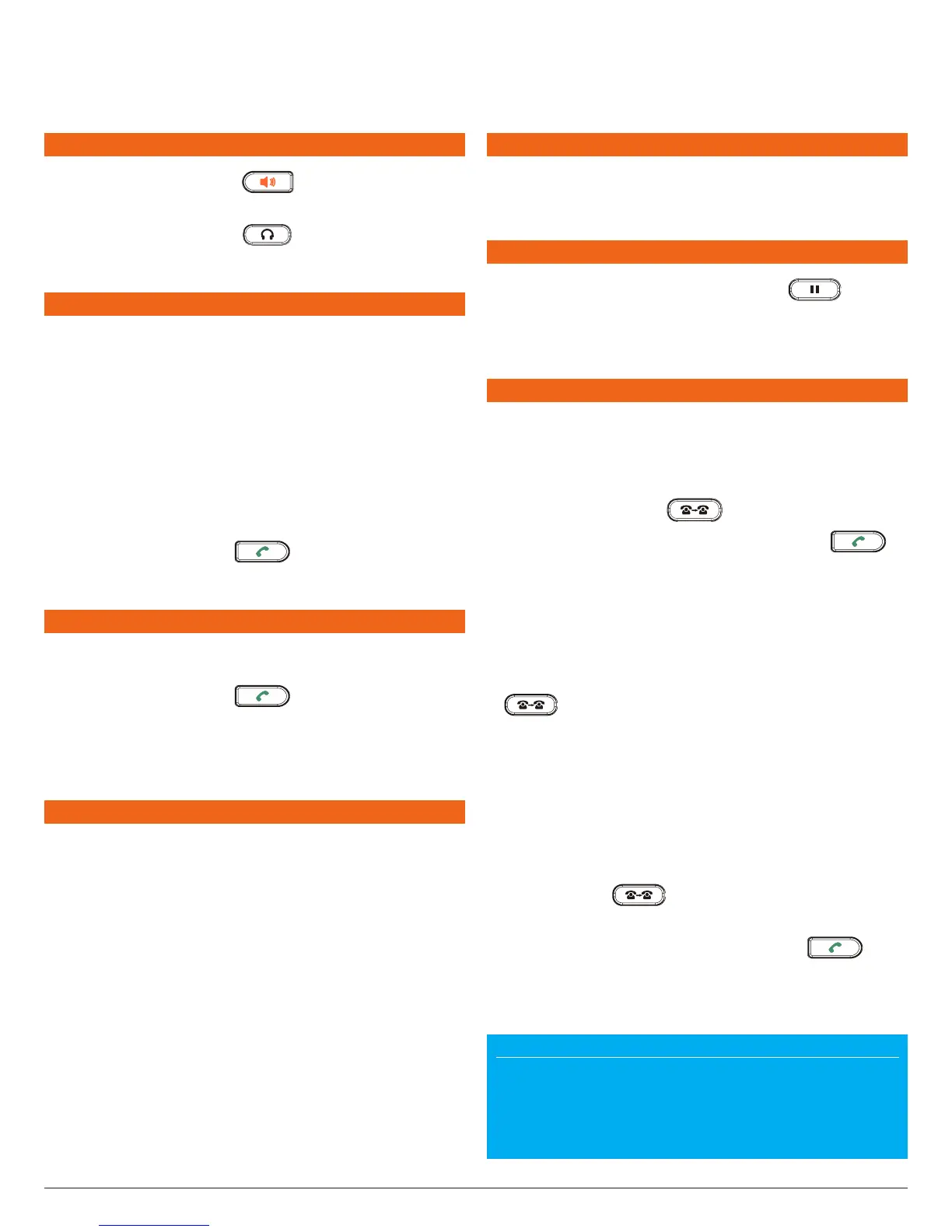Tel. 888.389.2899 | 7800 Woodley Ave., Van Nuys, CA 91406 USA
vvww.airespring.com
GXP IP Phones Quick Start Guide
|
2017 AireSpring
3
USING THE HEADSET OR SPEAKER
1. Use the Speaker Button to turn speaker
ON/OFF.
2. Use the Headset button to use the headset
once it had been connected.
MAKING A CALL
1. Take Handset/Headset o-hook or press
Speaker button or an available LINE key
(activates speakerphone) .
2. The line will have dial tone and the corresponding
line’s LED will turn green.
3. If you wish, select another LINE key
(alternative SIP account).
4. Enter the phone number.
5. Press the SEND button or press the “DIAL”
soft key.
REDIAL
1. Take the phone o-hook.
2. Press the SEND button or press the “REDIAL”
soft key.
Note: The phone will redial using the same SIP account
as was used for the last call.
ANSWERING CALLS
Single Incoming Call:
1. Answer call by taking Handset/Headset o hook or
pressing SPEAKER or by pressing the corresponding
account LINE button.
Multiple Incoming Calls:
1. When there is a call waiting, users will hear a Call
Waiting tone .
2. The next available line will ash red.
3. Answer the incoming call by pressing its
corresponding LINE button.
4. The current call will be put on hold.
5. Toggle between the calls using the LINE button.
ENDING A CALL
End a call by pressing the “EndCall” soft key or hang up
the phone.
CALL HOLD/RESUME
1. Hold: Place a call on ‘hold’ by pressing
.
2. Resume: Resume call by pressing the corresponding
blinking LINE.
CALL TRANSFER
Assuming that you are in a call and wish to transfer the
call to another party.
Blind Transfer:
1. Press transfer button
.
2. Dial the number and press the send button to
complete transfer of active call.
Attended Transfer:
1. Press an idle line key to make a new call and the
active LINE will be placed on hold automatically.
2. Once the call is established, press transfer button
followed by the LINE button of the held line to
transfer the call.
3. After the call is transferred, phone will display
idle screen.
Auto -Attended Transfer:
1. Set “Auto-Attended Transfer” to “Yes” on Web GUI.
2. Establish one call rst.
3. Press transfer
key to bring up a new line, and
the rst call will be placed on hold automatically.
4. Dial the number and press SEND button to
make a second call.
5. Press transfer key again to make the transfer.
NOTE
For Auto -Attended Transfer, after dialing out the number for the second
call, a “Split” soft key will show.
If the second call is not established yet (ringing), pressing “Split” will hang
up the second call. If the second call is established (answered), pressing
“Split”
will resume the second call and keep the rst call on hold.
