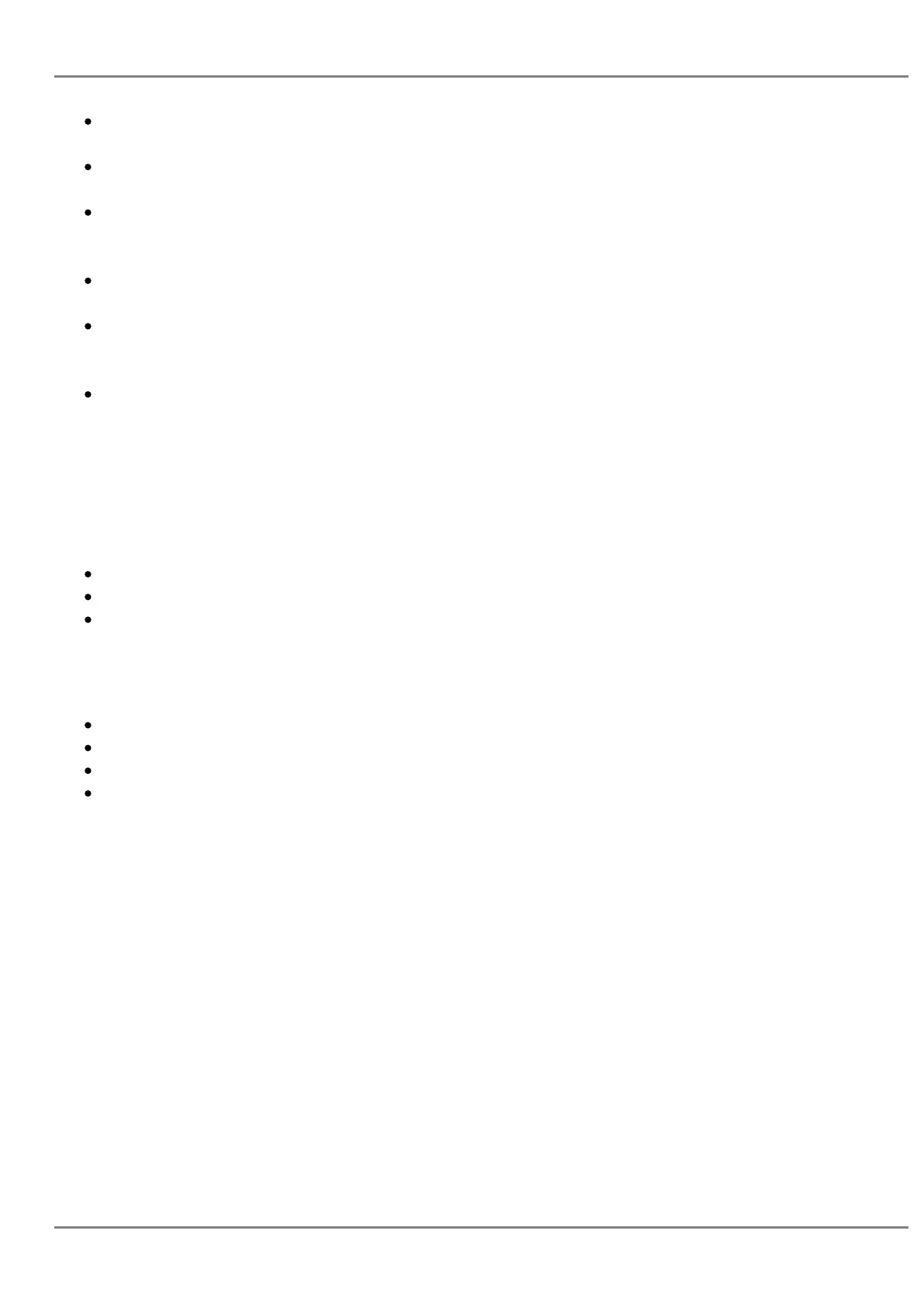If digits have been entered after handset is off hook, the SEND key will works as SEND instead
of REDIAL;
By default, # can be used as SEND to dial the number out. Users could disable it by setting “User
# as Dial Key” to “No” from Web GUI?Account X?Call Settings.
For Paging/Intercom, if the SIP Server/PBX supports the feature and has Paging/Intercom
feature code set up already, users do not necessarily need toggle to paging mode in the call
screen. Simply dial the feature code with extension as a normal call.
When dial out via paging, user can see the “call-info” header contains “answer-after=0” and “the
“alert-info” header contains “info=alert-autoanswer;delay=0” in the outgoing INVITE.
During an active call, user can see call info on LCD:
icn_time
Image not found or type unknown
shows the call lasting time;
icn_contact
Image not found or type unknown
shows
contact information if the number is already saved in phonebook. When dialing DTMF, user can
press round OK button to switch to call info page.
It is possible to mute the call at dialing stage by composing a number , dialing the call and
pressing the mute button before the call is answered.
Making Calls Using IP Addresses
Direct IP Call allows two phones to talk to each other in an ad-hoc fashion without a SIP proxy. VoIP
calls can be made between two phones if:
Both phones have public IP addresses; or
Both phones are on the same LAN/VPN using private or public IP addresses; or
Both phones can be connected through a router using public or private IP addresses (with
necessary port forwarding or DMZ).
To make a direct IP call, please follow the steps below:
When phone is at idle state, press any number key or * key to bring up “Onhook Dialing” page;
Press round menu key or “DirectIP” softkey;
Input the target IP address (Please see example below);
Press “OK” softkey to dial.
For example:
If the target IP address is 192.168.1.60 and the port is 5062 (i.e., 192.168.1.60:5062), input the
following: 192*168*1*60#5062. The * key represents the dot (.), the # key represents colon (:). Wait for
about 4 seconds and the phone will initiate the call.
Quick IP Call Mode:
The GXP2130/GXP2140/GXP2160/GXP2170/GXP2135 also supports Quick IP Call mode. This
enables the phone to make direct IP calls using only the last few digits (last octet) of the target phone’s
IP address. This is possible only if both phones are under the same LAN/VPN. This simulates a PBX
function using the CSMA/CD without a SIP server. Controlled static IP usage is recommended.
To enable Quick IP Call Mode, go to phone’s Web GUI?Settings?Call Features, set “Use Quick IP
Call Mode” to “Yes”. Clicking on “Save and Apply” on the bottom of Web GUI page to take the change.
To make Quick IP Call, take the phone off hook first. Then dial #xxx where x is 0-9 and xxx<255. Press
GRANDSTREAM NETWORKS
No image found
Page 40
