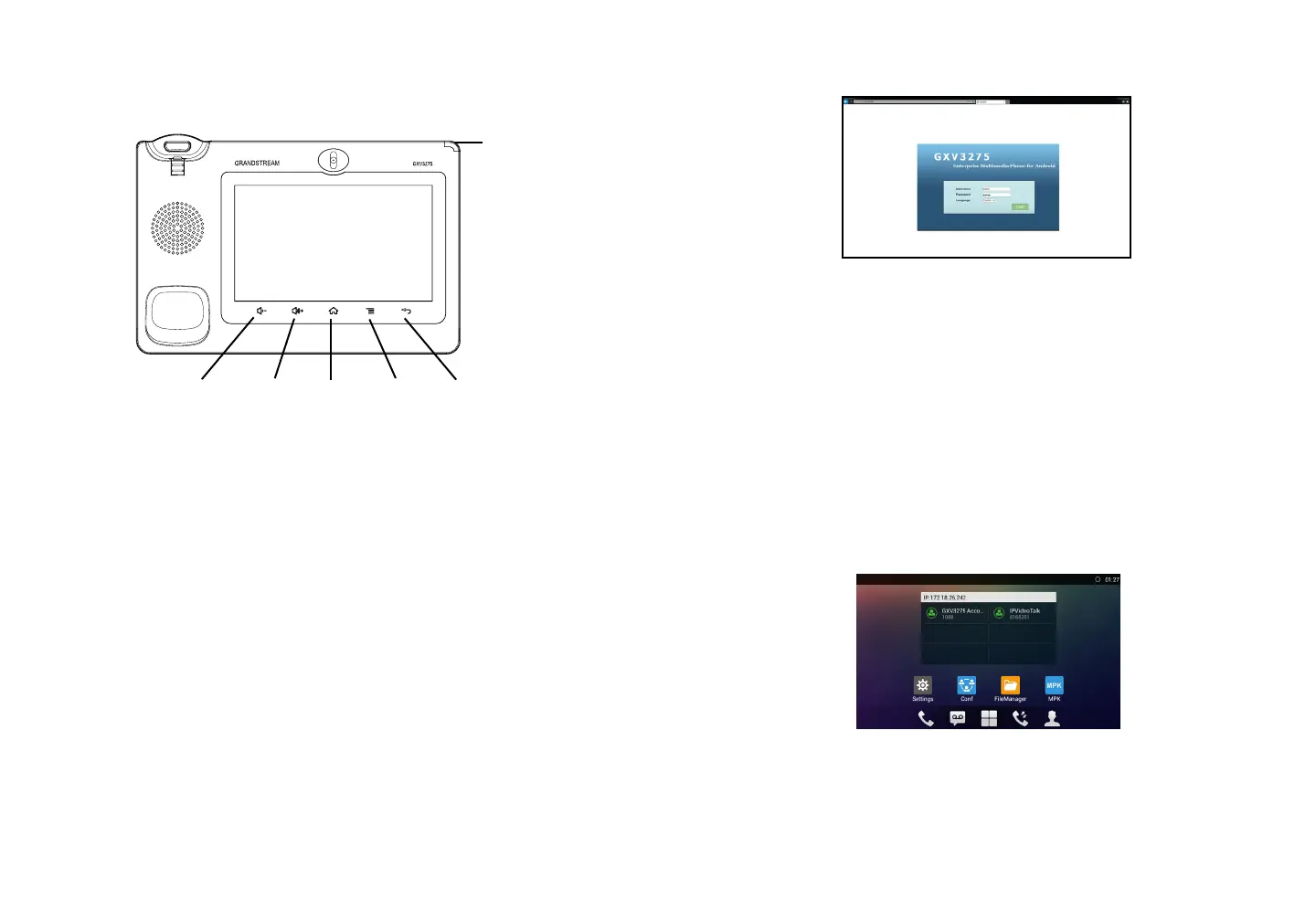5 6
Tips For Using the Keys:
Conguring the GXV3275 Using Touch Screen:
1. Ensure your phone is properly powered up and connected to the Internet;
2. The IP address of the phone will show in the main screen when pressing the
HOME key;
3. Type the phone’s IP address in your PC’s browser (See gure in the next page);
4. The default username and password for administrator are “admin” and “admin”.
The default username and password for user are “user” and “123”;
5. In the web GUI, select Account 1/2/3/4/5/6 page to congure Account name,
SIP Server, SIP User ID, Authenticate ID and Authenticate Password to register
the account on the GXV3275.
1. Make sure the phone is properly powered up and in idle screen;
2. Tap on the MENU key to access GXV3275’s applications and settings;
3. Select Settings -> Advanced Settings -> Account. Tap on one of the Account to
congure Account name, SIP Server, SIP User ID, SIP Auth ID, SIP Auth Pass-
word to register account on the GXV3275. After successfully registered, the
main screen will be shown as the gure below;
4. Follow the Menu options to congure other settings on the phone. For example,
to congure static IP on the GXV3275, set up static IP address via LCD Menu
-> Settings -> Wireless & Network -> Ethernet Settings;
5. Please contact your ITSP (Internet Telephony Service Provider) for additional
settings that may be necessary to congure the phone.
VOLUME DOWN
VOLUME UP
HOME
MENU
BACK
1. Tap on VOLUME DOWN/VOLUME UP keys to adjust volume on the phone;
2. Tap on HOME key to return to the default idle screen. Or press and hold on the
HOME key for 2 or more seconds to enter managing application interface;
3. Press MENU key to access phone’s applications and settings;
4. Press BACK key to go back to the previous menu.
PHONE CONFIGURATION:
Conguring the GXV3275 Using Web Browser:
Note: For the detailed user manual, please download from:
http://www.grandstream.com/support
MESSAGE
WAITING
INDICATOR
This product is covered by one or more of the U.S. patents
(and any foreign patent counterparts thereto) identied at
www.cmspatents.com.