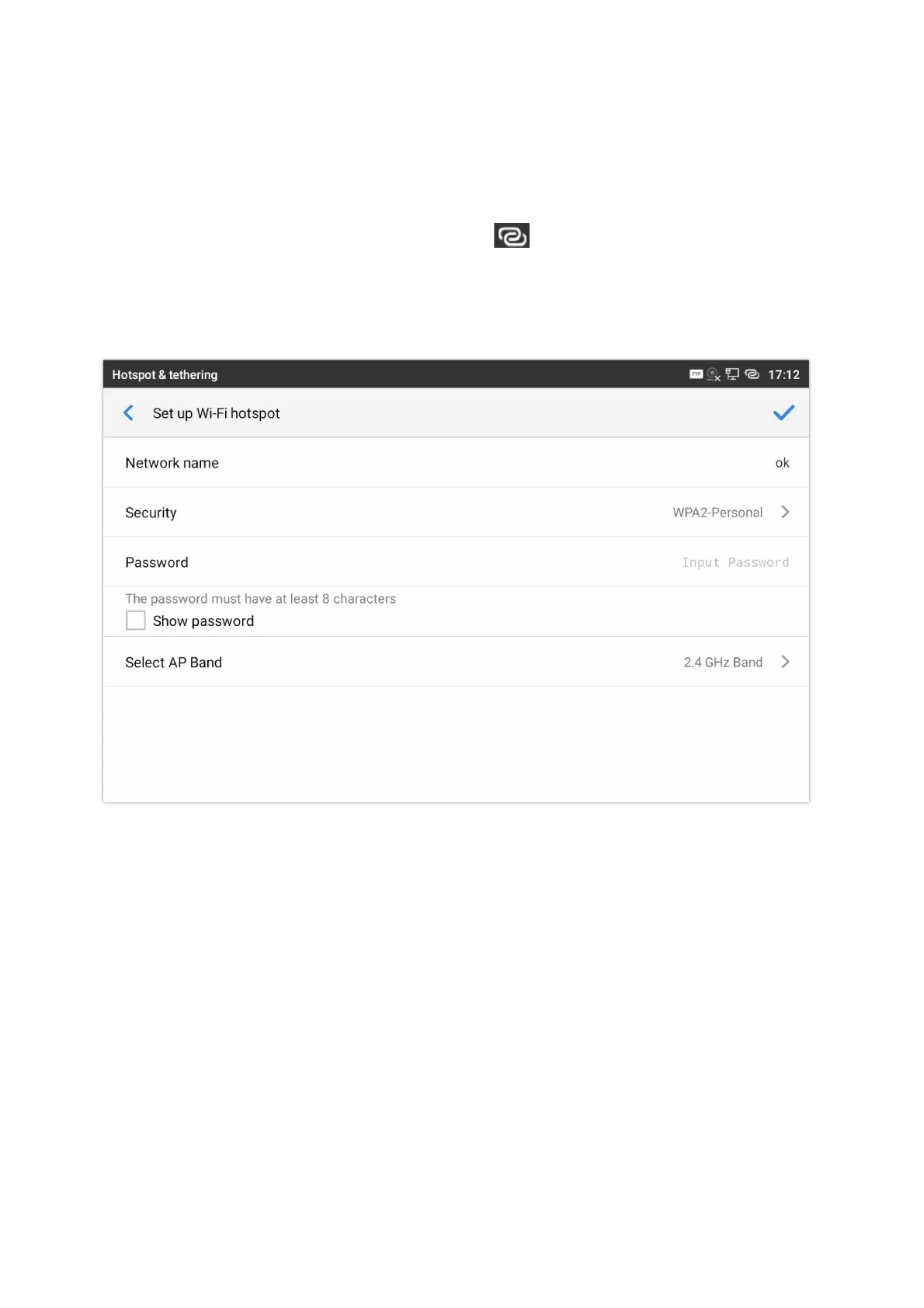For some network setup, it is required to connect to the Internet via proxy server. Manually configure “HTTP/HTTPS Proxy
Hostname“, “HTTP/HTTPS Proxy Port” and “Bypass Proxy For” in proxy settings for the phone to get Internet connection
successfully.
Hotspot & tethering
The GXV34x0 phones can serve as a Wi-Fi access point for other devices to provide wireless access to the network if the
Portable Wi-Fi hotspot is turned on.
1.
Turn on hotspot by tapping on “Portable Wi-Fi hotspot“. Icon
will show on the top status bar.
2.
Tap on “Set up Wi-Fi hotspot” to configure network SSID, security type and password. Please make sure the password
has at least 8 characters. Otherwise, users won’t be able to save the setting.
3.
On the other device that needs Wi-Fi access, turn on Wi-Fi, look for the SSID of the GXV34x0 hotspot and enter
authentication information to get connected.
Figure 23: GXV34x0 Wi-Fi Hotspot
Wi-Fi Display
Wi-Fi Display allows mirroring the screen of GXV34x0 to any device that supports Wi-Fi display mirroring functionality for
example like smart TVs…
Once enabled, it may affect the call quality under Wi-Fi network.
Wi-Fi Display is not supported on GXV3450.
Features
In this menu, users can configure different features related to each account of the active accounts:
Call Forward