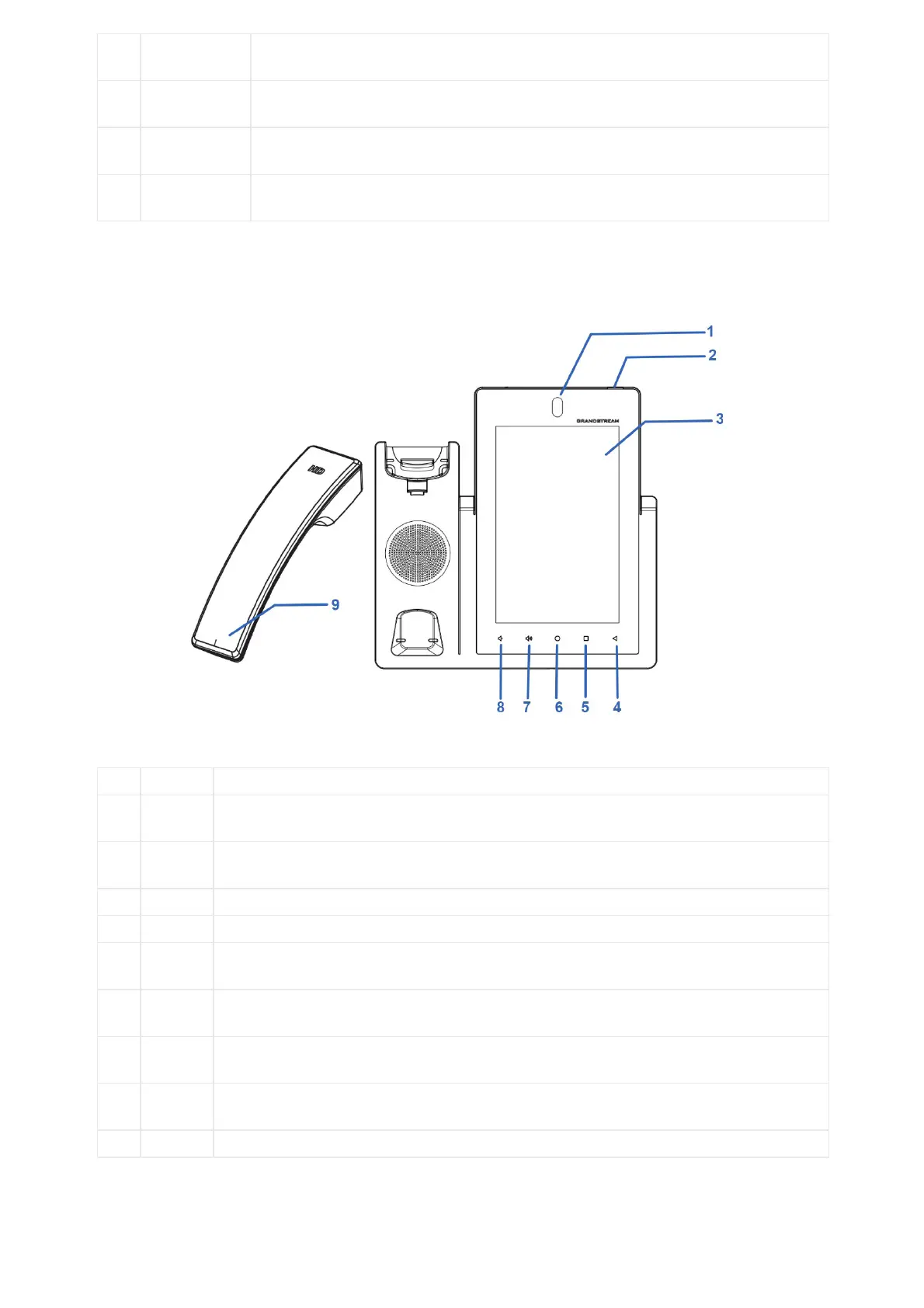2
Type-C port
Used for USB Device mode. Connect the GXV3480 to a USB Host device, such as a PC, the
GXV3480 will act as its USB external audio device.
3
Interface
Connect to HDMI input devices (e.g., TV)
4
Headset Port
Connect 3.5mm headset.
5
Interface
Connect presentation device (e.g., a laptop).
Table 10: GXV3480 Side View
GXV3470
Font View
Figure 7: GXV3470 Front View
Item Name Description
1
Camera
Mega pixel front camera. The angle can be adjusted, and the camera can be blocked by scrolling
up/down the wheel on the back of the camera.
2
Indicator
To indicate message status, call status and phone’s system status using the LED indicator.
7″ (1280×800) capacitive (5 points) IPS LCD touch screen.
4
Back Tap to go back to the previous menu.
5
Menu
Press MENU key to access phone’s display settings, edit widgets and thread manager. Or press and
hold on the MENU key for 2 seconds to enter managing application interface directly.
6
Home
Tap to go back to Home screen; or touch and press for about 2 seconds to take a screenshot of
phone’s screen.
7
Volume
Up
Tap to turn up the call volume and media volume.
8
Volume
Down
Tap to turn down the call volume and media volume.
9
Handset Off hook to use handset as the audio channel for calls and media.
Table 11: GXV3470 Front View
Back View