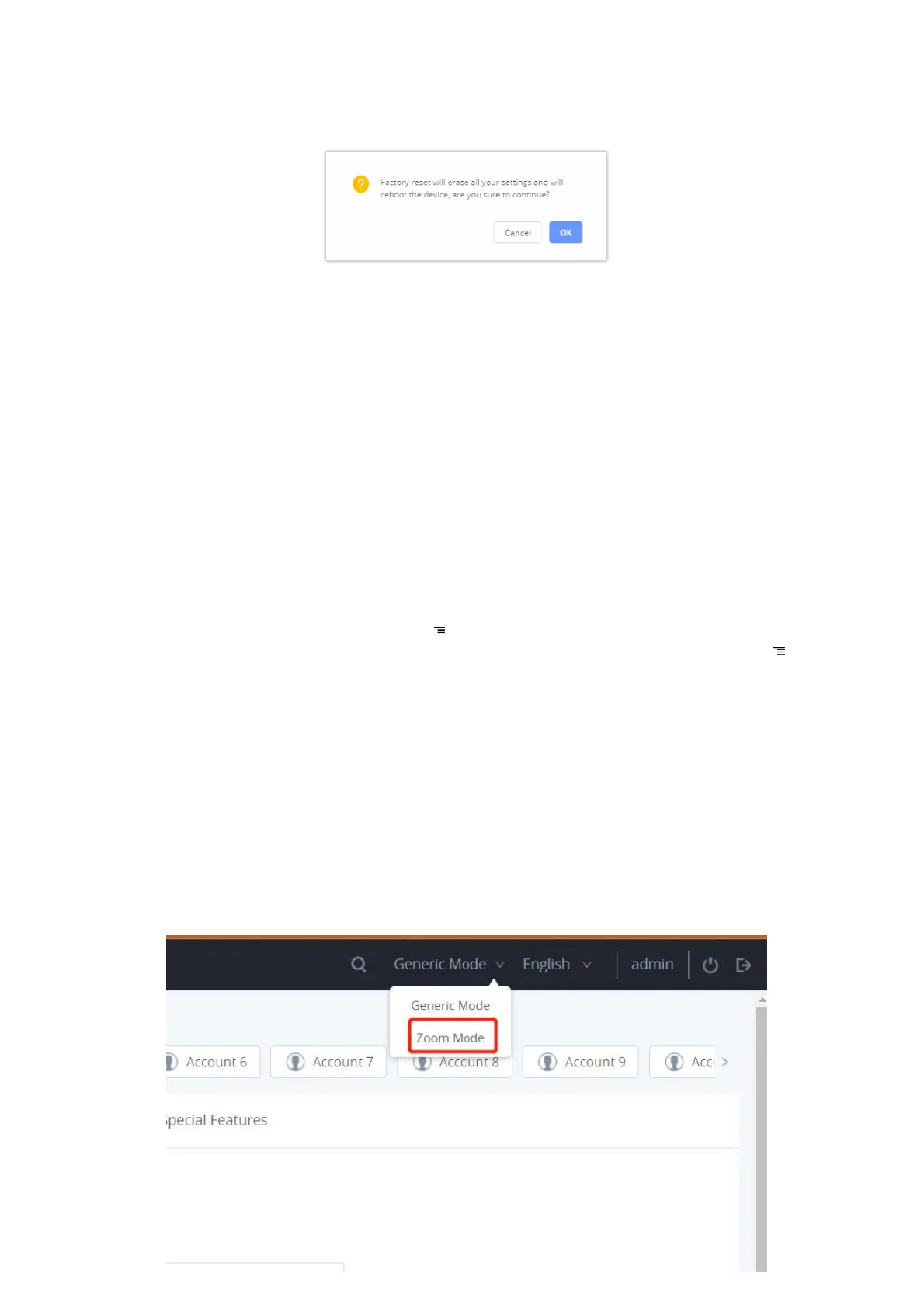Figure 35: GXV34x0 Web GUI –
Factory Reset
3. A dialog box will pop up to confirm factory reset;
4. Click OK to restore the phone to factory settings.
Figure 36: GXV34x0 Web GUI – Confirm Factory Reset
Restore to Factory Default via Hard Keys
For users that could not restore the GXV34x0 to factory reset via LCD Menu or the Web GUI, restoring the unit via Hard keys is
an alternative. Please, follow the steps below to restore the GXV34x0 via Hard Keys:
1. Power cycle the GXV34x0.
2. Press and hold the numeric keypad 1+9 for more than 10s (GXV3450 support) or press and hold the reset pin hole for
more than 10s (GXV3470 & GXV3480 support).
3. The LCD screen will display “Factory reset, please wait”.
4. The GXV34x0 will reboot with factory default settings.
SAFE MODE
Users can enter safe mode by pressing the Menu button during bootup. Before entering the safe mode, please power
cycle the phone and when the plain text “GRANDSTREAM” shows up, immediately press and hold the Menu button when
the five buttons light up again after the top right LED flash ends. Users will see the phone boot up in safe mode.
Under safe mode, only the system applications will be up and running. Normally safe mode is not needed unless the phone
cannot function anymore caused by incompatible 3 party applications. For example, if a 3 party application is downloaded
and installed on the phone that cause the phone keep crashing or freezing and users cannot operate on the phone’s settings,
users can enter safe mode to remove the 3rd party application and boot up in normal mode again.
ZOOM MODE
Zoom Mode is added to the web UI to fully integrate the device with the Zoom app. Zoom Mode can be accessed from the
web UI’s top right corner, as shown below. The Zoom app will be launched automatically by the device. When enabled, the
phone only runs the Zoom app.
rd rd
