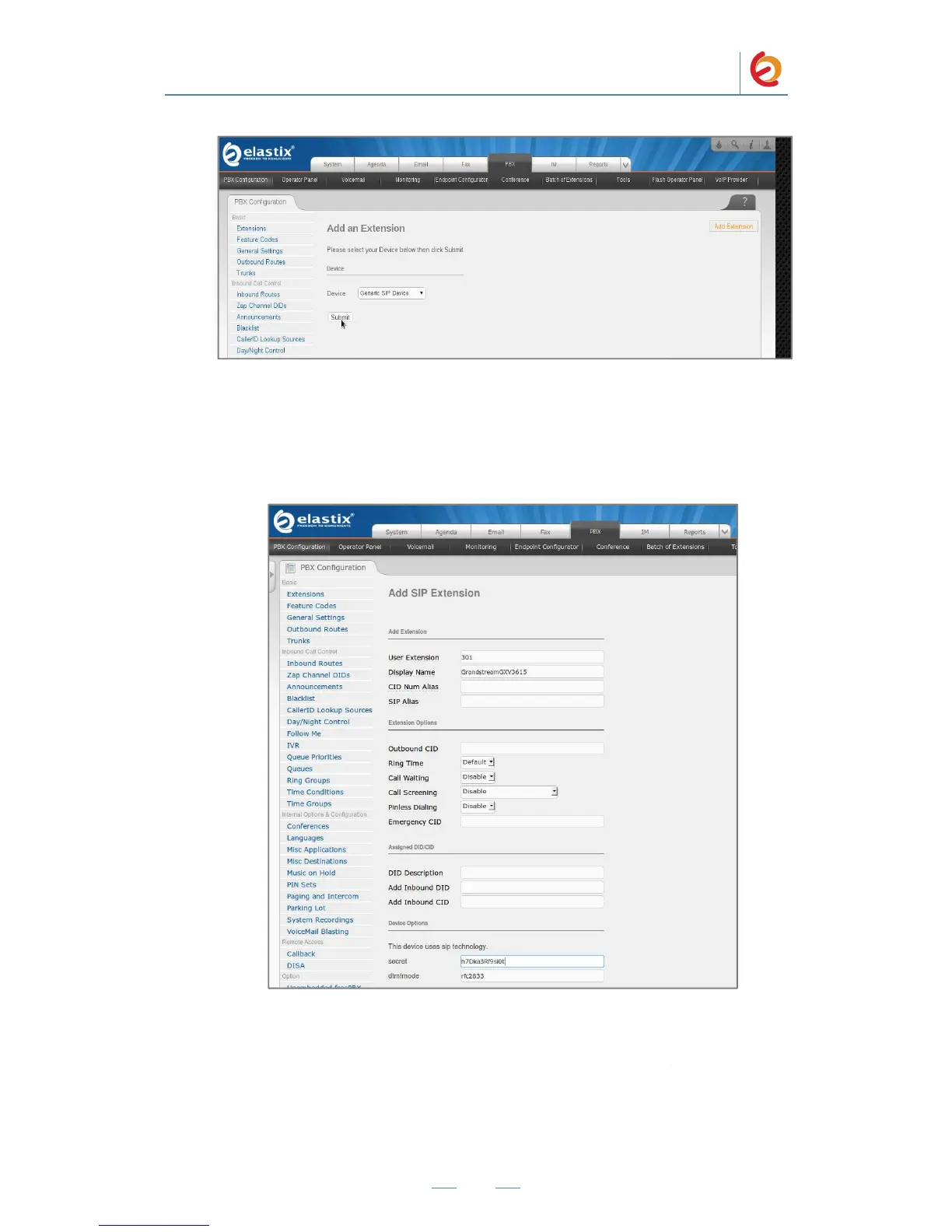PaloSanto Solutions
Grandstream GXV3615 Server Setup Guide
Figure 4-3. Add an Extension
6. On the Add SIP Extension page (Figure 4-4), fill in the following information:
• User Extension (301 in this example)
• Display Name (‘GrandstreamGXV3615’ in this example)
• secret (‘h7Dka3Rf9si0t’ in this example)
Figure 4-4. Add SIP Extension
7. Click on the ‘Submit’ button at the end of the page. The extension will be created and
you will see the page on Figure 4-5 displaying the created extension on the right side.
Click on the extension to modify it, and add the following information (Figure 4-6):
Device options
disallow: all
PaloSanto Solutions
Grandstream GXV3615 Server Setup Guide
Figure 4-3. Add an Extension
6. On the Add SIP Extension page (Figure 4-4), fill in the following information:
• User Extension (301 in this example)
• Display Name (‘GrandstreamGXV3615’ in this example)
• secret (‘h7Dka3Rf9si0t’ in this example)
Figure 4-4. Add SIP Extension
7. Click on the ‘Submit’ button at the end of the page. The extension will be created and
you will see the page on Figure 4-5 displaying the created extension on the right side.
Click on the extension to modify it, and add the following information (Figure 4-6):
Device options
disallow: all
PaloSanto Solutions
Grandstream GXV3615 Server Setup Guide
Figure 4-3. Add an Extension
6. On the Add SIP Extension page (Figure 4-4), fill in the following information:
• User Extension (301 in this example)
• Display Name (‘GrandstreamGXV3615’ in this example)
• secret (‘h7Dka3Rf9si0t’ in this example)
Figure 4-4. Add SIP Extension
7. Click on the ‘Submit’ button at the end of the page. The extension will be created and
you will see the page on Figure 4-5 displaying the created extension on the right side.
Click on the extension to modify it, and add the following information (Figure 4-6):
Device options
disallow: all
