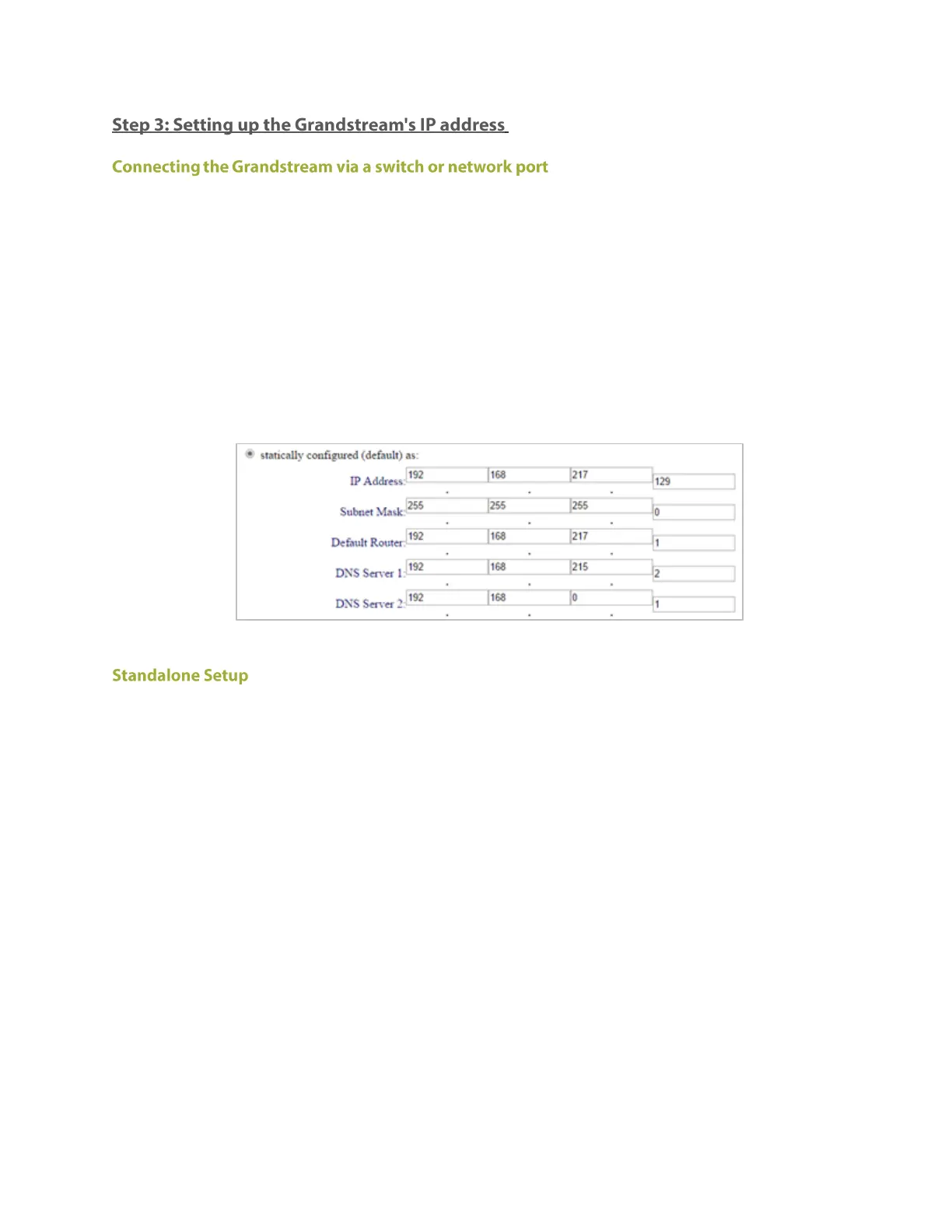Page 3 of 6
If the Grandstream is connected to the RBX server via a switch or a network port, then please follow the
steps below to setup its IP address.
In order to setup an RBX and Grandstream box, the following steps should be taken:
1. Browse to the Grandstream's web configuration interface and go to Networks page and select Basic
Settings.
2. Set the following settings :
a. Check the box which says "statically configured"
b. Set the IP Address, Subnet Mask, Default Router and DNS servers for the Grandstream's
assigned IP address.
c. Click on Save.
If the Grandstream is connected directly to the RBX server, then please follow the steps below to setup its
IP address.
In order to setup an RBX and Grandstream box, the following steps should be taken:
1. Before connecting the RBX and Grandstream box to a private standalone network, add them to a
normal network with DHCP.
2. Set the IP address of the RBX server statically through the Windows LAN settings.
3. Browse to the Grandstream's web configuration interface and go to Networks page and select Basic
Settings.
4. Set the following settings :
a. Check the box which says "statically configured"
b. Set the IP Address for the standalone network
c. Subnet Mask as 255.255.255.0
d. Set the Default Router as the IP address of the RBX server set previously
5. The other settings can be left as defaults
