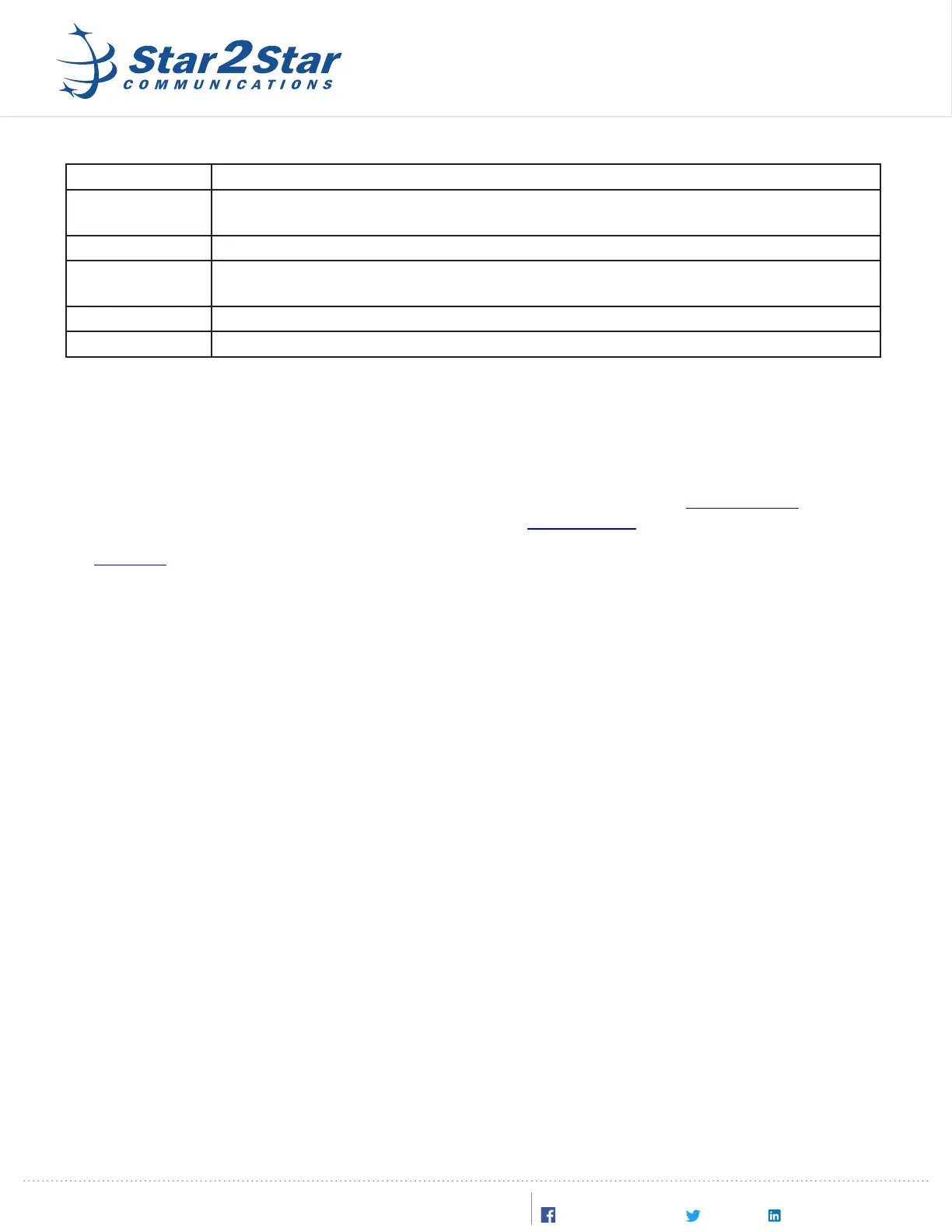The connectors are used as follows:
Connector Purpose
DC 12V Power connector. Connect the provided AC power supply here. Note that the HT503 does not
operate on Power over Ethernet (PoE)
LAN Connecon for a laptop computer. Use this connecon for eld re-conguraon of the HT503
WAN Connecon to the local network (if used as a local device) or to a WAN connecon (if used as a
remote device)
Phone Connecon for an FXS (staon) device such as an analog telephone or a fax machine
Line Connecon for an FXO (Oce) device, usually an analog phone line for backup operaon
Note that the LAN port is only used to access the HT503’s built-in conguraon server from a connected laptop. This is
necessary to perform the inial conguraon. Aer the device is congured, the LAN cable can be disconnected.
Pre-Installaon Conguraon:
Insure that the HT503 device has been added to the customer system and correctly provisioned using the Star2Star
portal. Analog phone and fax extensions can be congured via the Extensions page in the Star2Star Portal. Analog
backup is congured via the Analog backup / Operator page in the Star2Star Portal.
See this arcle for details on the portal conguraon.
The HT503 may be congured for either local (On-Net) or remote (o-net) use. If you are re-deploying an HT503 that
has already been congured, follow the direcons under “Factory Reset” below, and then congure the device for ei-
ther local or remote operaon. A device congured for local operaon will not work as a remote device, and vice-ver-
sa, so it is important to apply the correct conguraon to the HT503.
If you are unsure about the current conguraon, perform the factory reset and then congure the device.
Factory Reset Procedure:
1. Unplug the cable from the WAN or LAN Port
2. Locate the small hole on the back panel of the gateway unit between the WAN and power connectors.
3. Insert a straightened paper clip or other thin tool into the hole, and press for about 7 seconds. Once removed,
the device will be Reset to Factory Sengs.
Conguring as a Local Device:
1. Connect an ethernet cable from a laptop computer to the LAN port on the HT503 device.
Important: The computer must be congured to obtain an IP address automacally using DHCP.
2. Connect an ethernet cable to the local network using the WAN port.
3. Launch a web Browser andirect the browser to hp://192.168.2.1. You will see the HT503 login screen.
4. Leave the user name blank, and enter the password, which is “admin” (all lower case)
5. You will see the main conguraon menu.
®
Copyright © 2018, Star2Star Communicaons®, LLC. All rights reserved. Star2Star is a registered trademark of Star2Star
Communicaons, LLC. All logos and company names are trademarks or service marks of their respecve companies. v180101
Learn More At www.star2star.com. Follow Us On Social:
Star2StarCommunicaons Star2Star-Communicaons-LLC@Star2Star
