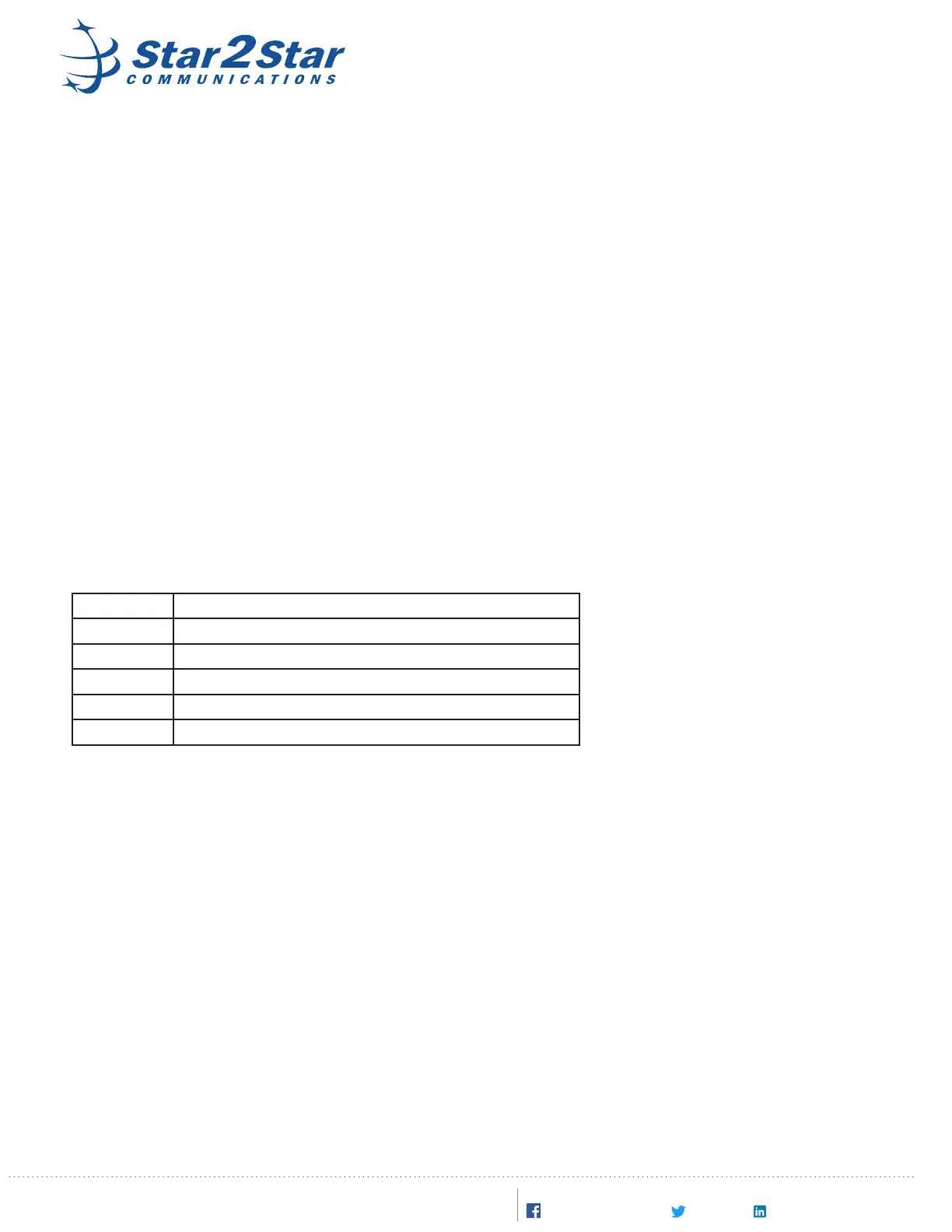6. Select “Advanced Sengs”. Scroll down to Firmware Upgrade & Provisioning: Upgrade VIA, select HTTP.
Enter the remote server URL: rmt1-chi-star2star.com
7. Using the HT503 conguraon menu, congure the WAN port to use vlan 41
8. Once connected to switch on vlan 41, the 503T device will obtain the necessary conguraon. This will allow
device registraon.
9. The HT503 is now ready to use.
10. Once registered, the HT503 will be able to make and receive inbound and outbound calls.
Conguring as a Remote Device:
The HT503 can operate as a remote device, but it requires installaon-specic conguraon informaon to
operate. Please contact Star2Star Technical Support for assistance.
HT503 Status Lights:
There are ve status lights on the HT503 front panel.
Light Meaning
Power Green when connected to power
WAN Green when connected to a WAN connecon
LAN Green when connected to a LAN connecon
Phone Green when a phone is connected and o-hook
Line Green when connected analog line is in use
®
Copyright © 2017, Star2Star Communicaons®, LLC. All rights reserved. Star2Star is a registered trademark of Star2Star
Communicaons, LLC. All logos and company names are trademarks or service marks of their respecve companies. v1800101
Learn More At www.star2star.com. Follow Us On Social:
Star2StarCommunicaons Star2Star-Communicaons-LLC@Star2Star
