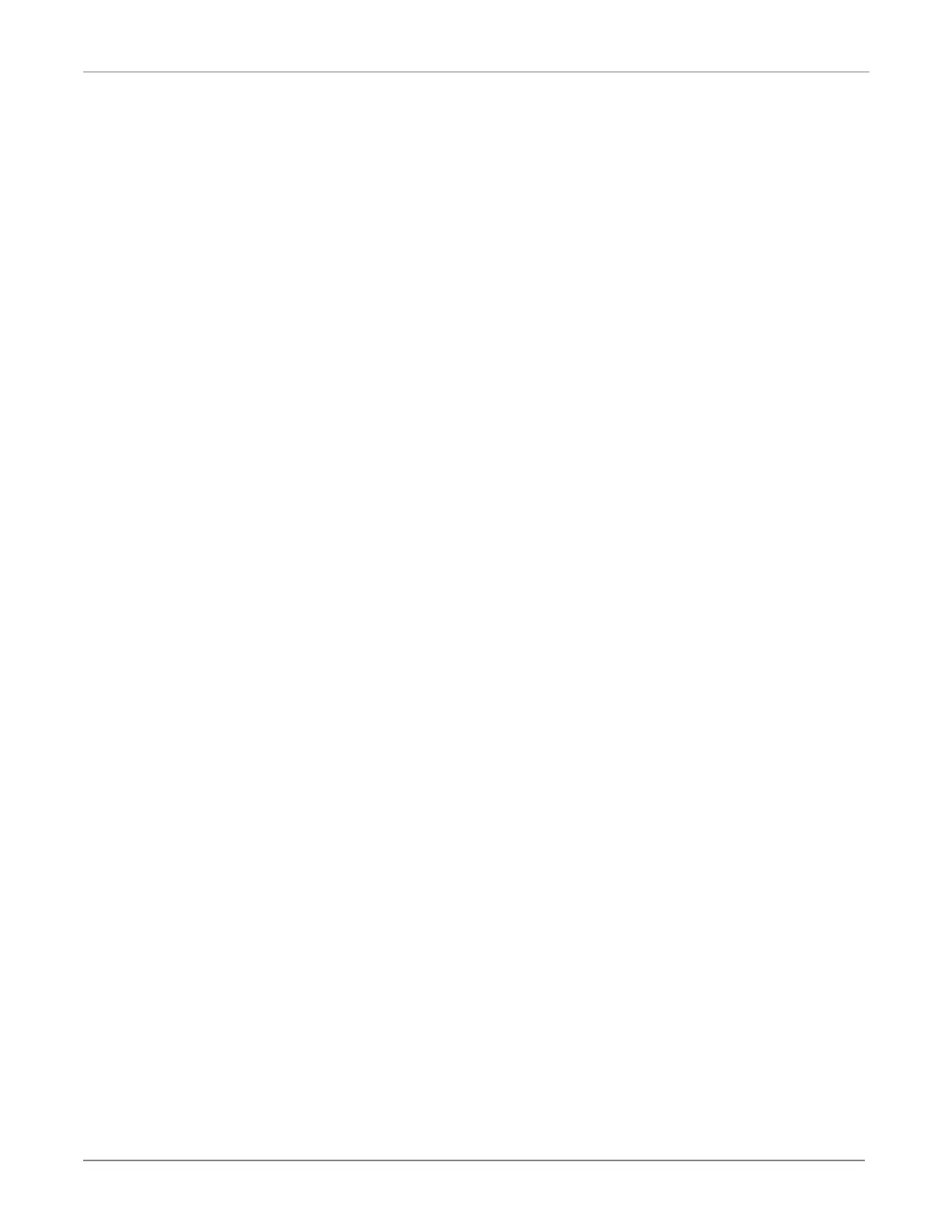Grandstream HT814 and HT818 ATA Device Installation Guide
If you are unsure about the current configuration, perform the factory reset and then configure the device.
Factory Reset
To factory reset the HT814 or HT818 ATA device:
1. Unplug the cable from the WAN or LAN port.
2. Locate the small hole on the back panel of the unit next to the power connector, to the left for HT814 and
to the right for HT818.
3. Insert a straightened paper clip or other thin tool into the hole, and press for about seven seconds. Once
removed, the device resets to the factory settings.
Configure as a Local Device
To configure the HT814 or HT818 ATA device as a local device:
1. Connect an ethernet cable from a laptop computer to the LAN port on the HT814 or HT818 device.
Important: The computer must be configured to obtain an IP address automatically using DHCP.
2. Connect an ethernet cable to the local network using the WAN port.
3. Access a Web browser and direct the browser to http://192.168.2.1. The HT814 or HT818 login screen
displays.
4. For the user name and password, enter admin (all lower case) in both fields. The main configuration menu
displays.
5. Use the HT814 or HT818 configuration menu to configure the WAN port to use VLAN 41.
6. Select Advanced Settings. Scroll down to Firmware Upgrade & Provisioning: Upgrade VIA, select HTTP.
7. For the configuration server address, enter 10.41.22.99.
8. Once connected to switch on VLAN 41, the HT814 or HT818 obtains the necessary configuration data. This
will allow device registration. The HT814 or HT818 is now ready to use.
Once registered, the HT814 or HT818 can make and receive inbound and outbound calls.
Configure as a Remote Device
The HT814 and HT818 can operate as a remote device, but it requires installation-specific configuration
information to operate. For assistance, contact Star2Star Technical Support.
Page 3
