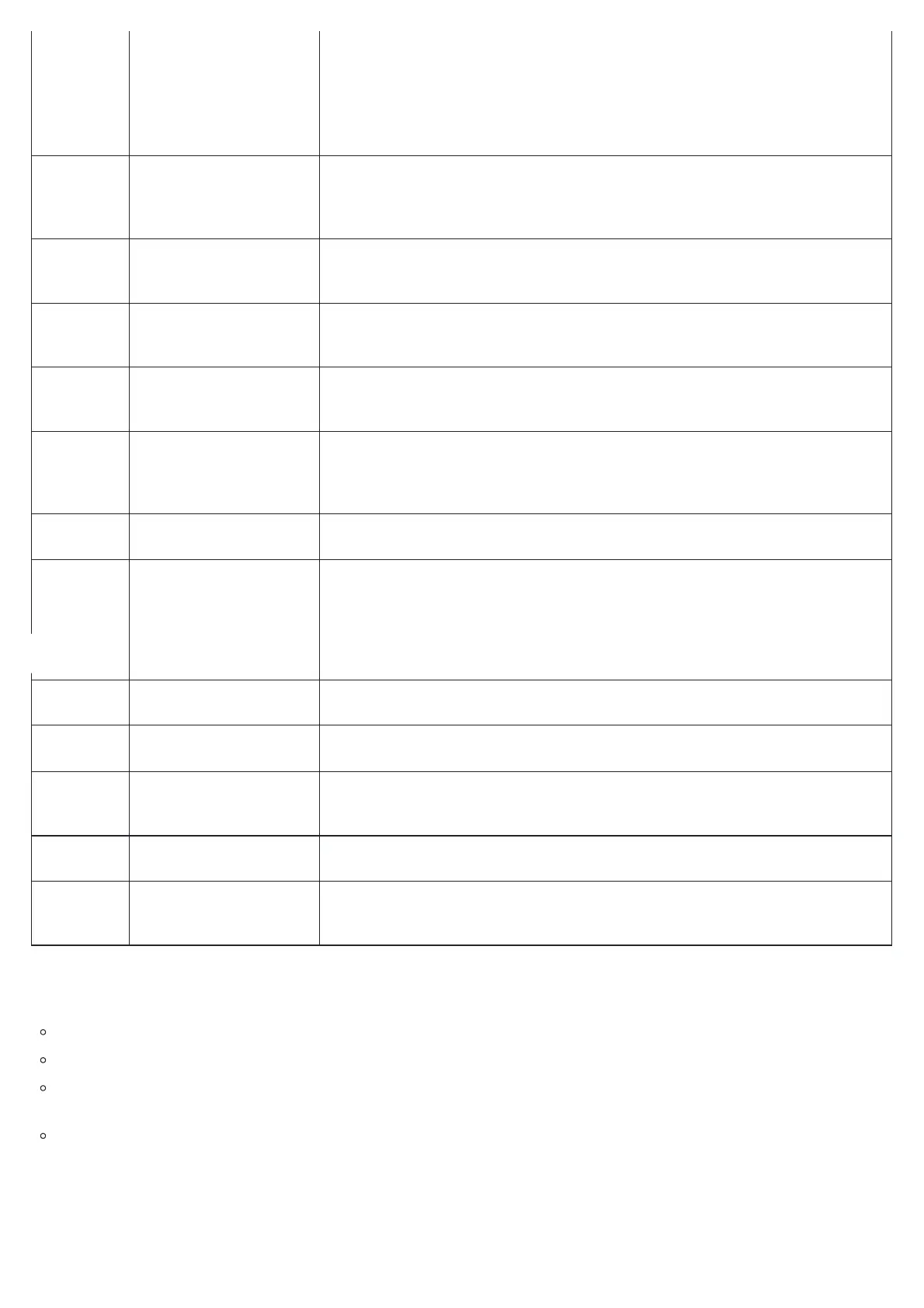HT841/HT881 IVR Menu
Four success tips when using the voice prompt
“*” shifts down to the next menu option and “#” returns to the main menu
“9” functions as the ENTER key in many cases to confirm or toggle an option.
All entered digit sequences have known lengths – 2 digits for the menu option and 12 digits for the IP address. For IP address, add 0 before the
digits if the digits are less than 3 (i.e. – 192.168.0.26 should be keyed in like 192168000026. No decimal is needed).
Key entry cannot be deleted but the phone may prompt an error once it is detected.
PCM U / PCM A
iLBC
G-726
G-723
G-729
OPUS
10 “MAC Address”
Announces the MAC address of the unit.
Note: The device has two MAC addresses. One for the NET1 port and one for the NET2 port. The
device MAC address announced is the address of NET2 port.
12 WAN Port Web Access
Press “9” to toggle between Auto / Enabled / Disabled.
Default is Auto.
13 Firmware Server IP Address
Announces current Firmware Server IP address.
Enter 12-digit new IP address.
14
Conguration Server IP
Address
Announces current Cong Server Path IP address. Enter 12-digit new IP address.
15 Upgrade Protocol
Upgrade protocol for rmware and conguration update. Press “9” to toggle between TFTP / HTTP /
FTP / FTPS or HTTPS.
Default is HTTPS.
16 Firmware Version Announces Firmware version information.
17 Firmware Upgrade
Firmware upgrade mode. Press “9” to toggle among the following three options:
● Always check
● Check when pre/sux changes
● Never upgrade
47 “Direct IP Calling” Enter the target IP address to make a direct IP call, after dial tone. (See “Make a Direct IP Call”.)
86 Voice Mail Access to your voice mails messages.
99 “RESET”
Press “9” to reboot the device.
Enter MAC address to restore factory default setting: RESTORE FACTORY DEFAULT SETTINGS
“Invalid Entry” Automatically returns to main menu
“Device not registered”
This prompt will be played immediately after off hook If the device is not registered and the option
“Outgoing Call without Registration” is in NO
Please make sure to reboot the device after changing network settings (IP Address, Gateway, Subnet…) to apply the new configuration.
