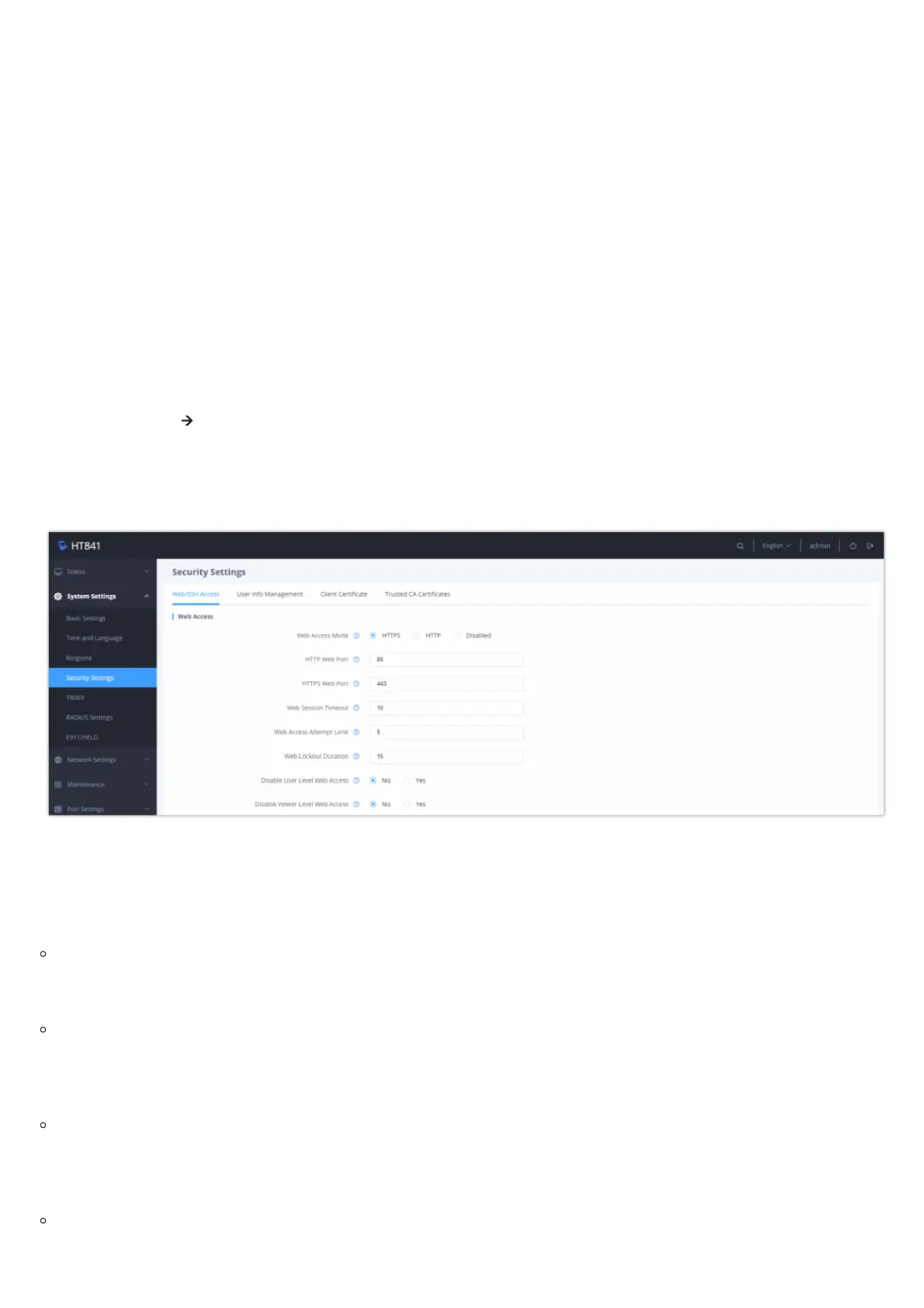HT841/HT881 Viewer Password change
Changing HTTP/HTTPS Web Port
1. Access your HT841/HT881 web UI by entering its IP address in your favorite browser.
2. Enter your admin password (default: The password found on the sticker on the back of the unit).
3. Press Login to access your settings.
4. Go to Basic Settings 🡪 HTTP(S) Web Port.
5. Make sure that the Web Access Mode is set to HTTP(S).
6. Change the current port to your new HTTP(S) port. Ports accepted are in range [1-65535].
7. Press Apply at the bottom of the page to save your new settings
Configuring HT841/HT881 Through Voice Prompts
As mentioned previously, The HT841/HT881 has a built-in voice prompt menu for simple device configuration. Please refer to “Understanding
HT841/HT881 Interactive Voice Prompt Response Menu” for more information about IVR and how to access its menu.
DHCP MODE
Select voice menu option 01 to allow the HT841/HT881 to use DHCP.
STATIC IP MODE
Select voice menu option 01 to allow the HT841/HT881 to enable the STATIC IP mode, then use option 02, 03, 04, 05 to set up IP address, Subnet
Mask, Gateway and DNS server respectively.
PPPOE MODE
Select voice menu option 01 to allow the HT841/HT881 to enable the PPPoE mode. PPPoE Username and Password should be configured from web
GUI.
FIRMWARE SERVER IP ADDRESS
Select voice menu option 13 to configure the IP address of the firmware server.
Note
After first time log in attempt, the user will be forced to change his initial viewer password that was defined by the administrator.
Note
For the viewer level access to work, make sure to set “Disable Viewer Level Web Access” to “No”, under System Settings => Security Settings =>
Web/SSH Access
