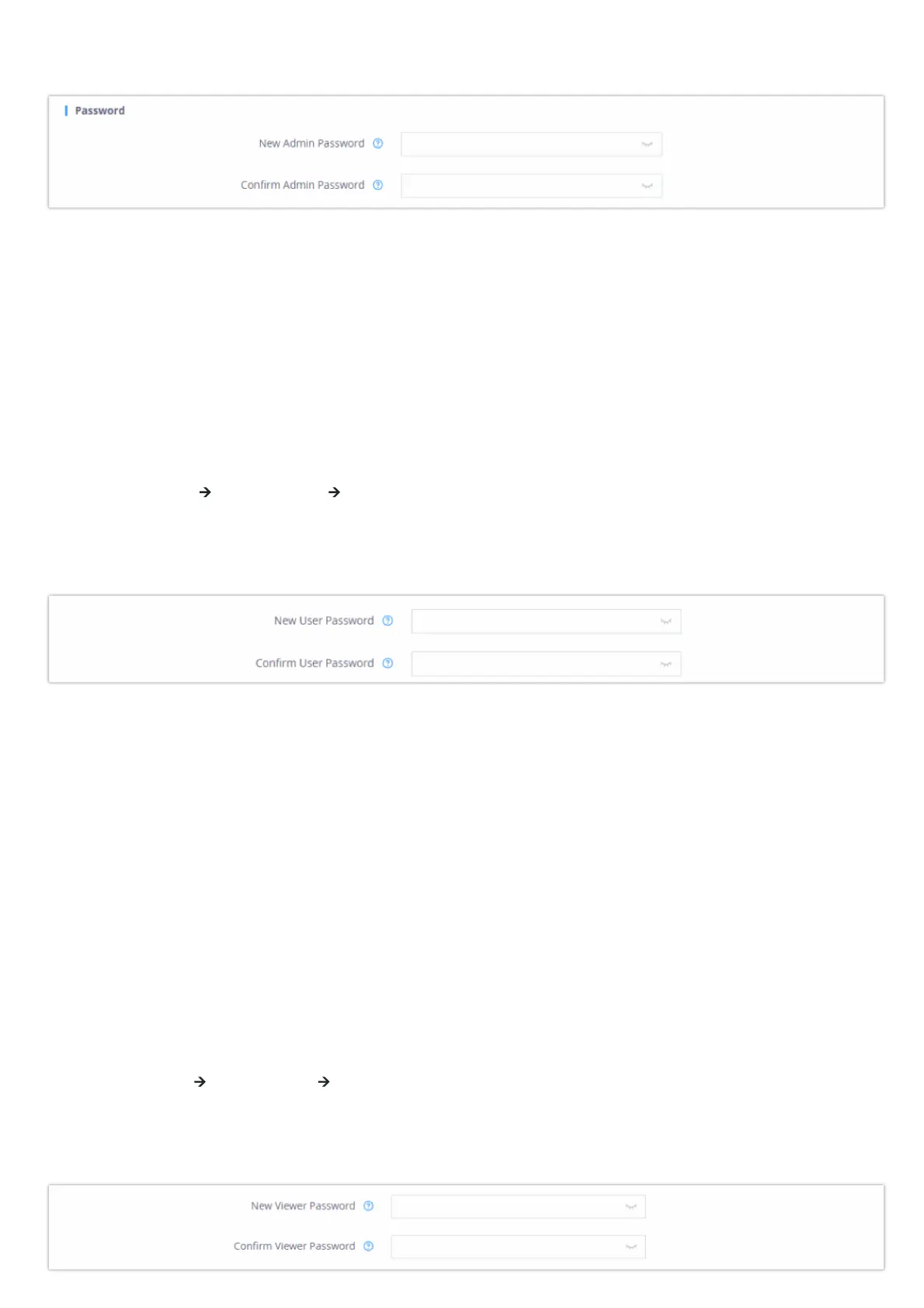5. Confirm the new admin password.
6. Press Apply at the bottom of the page to save your new settings.
HT841/HT881 Admin Password change
Changing User Level Password
1. Access your HT841/HT881 web UI by entering its IP address in your favorite browser.
2. Enter your admin password (default: The password found on the sticker on the back of the unit).
3. Press Login to access your settings.
4. Go to System Settings 🡪 Security Settings 🡪 User Info Management and enter the new end-user password. (Must contain 4-30
characters, Purposely not displayed for security protection.)
5. Confirm the new end-user password.
6. Press Apply at the bottom of the page to save your new settings.
HT841/HT881 User Password change
Changing Viewer Password
1. Access your HT841/HT881 web UI by entering its IP address in your favorite browser.
2. Enter your admin password (default: The password found on the sticker on the back of the unit).
3. Press Login to access your settings.
4. Go to System Settings 🡪 Security Settings 🡪 User Info Management and enter the new viewer password. (Must contain 4-30 characters.
Purposely not displayed for security protection.)
5. Confirm the new viewer password.
6. Press Save and Apply at the bottom of the page to save your new settings.
Note
After first time log in attempt, the user will be forced to change his initial admin password.
Note
After first time log in attempt, the user will be forced to change his initial user level password defined by the administrator.
Note
For the viewer level access to work, make sure to set “Disable User Level Web Access” to “No”, under System Settings => Security Settings => Web/SSH
Access
