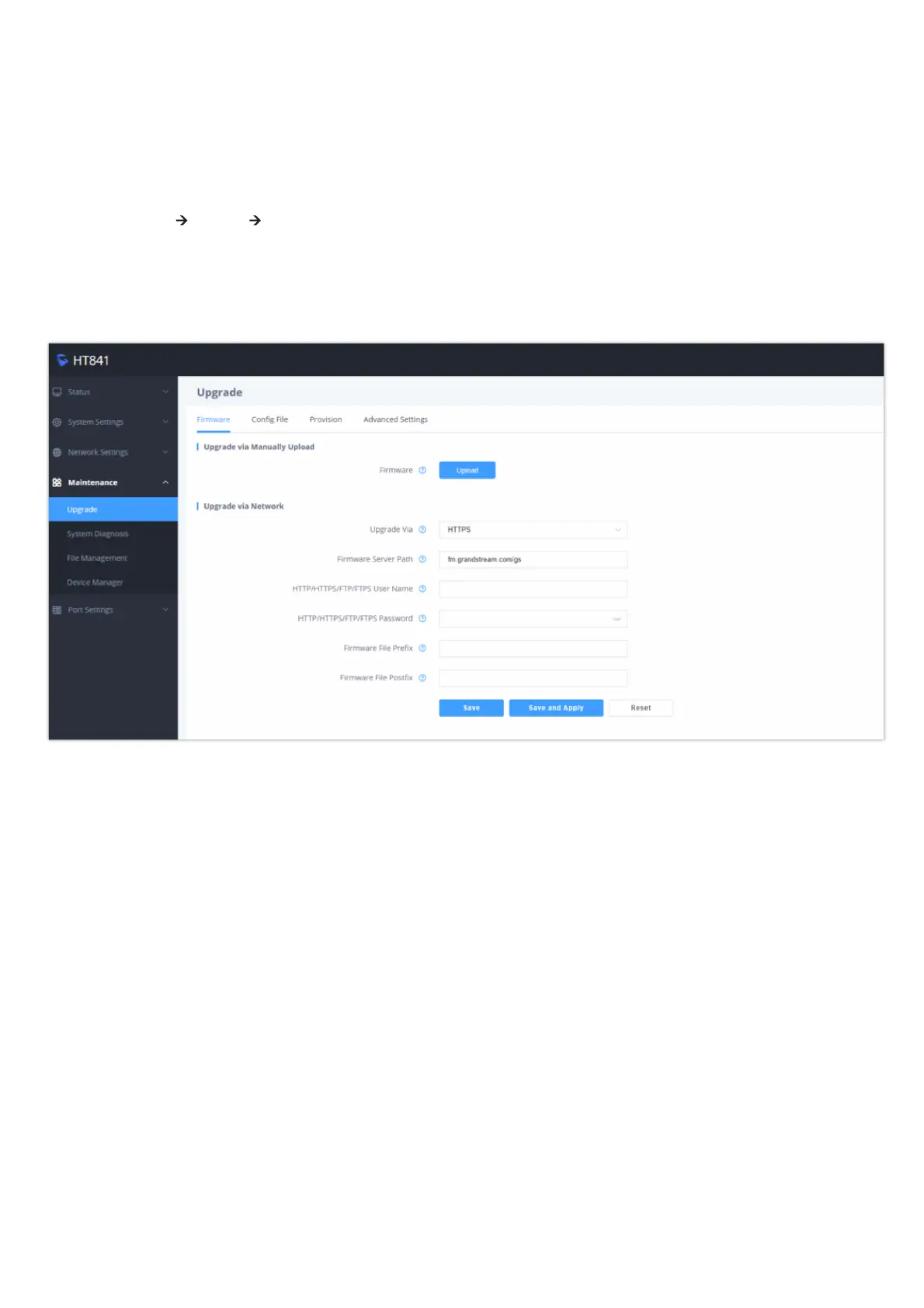Firmware Upgrade procedure
Please follow below steps in order to upgrade the firmware version of your HT841/HT881:
1. Access your HT881/HT841 UI by entering its IP address in your favorite browser.
2. Enter your admin password (default: Found on a sticker on the back of the unit).
3. Press Login to access your settings.
4. Go to Maintenance 🡪 Upgrade 🡪 Firmware page, and enter the IP address or the FQDN for the upgrade server in “Firmware Server Path”
field and choose to upgrade via TFTP , FTP/FTPS or HTTP/HTTPS.
5. Make sure to check “Always Check for New Firmware”.
6. Update the change by clicking the “ Apply” button at the bottom of the page. Then “Reboot” or power cycle the HT841/HT881 to update the
new firmware.
Firmware Upgrade Page
Upgrading via Local Directory
1. Download the firmware file from Grandstream web site
2. Unzip it and copy the file in to a folder in your PC
3. From the HT841/HT881 web interface (Advanced Settings page) you can browse your hard drive and select the folder you previously saved the
file.
4. Click “Upload” and wait few minutes until the new program is loaded.
Upgrading via Local TFTP/HTTP Servers
For users that would like to use remote upgrading without a local TFTP/HTTP server, Grandstream offers a NAT-friendly HTTP server. This enables
users to download the latest software upgrades for their devices via this server. Please refer to the webpage:
https://www.grandstream.com/support/firmware
Alternatively, users can download a free TFTP or HTTP server and conduct a local firmware upgrade. A free window version TFTP server is available
for download from:
http://www.solarwinds.com/products/freetools/free_tftp_server.aspx
Always check the status page to see that the program version has changed.
