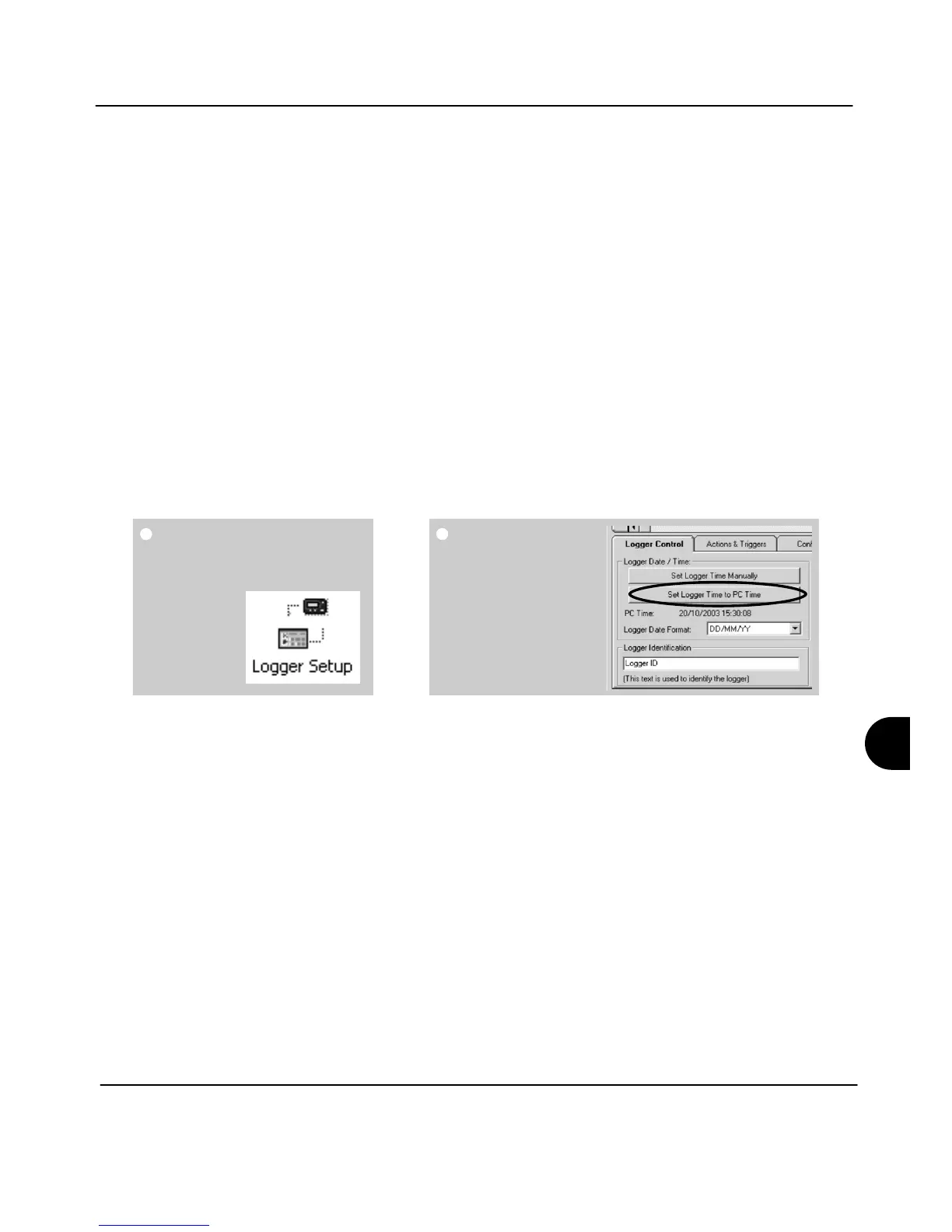SQ2020/40 18108 Version 17
Page 8
www.grantinstruments.com
EN
4. Quick Start Example
From
SquirrelView Assistant
click on Logger
Setup.
From the Logger
Setup screen select
the Logger Control
tab.
Click on ‘Set Logger
Time to PC Time’,
click OK on the
confirmation screen.
After installing SquirrelView an example setfile will be installed within the SquirrelView
installation directory. The example file will log the internal temperature of the logger.
In order to familiarise yourself with the logger the novice user may find this example
Setup useful.
4.1 Start SquirrelView and Select Logger Type
Click on the shortcut icon on your desktop to launch SquirrelView or select it from your
start menu. When the SquirrelView Assistant is loaded, ensure the correct logger type
and communication method is selected.
Logger type can be viewed from the SquirrelView assistant, if you need to make any
changes select Logger Selection from the toolbar or run the Communication Wizard.
(Note: the default communication method is USB and you will need to change this via
the Communication Wizard if you are using any of the other communication methods).
4.2 Synchronise Logger & PC
It is advisable to start by synchronising the Logger clock with the PC clock.
