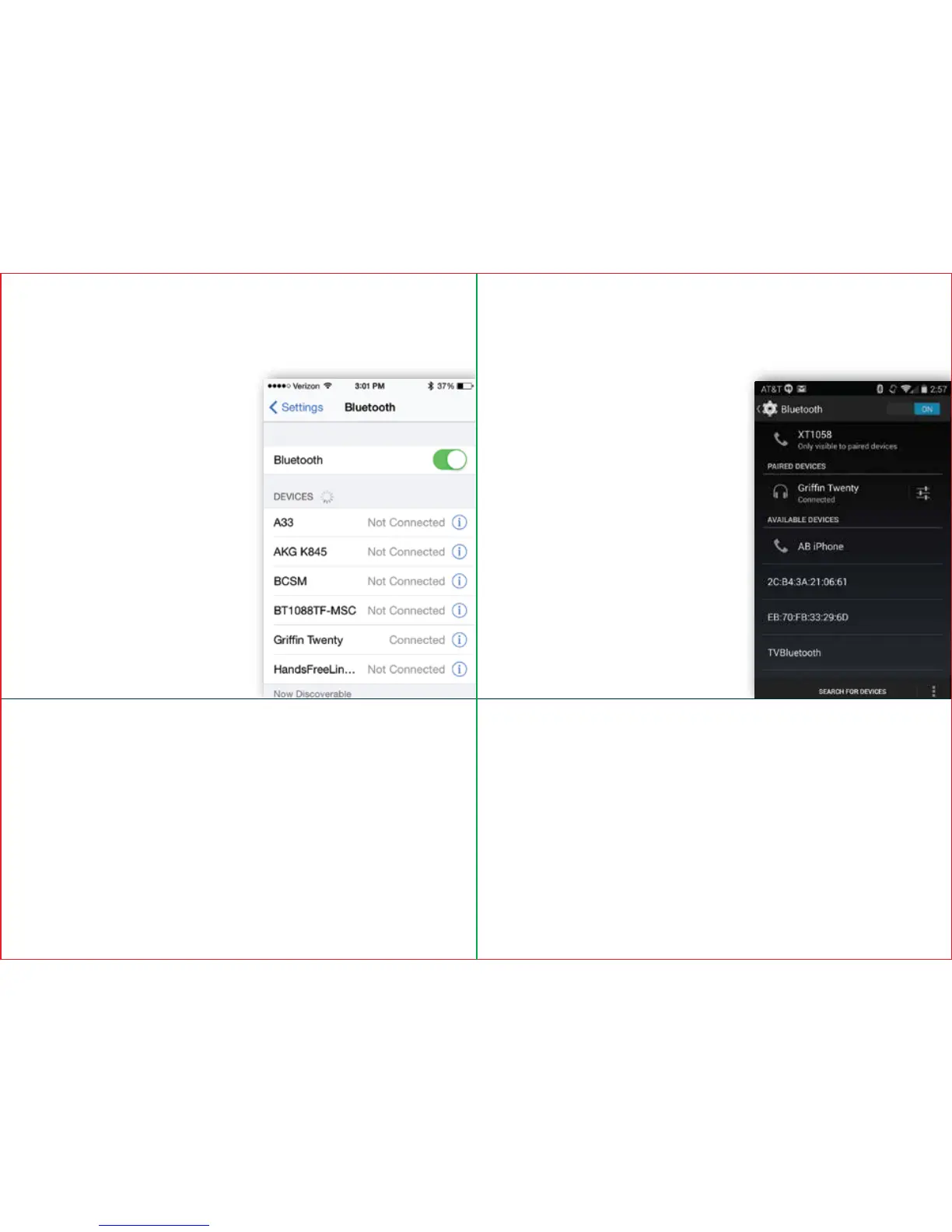Connect to Twenty
using Bluetooth
FR
For Android:
Go to Settings, Bluetooth,
and Scan.
Choose “Griffin Twenty”
from Available Devices.
Twenty will now appear
under Paired Devices.
ES
Connexion au Twenty via Bluetooth Pour iOS : 1. Assurez-vous que
Bluetooth est activé sur votre appareil. 2. Rendez-vous dans la section
Bluetooth des Réglages et sélectionnez « Griffin Twenty » dans la liste
d’appareils.L’indication « Non jumelé » devient alors « Connecté ». |
Pour Android : 1. Rendez-vous dans la section Bluetooth des
Paramètres et sélectionnez Actualiser. 2. Choisissez « Griffin Twenty »
dans la liste des appareils disponibles. Twenty apparaît alors dans la
section des appareils associés.
Conexión con Twenty vía Bluetooth Para iOS: 1. Comprueba que
tienes activado Bluetooth en tu dispositivo. 2. Accede a Ajustes,
Bluetooth y selecciona “Griffin Twenty” de la lista de dispositivos.“No
enlazado” cambiará a “Conectado”. | Para Android: 1. Accede a
Ajustes, Bluetooth, Buscar. 2. En Dispositivos disponibles elige “Griffin
Twenty”. Twenty aparecerá ahora en Dispositivos emparejados.
1.
2.
1.
2.
For iOS:
Make sure Bluetooth is
enabled on your device.
Go to Settings, Bluetooth,
and select “Griffin Twenty”
from the Devices list.
“Not paired” will change to
“Connected.”
8 9