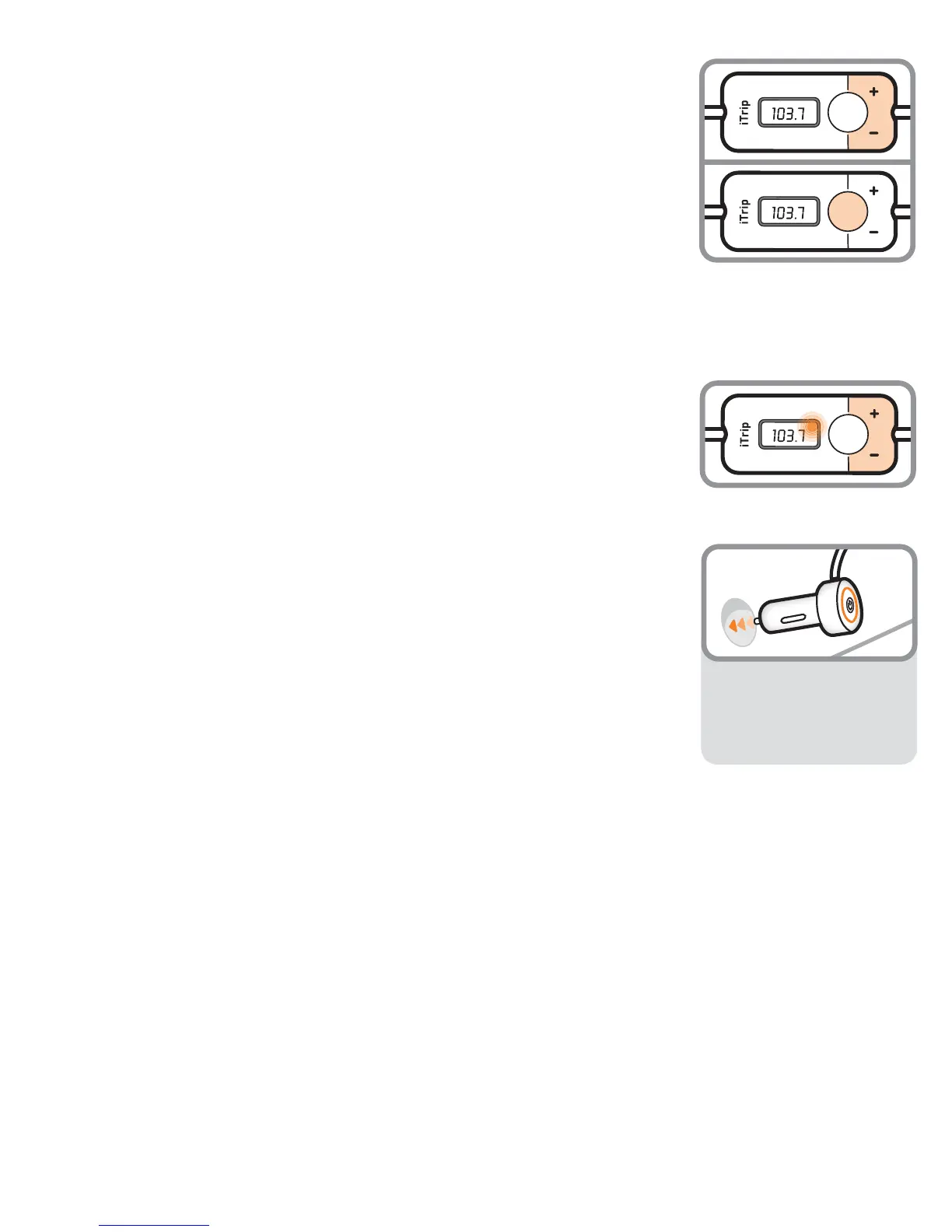DX
SmartScan
To recall a preset:
1. Press and hold the SmartScan button until a preset number appears (1, 2, 3, or 4).
2. Use iTrip’s + and – buttons to select the desired preset number.
3. When the desired number is showing on iTrip’s display, just wait 3 seconds
and iTrip will switch to the current preset.
LX/DX Mode for Best Sound
iTrip lets you switch between LX (Stereo) and DX (Mono) modes. In general,
Mono mode produces a stronger signal, better able to cut through in populated
areas where lots of radio stations crowd the dial. Since audio content such as
audio books and spoken word will sound much the same in either stereo or
mono, you may choose to listen in mono. To switch between stereo and mono:
1. Press and hold iTrip’s + and – buttons until you see LX or DX begin to blink in
iTrip’s display (approximately 8 seconds).
2. Select LX or DX by pressing the + or – buttons. Then wait 2 seconds and iTrip
will begin operating in the mode you have chosen.
Power Switch
For cars that do not automatically shut off power to the 12 volt accessory sockets,
iTrip Auto includes a power switch on the power plug. Press the switch to turn off
power to iTrip and to your player.
Using iTrip with iPhone
When using your iPhone in phone mode, you may want to temporarily disconnect
iTrip’s cable; or you may consider the use of a Bluetooth headset for safety and
convenience while driving.
The ringer switch on your iPhone works the same way with iTrip connected as it
always does. To avoid missing calls, make sure you understand how the ringer
switch works:
Ringer Switch on: you will hear the ringtone through your speakers
or headphones.
Ringer Switch off: You will not hear any ringtone.
If you have music playing when making or accepting a call, your iPhone will fade
the music out. When you end your call, the music will resume. If necessary,
reconnect iTrip to your iPhone.
This information reflects iPhone firmware version 1.1.1. Changes, if any, due to
iPhone firmware updates will be posted on our website. Visit
www .griffintechnol ogy.com/support/ for information on everything iTrip.
DX
SmartScan
DX
SmartScan
2
3
3-stage Light Ring
RED: iTrip on
AMBER: charging
GREEN: charged
