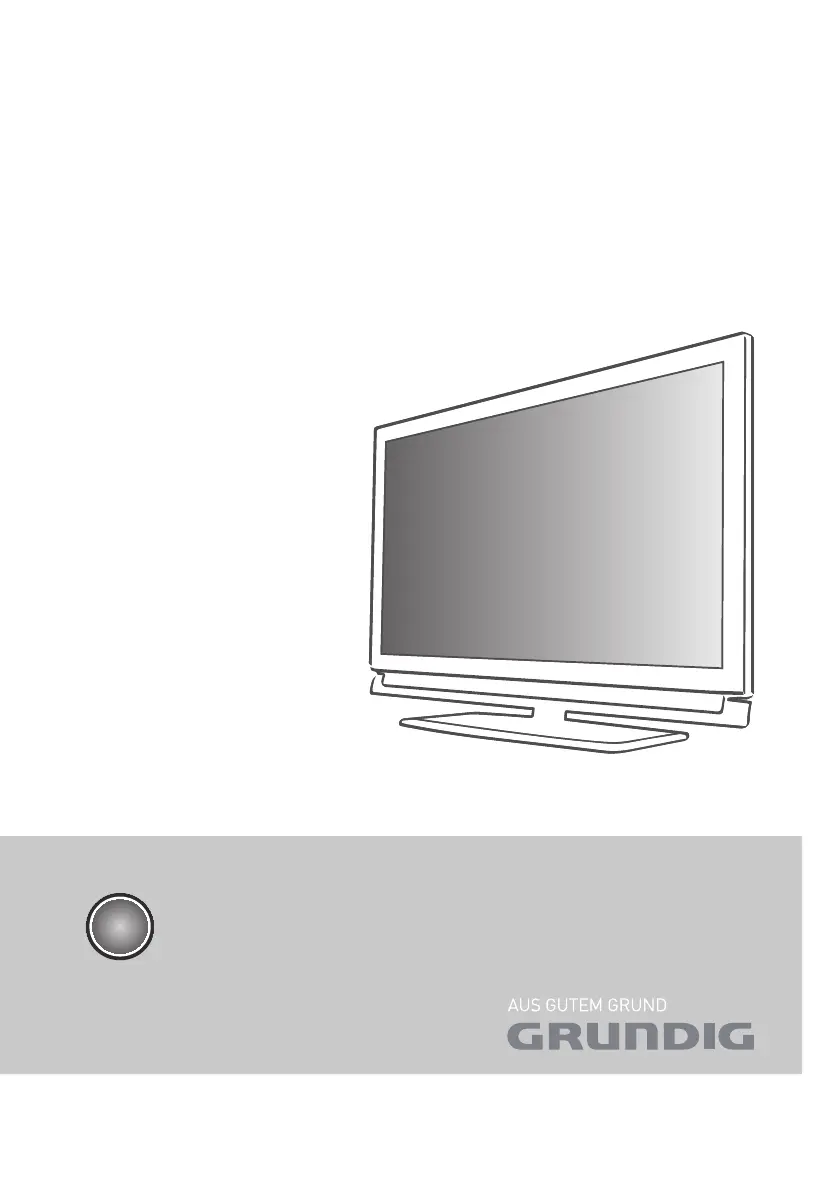T
Thomas MoralesAug 14, 2025
Why is my Grundig 46 VLE 6220 BF LCD TV remote control not working?
- NNathaniel BatesAug 14, 2025
If your Grundig LCD TV remote control isn't working, there might be a few reasons. First, ensure there's nothing blocking the path between the remote and the TV; point the remote directly at the television. Second, check the batteries and replace them if needed. Finally, try switching off the television at the mains switch for two minutes to reset the operating mode.