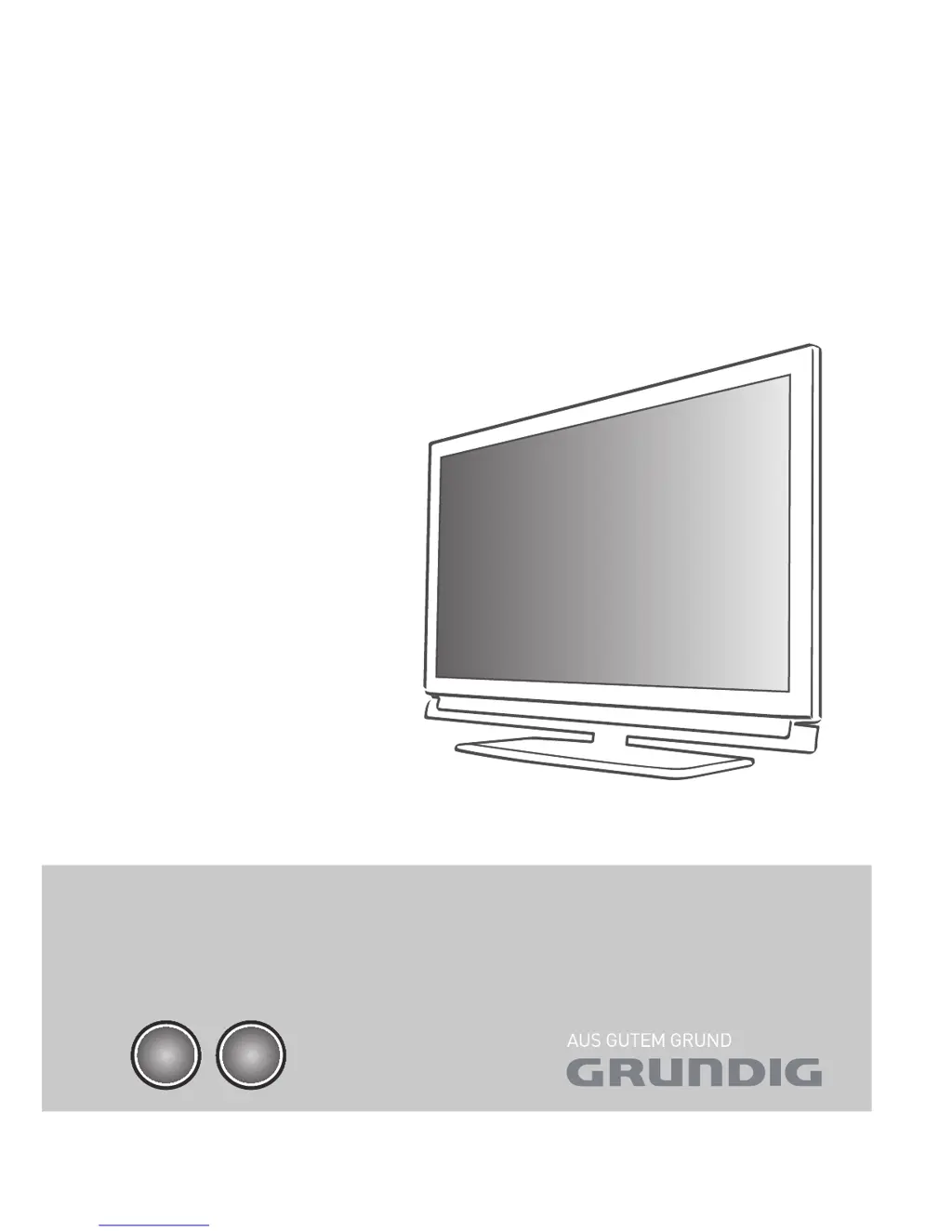Why is my Grundig 40 VLE 8160 SL remote control not working?
- CCory Curtis DDSAug 1, 2025
If your Grundig LCD TV remote control isn't working, there might be an obstacle between the remote and the TV. Ensure you're pointing the remote directly at the television. Also, check the batteries and replace them if needed. As a last resort, try switching off the television at the mains switch for two minutes.