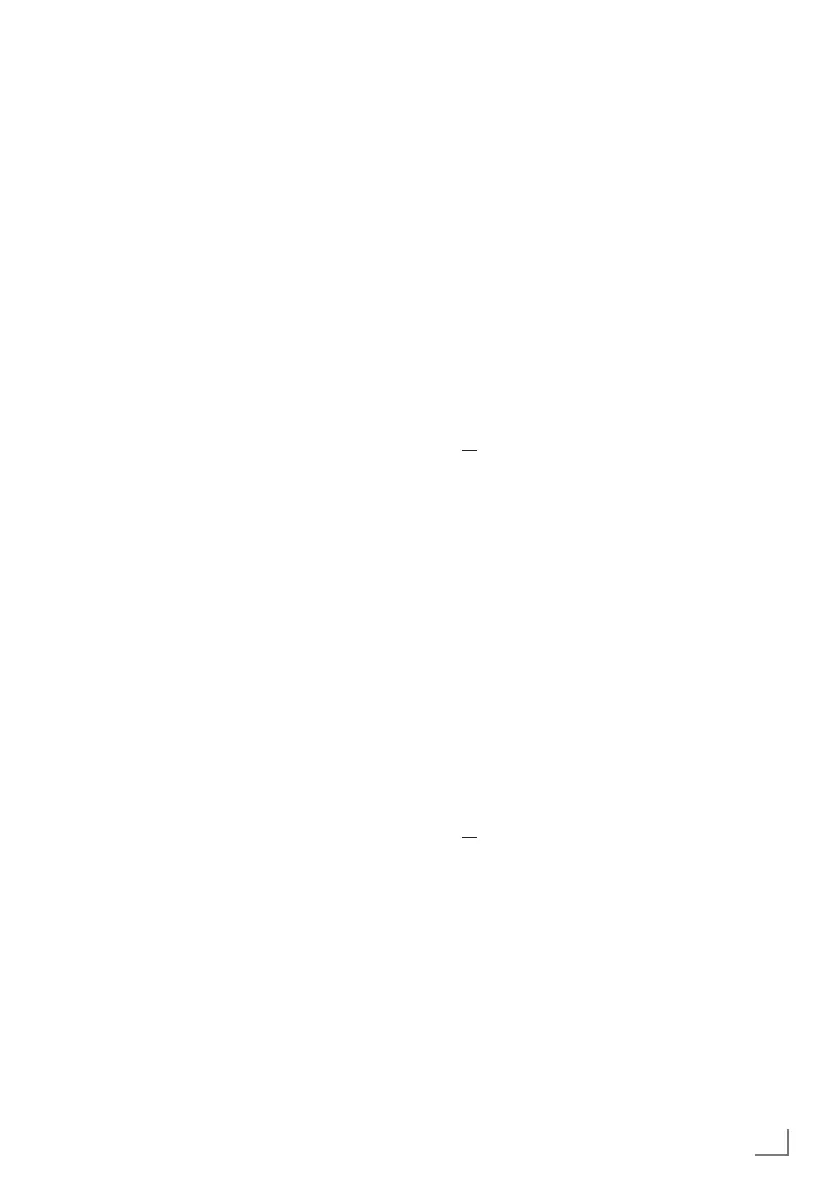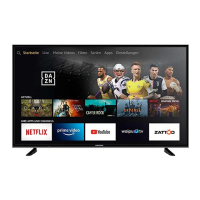45
ENGLISH
SMART INTERACTIVE TV
------------------------------------------------------------------------
Getting Started with Smart
Interactive TV
1 Press »@« to open the application menu.
2 Press »
<
« or »
>
« to select an application
and press »OK« to confirm.
– Application start screen menu will be
displayed.
3 Usage of application mostly depends on
application's own structure. Follow the notes
on the screen.
4 Press »EXIT« to quit the application.
Note:
7
If your cable or wireless adapter is
connected but you cannot receive IP or
internet is not connected, the Interactive
applications cannot be started. In this case,
check Network connection settings. See
page 56 or 58.
Launching the Netflix
application
1 Press »@« to open the application menu.
2 Press »
<
« or »
>
« to select the Netflix
application and press »OK« to confirm.
– Start screen of the Netflix application will
be displayed.
Note:
7
You can also launch the Netflix application
by pressing »NETFLIX« on the remote
control.
Logging out of the account on
Netflix application
You can log out of the account, with which you
logged in on the Netflix application, and log in
again with a different account.
1 Open the menu with »MENU«.
2 Press »
V
« or »
Λ
« to select »Preferences«
and press »
>
« to confirm.
3 Press »
V
« or »
Λ
« to select »App Settings«
and press »OK« to confirm.
4 Press »
V
« or »
Λ
« to select »Netflix - Netflix
Deactive« and press »OK« to confirm.
5 To log out of the current account, press »
<
«;
or
press »
>
« to cancel.
How to stop the Netflix app
from running in the background
You can stop the Netflix app from running in the
background.
1 Open the menu with »MENU«.
2 Press »
V
« or »
Λ
« to select »Preferences«
and press »
>
« to confirm.
3 Press »
V
« or »
Λ
« to select »App Settings«
and press »OK« to confirm.
4 Press »
V
« or »
Λ
« to select »Netflix -
Terminate Netflix« and press »OK« to
confirm.
5 Press »
<
to stop the application;
or
press »
>
« to cancel.
