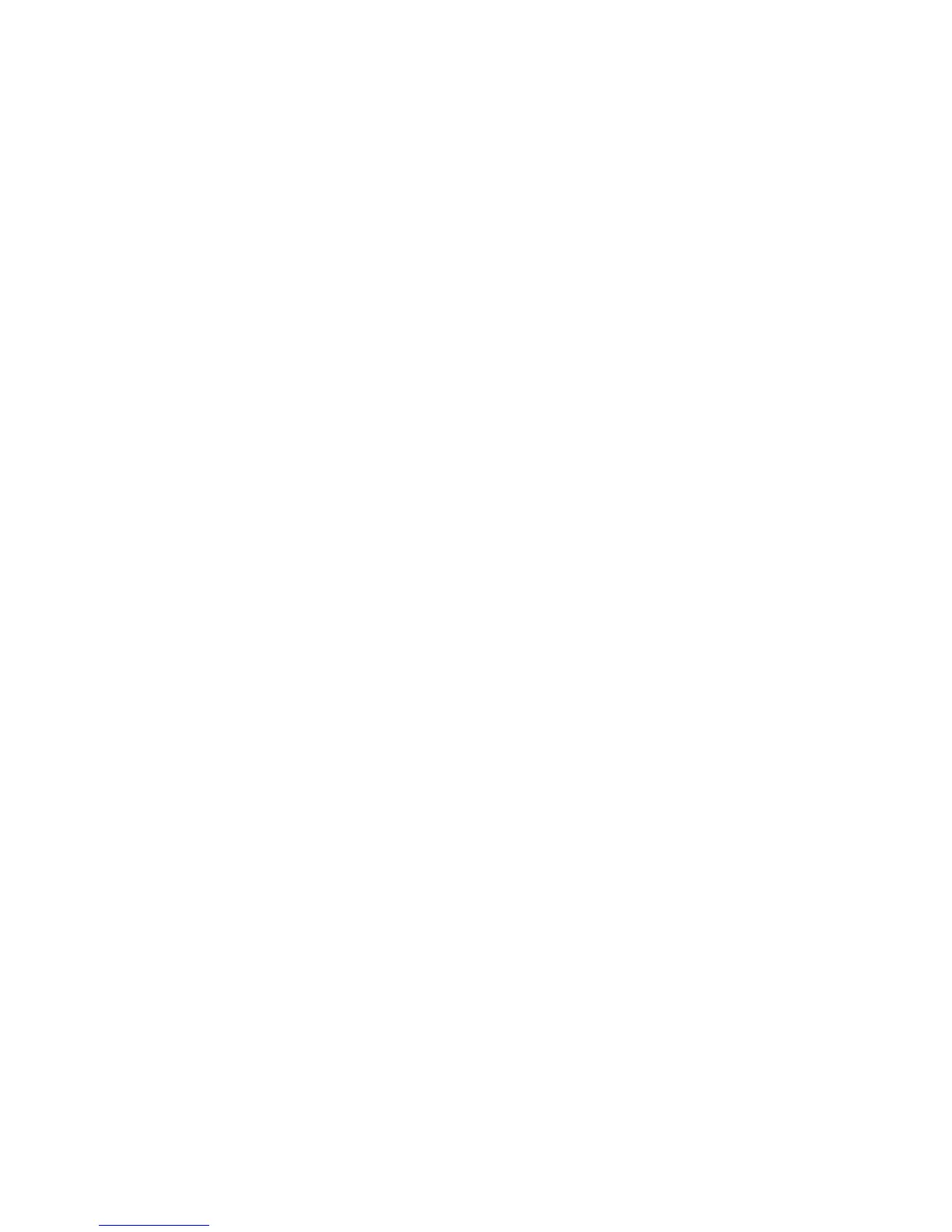line. The 100% indicator will
blink. Press an Input button
repeatedly until the desired level
of brightness blinks. The display
will immediately change to the
selected brightness, unless you
have selected OFF. If OFF is
selected, the display will turn off
after you exit the Menu. Press
Monitor. The selected brightness
level is now stored in memory.
BRIGHTNESS CONTROL will
appear in the display. Press
Menu to select the next menu-
controlled function.
NOTE: When the display is
turned completely off, pressing
any button on the front panel or
on the remote will cause the dis-
play to turn on briefly so that you
can see the current volume level
and selected input. Press a sec-
ond time to activate the desired
function.
Restoring Default Settings
You can delete all of your custom
Menu settings and return to the
factory pre-set default settings.
Doing so deletes all input
names, sets Maximum Level at
50, sets Start Level at 00, sets
Brightness at 100% and sets
Input 3 as a normal audio input.
When RESTORE SETTINGS
appears in the display, press
Monitor. RESTORE? appears in
the first line of the display. NO
and YES appear in the second
line. NO will blink. If you do NOT
wish to delete your custom set-
tings, press Monitor, while NO is
blinking, then press Menu to
select the next menu-controlled
function. If you do wish to delete
all your custom settings, press
Input Up until YES blinks, then
press Monitor. You have now
deleted all your custom settings.
The factory pre-set default set-
tings are now in effect.
RESTORE SETTINGS will
appear in the display. Press
Menu to select the next menu-
controlled function.
Assigning Input 3 as a
Dedicated AV Connection
You can use the power amplifier
section of the Callisto and your
normal stereo loudspeakers with
a separate surround processor
by connecting the left and right
front channels from your sur-
round processor to Input 3 of the
Callisto and using the Menu to
configure this input so that the
signal bypasses all preamplifier
stages in the Callisto. This
allows you to enjoy the full per-
formance of the Callisto for
stereo and surround listening
without placing any surround
components in the stereo signal
path.
12