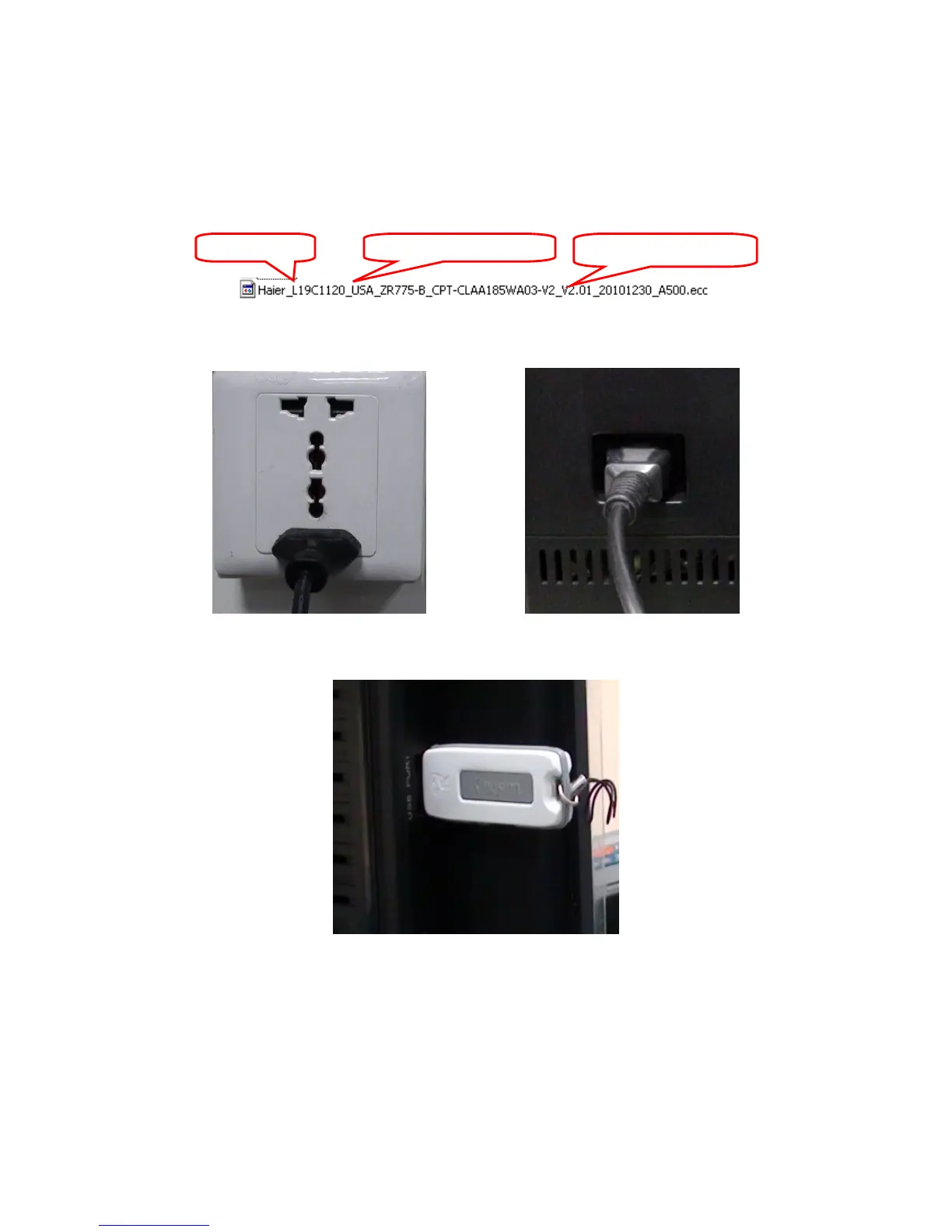40
7.2 FW Upgrade
Step 1: Ready for F/W Upgrade
1.1 Prepare a USB memory (The file system of USB memory must be FAT16 or FAT 32).
1.2 Copy the FW from your computer to the USB memory, and remove it from computer’s USB port!
1.3 Note: 1). Note the version of this F/W is V2.01 before upgrade.
2). The software file name must content three parts, the first is brand, the second is customer model
name and the third is FW version. The first and second parts of FW name must be the same as the
TV, and the third part must not be the same as TV current FW version. Or the FW upgrade can’t
continue. Take Haier L19C1120 for example:
Step 2: F/W Upgrad
2.1 AC on (Power plug Figure 2.1/2.2)
Figure 2.1 Figure 2.2
2.2 Plug the USB memory on the USB port on the side I/O port of TV. (Figure 2.3)
Figure 2.3
Brand: Haier Customer model name
FW version: V2.01
