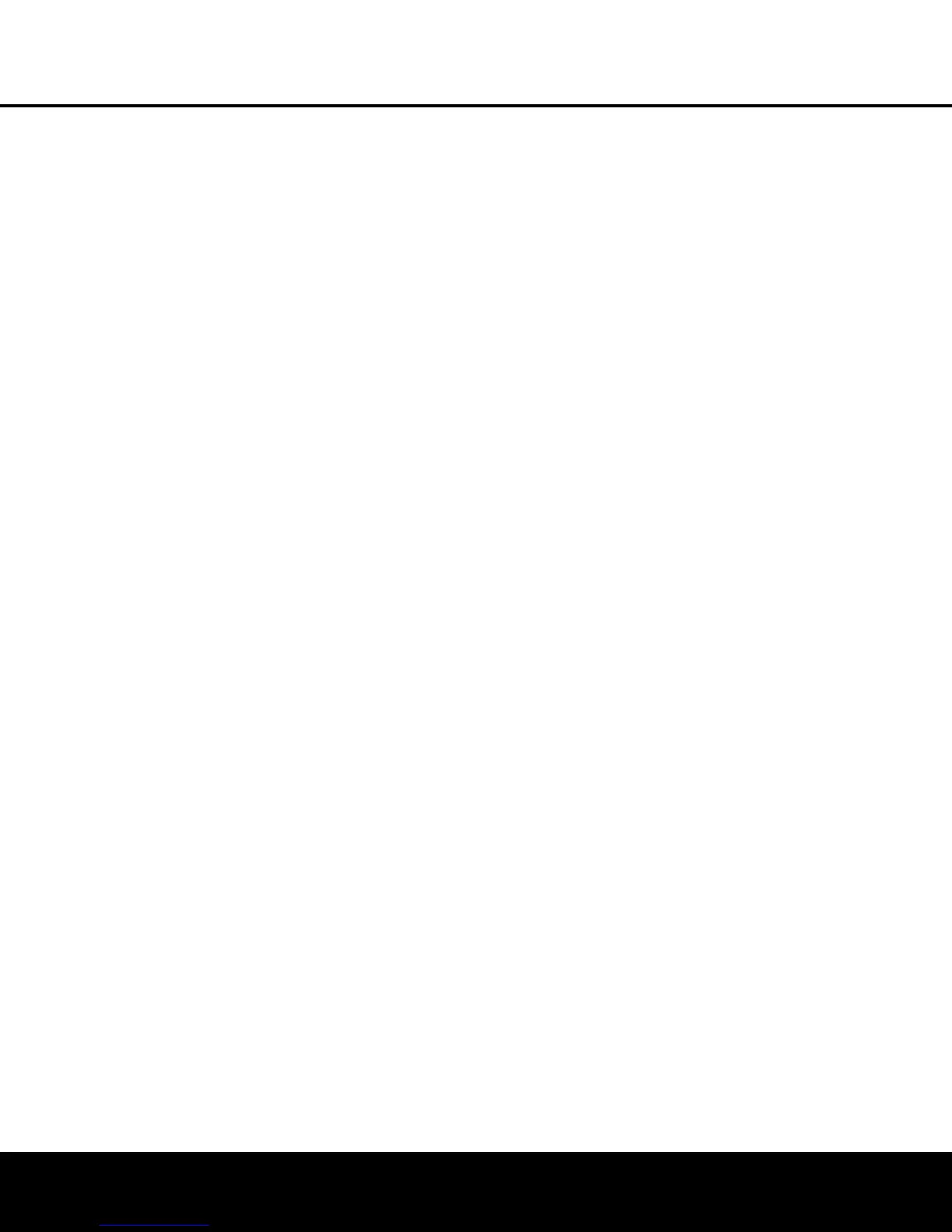SYSTEM CONFIGURATION
4. To turn the test tone on and have it automatically
circulate among the channels where a speaker
has been configured (see page 27), press the
¤ B
utton
n u
ntil the
› c
ursor is pointing to
t
he
T
EST TONE SEQ
l
ine on the menu.
Next, press the ‹/› Buttons o until AUTO
is shown. At this time the test tone will immedi-
ately begin to circulate clockwise around the
r
oom, playing for two seconds in each speaker
before switching to the next speaker position.
The
› cursor will blink next to the active speaker
to indicate which speaker the sound should be
c
oming from.
As the test noise circulates, listen to make certain
that the sound comes from the speaker position
shown in the
Lower Display Line Q, next to the
›
cursor in the on-screen display, and by the flash-
ing indication in the
Speaker/Channel Input
Indicators
O. If the sound from a
speaker loca-
tion does NOT match the position indicated
in the
display, turn the AVR 240 off using the
Main
Power Switch
1 and check the speaker wiring
or connections to external power amplifiers to make
certain that each speaker is connected to the cor-
rect output terminal.
5. After checking for speaker placement, let the test
noise circulate again, and listen to see which
channels sound louder than the others. Using
the front left speaker as a reference, press the
‹
/
›
Buttons o on the remote to bring all
speakers to the same volume level. When one of
the
‹
/
›
Buttons o is pushed, the test noise
circulation will pause on the channel being adjusted
to give you time to make the adjustment. When
you release the button, the circulation will resume
after five seconds.
6. Continue to adjust the individual channels until the
volume level sounds the same from each speaker
.
Adjustments should be made only with the
‹
/
›
Buttons o on the remote, NOT the main vol-
ume controls
.
If you are using a sound-pressure
level (SPL) meter for precise level adjustment, set
the volume so that the meter reads 75dB on the
C-Weighting, Slow scale.
Y
ou may also make these same adjustments with
complete manual control over the channel being
adjusted by pressing the
¤ Button n until the ›
cursor is pointing to the TEST TONE SEQ line
on the menu and then using the
‹/› Buttons o
to select MANUAL. In the MANUAL mode, the
test tone will also start immediately
,
but the tone will
only be moved to another channel by pressing the
¤
Button n. When the manual sequencing mode
is active, the tone is turned off by pressing the
¤
Button n until the › cursor is pointing to the
TEST
TONE
line and the ‹/› Buttons o
is then pressed to select OFF.
If you find that the output levels are either uncomfort-
ably low or high, you may repeat the procedure.
Return to Step 2 and adjust the master volume either
s
lightly higher or lower to accommodate your particu-
l
ar room layout and your tastes. You may repeat this
procedure as many times as necessary to achieve
a desired result. In order to prevent possible damage
to your hearing or your equipment, we emphasize
t
hat you should avoid setting the master volume
above 0dB.
When all channels have an equal volume level, the
adjustment is complete. Use the
⁄
/
¤
Buttons n
to move the
›
cursor next to the TEST TONE
line, and press the
‹
/
›
Buttons o until the word
OFF appears to stop the test tone.
Note that any time a given surround mode is selected,
even for a different source input, these output level
settings will be used. However, the output levels must
be set independently for each surround mode, includ-
ing variations such as Dolby Pro Logic II-Movie versus
Dolby Pro Logic II-Music. Although this may seem to
be tedious, it is necessary in order to optimize the
AVR’s performance when differing methods are
employed to steer the audio materials to the various
channels. However, the AVR will carry over the settings
for one mode to the same mode in a different channel
configuration, such as Dolby Pro Logic IIx-Movie and
Dolby Pro Logic II-Movie. If you wish, as a shortcut to
get started quickly, you may set the levels for Dolby
Pro Logic IIx-Movie and copy down those settings, re-
entering them for each of the Dolby modes and enter-
ing the settings only for those speakers which are
available for each mode. Later, it is recommended that
you adjust the output levels while listening to various
sources, as opposed to the test tone. See page 40
for more information on trimming the output levels
to external source material.
T
o exit this menu,
press the
⁄
/
¤
Buttons n until
the on-screen
›
cursor is next to the BACK TO
MASTER MENU line, and then press the Set
Button
p to retur
n to the
MASTER
MENU
.
NOTE: The
subwoofer level is not adjustable when the
normal test tone is in use. The subwoofer output level
may be adjusted when the channel levels are being
trimmed to an external program source rather than the
test tone, as shown on page 40.
Using the
Semi-OSD System
The output levels may also be adjusted at any time
using the remote control and semi-OSD system. To
adjust the output levels in this fashion,
press the
T
est
Button
i. As soon as the button is pressed, the
test tone will begin to circulate as indicated earlier.
The
correct channel from which the test noise should be
heard will be shown in the lower third of the video
screen and in the
Lower Display Line Q. While
the test noise is circulating
,
the proper channel posi
-
tion will also be indicated in the
Speaker/Channel
Input Indicators
O by a blinking letter within the
correct channel.
To adjust the output level, press the
⁄
/
¤
Buttons
n until the desired level is shown in the display or
on screen. Once the buttons are released, the test
noise will begin to circulate again in five seconds.
When all channels have the same output level, press
the
Test Button i again to complete the process.
If you find that the output levels are either uncomfort-
a
bly low or high, you may repeat the procedure, but
first adjust the master volume either slightly higher or
lower (but not higher than 0dB) to compensate. Do
not adjust the volume during the procedure, as that will
cause the output levels to be higher or lower for only
some channels, resulting in uneven balance.
NOTE: Output level adjustment is not available for the
VMAx or Surround Off modes.
Additional Input Adjustments
After one input has been adjusted for Surround
mode, digital input (if any) and speaker type, go back
to the
INPUT SETUP line on the MASTER
MENU
(Figure 1) and enter the settings for each
input to be use. In most cases, only the digital input
and surround mode will be different from one input to
the next, while the speaker type, crossover frequency,
Night mode and output level settings will usually be
the same and will automatically be carried over when
the previously configured surround modes are select-
ed. However, you will need to reenter the delay and
output level settings for each surround mode.
When all settings and adjustments have been made,
press the
OSD Button v to retur
n to nor
mal oper-
ation
of the
A
VR.
Once the settings outlined on the previous pages have
been made, the AVR 240 is ready for operation. While
there are some additional settings to be made
,
these
are best done after you have had an opportunity to lis-
ten to a variety of sources and different kinds of pro-
gram material. These advanced settings are described
on pages 42–43 of this manual. In addition, any of
the settings made in the initial configuration of the unit
may be changed at any time.
As you add new or dif
-
ferent sources or speakers, or if you wish to change a
setting to better reflect your listening taste, simply fol-
low the instructions for changing the settings for that
parameter as shown in this section.
At this time
,
we recommend that you enter your sys
-
tem’s settings into the worksheet provided on page 62
so that you may easily reenter the data in the event of
a power loss or for some other reason.
Having completed the setup and configuration process
for your AVR 240, you are about to experience the
finest in music and home theater listening. Enjoy!
SYSTEM CONFIGURATION
31
AVR 240 OM 4/7/06 4:08 PM Page 31
