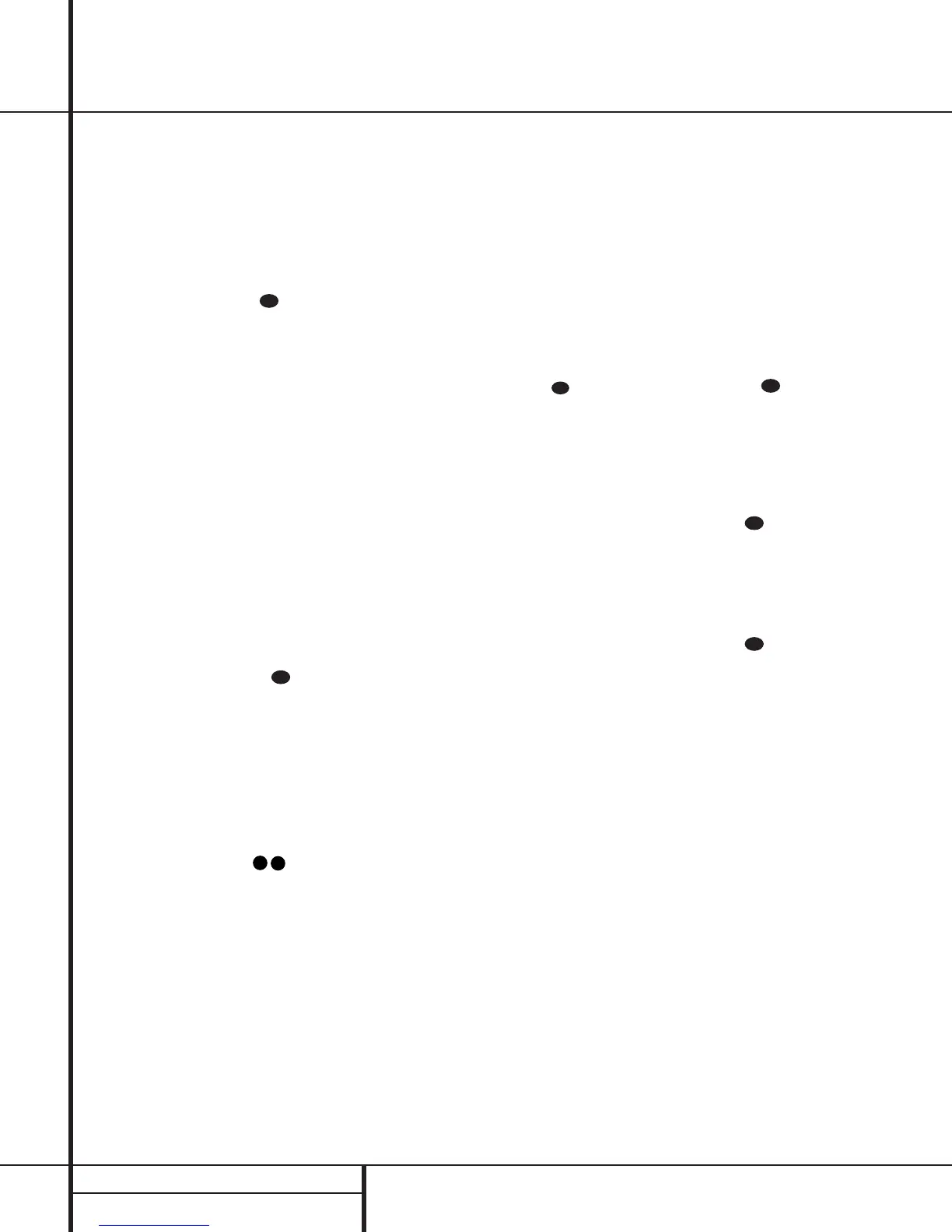Preset Tuning
Using the remote, up to 30 stations may be
stored in the AVR 320’s memory for easy recall
using the front panel controls or the remote.
To enter a station into the memory, first tune
the station using the steps outlined above.
Then:
1. Press the
Memory Button on the
remote. Note that the
MEMORY Indicator
U will be illuminated and flash in the Main
Information Display
˜.
2. Within five seconds, press the
Numeric
Keys
r corresponding to the location where
you wish to store this station’s frequency. Once
entered, the preset number will appear in the
Preset Number/Sleep Timer R display.
3. Repeat the process after tuning any addition-
al stations to be preset.
Recalling Preset Stations
• To manually select a station previously
entered in the preset memory, press the
Numeric Keys r that correspond to the
desired station’s memory location.
• To manually tune through the list of stored
preset stations one by one, press the
Preset
Stations Selector Buttons
#
©
on
the front panel or remote.
Tape Recording
In normal operation, the audio or video source
selected for listening through the AVR 320 is
sent to the record outputs. This means that any
program you are watching or listening to may
be recorded simply by placing machines con-
nected to the outputs for
Tape Outputs ¢ or
Video 1 or 2 Outputs gi in the
record mode.
When a digital audio recorder is connected to
the
Digital Audio Outputs ⁄Ó, you are
able to record the digital signal using a CD-R,
MiniDisc or other digital recording system. In
order to record using the
Digital Coax 3
Output
Ó, you must set this connection to an
output using the
IN/OUT SETUP menu
as described below and on page 20.
Front Panel Connections
In addition to the rear panel digital outputs, the
AVR 320 offers Harman Kardon’s exclusive con-
figurable front panel output jack feature. For
easy connection of portable devices, you may
switch the front panel
Digital Coax Jack Ó
from an input to an output by following these
steps:
1.Press the
OSD Button v to view the
MASTER MENU (Figure 1).
2.Press the
Set Button p to enter the
IN/OUT SETUP menu (Figure 2).
3.Press the
¤
Button n so that the on-
screen
›
cursor is next to COAXIAL 3.
4.Press the
Set Button p and then press
either of the
‹
/
›
Buttons o/ so that
the word
IN is highlighted.
5.Press the
Set Button p to enter the
change.
6.Press the
OSD Button v to exit the
menus and return to normal operation.
Note that once the setting is made, the
Input/Output Status Indicator ( will turn
red, indicating that the front panel
Digital
Coax Input Jack
Ó is now an output,
instead of in the default setting as an input.
Once changed to an output, the setting will
remain as long as the AVR 320 is turned on,
unless the setting is changed in the OSD menu
system, as described above. Note, however, that
once the AVR 320 is turned off, the setting is
cancelled. When the unit is turned on again,
the front panel
Digital Coax Input Jack Ó
will return to its normal default setting as
an input. If you wish to use this jack as an
output at a future time, the setting must
be changed again using the OSD menu system,
as described above.
NOTES:
• The digital outputs are active only when a
digital signal is present, and they do not con-
vert an analog input to a digital signal, or
change the format of the digital signal. In
addition, the digital recorder must be com-
patible with the output signal. For example,
the PCM digital input from a CD player may
be recorded on a CD-R or MiniDisc, but Dolby
Digital or DTS signals may not.
• Please make certain that you are aware of
any copyright restrictions on any material you
copy. Unauthorized duplication of copyrighted
materials is prohibited by federal law.
Output Level Trim Adjustment
Normal output level adjustment for the AVR
320 is established using the test tone, as out-
lined on pages 23 and 24. In some cases, how-
ever, it may be desirable to adjust the output
levels using program material such as a test
disc, or a selection you are familiar with.
Additionally, the output level for the subwoofer
can only be adjusted using this procedure.
To adjust the output levels using program
material, first set the reference volume for the
front left and front right channels using the
Volume Control ı
î
.
If you are using a disc with test signals or an
external signal generator as the source from
which to trim the output levels, you may use
the EzSet feature of the remote to guide you to
the correct SPL level. To use the remote for this
purpose, press and quickly release the
SPL
Indicator Select
to activate the sensor.
While the test tone is circulating, the
Program/SPL Indicator c will change color
to indicate the level. Adjust the level as shown
above until the LED lights green for all chan-
nels. When it is red the level is too high; when
it is amber the level is too low. Press the
SPL
Indicator Select
to turn the sensor and
indicator off.
Once the reference level has been set, press
the
Channel Select button
m
Ù and note
that
FRONT L LEV will appear in the
Main Information Display Y.To change
the level, first press the
Set Button p@ ,
and then use the
Selector Buttons 7$ or
the
⁄
/
¤
Buttons
n
to raise or lower the
level. DO NOT use the volume control, as this
will alter the reference setting.
Once the change has been made, press the
Set
Button
p@ and then press the Selector
Buttons
7$ or the
⁄
/
¤
buttons
n
to
select the next output channel location that you
wish to adjust. To adjust the subwoofer level,
press the
Selector Buttons 7$ or the
⁄
/
¤
Buttons
n
until WOOFER LEV
appears in the Main Information Display Y
or on-screen display.
Press the
Set Button p@ when the name
of the desired channel appears in the
Main
Information Display
Y and on-screen dis-
play, and follow the instructions shown earlier
to adjust the level.
