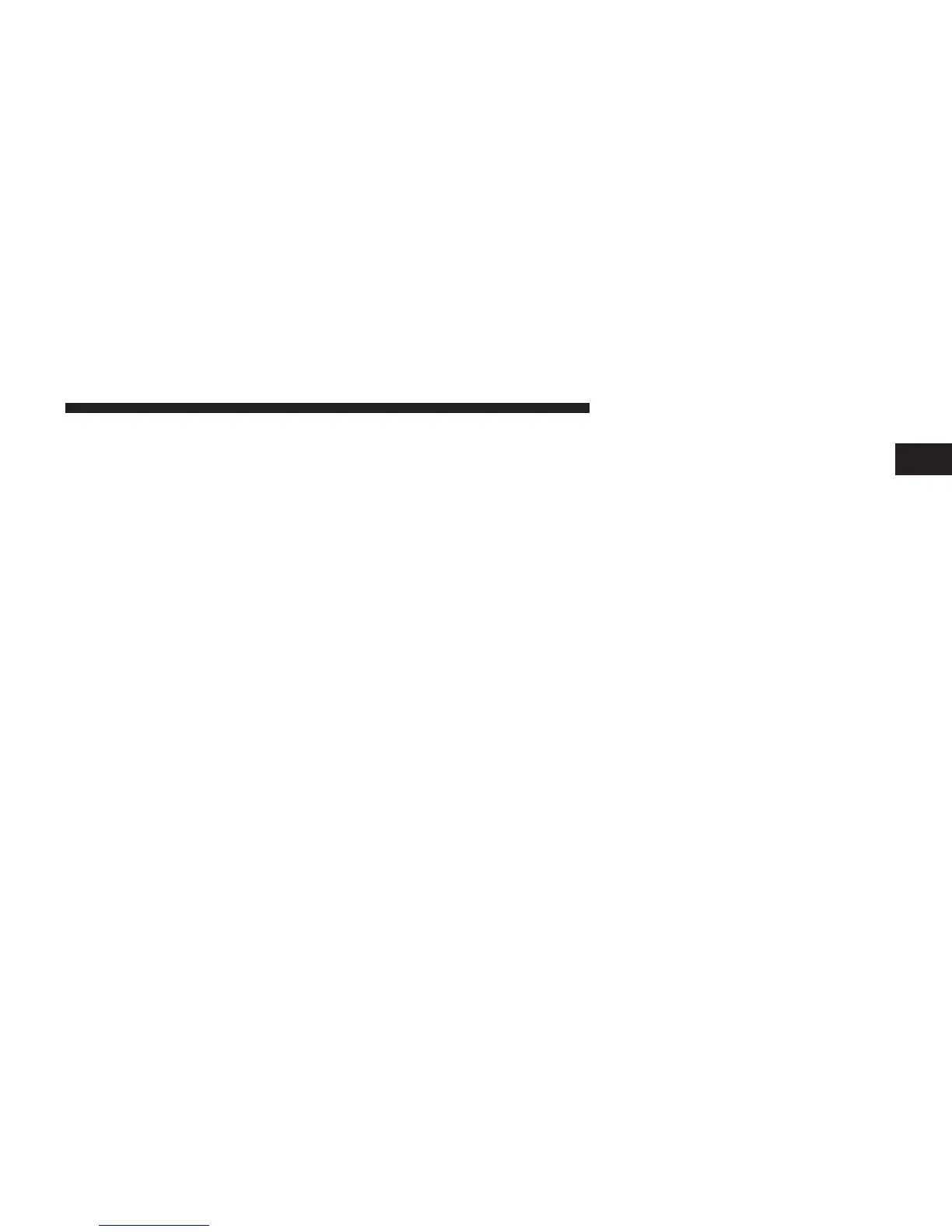•
Digital Terrain Model
Touch this
soft-key
to
display
the areas terrain while in
Map View.
Touch
and
release
the
soft-key
until a check-
mark
appears, showing
the
setting
has been selected.
•
Park Areas
Touch this
soft-key
to
display
Park Areas while in Map
View. Touch and
release
the
soft-key
until a check-mark
appears, showing
the
setting
has been selected.
•
Railroads
Touch this soft-key to display Railroad tracks while in
Map View.
Touch
and
release
the
soft-key
until a check-
mark
appears, showing
the
setting
has been selected.
•
City Areas
Touch this soft-key to display City Areas while in Map
View. Touch and
release
the
soft-key
until a check-mark
appears, showing
the
setting
has been selected.
•
River Names
Touch this soft-key
to
display River Names while
in Map
1
View. Touch and
release
the
soft-key
until a check-mark
appears, showing
the
setting
has been selected.
NOTE: You can touch the back
arrow soft-key
to return
to the
previous screen
or the X
soft-key
to exit.
Settings – Guidance
With
the
Map displayed, touch
the
Options soft-key,
then
touch the
Settings soft-key
and then the
Guidance
soft-
key. You can also access this menu by touching the
Settings soft-key in the lower right of the Nav Main
Menu.
The
following Guidance options
are available.
•
Play
Voice Guidance
Prompts