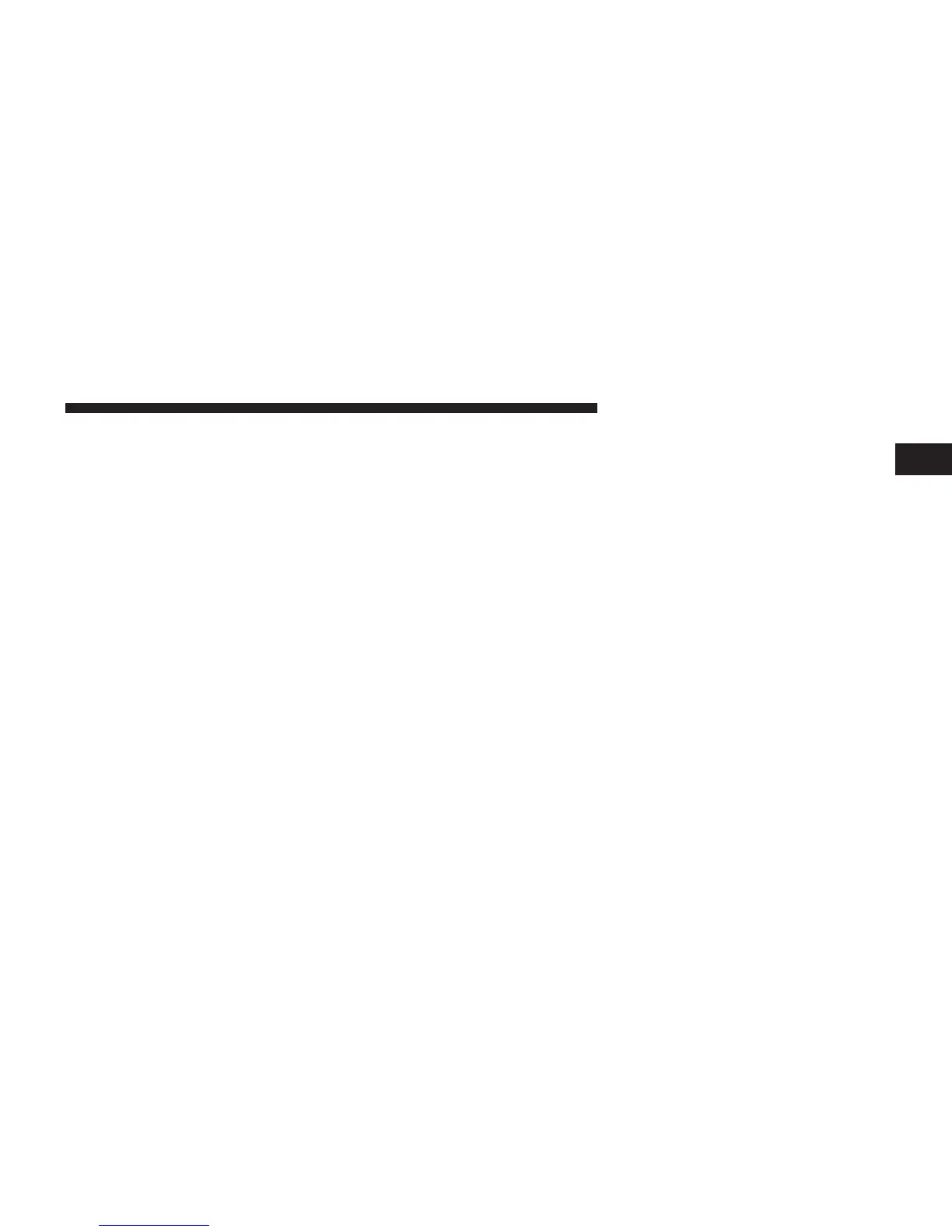ence your mobile phone Owner’s Manual. The
Uconnect™
website may also provide detailed instruc-
tions for pairing.
NOTE:
•
You must have
Bluetooth
®
enabled
on your phone to
complete
this procedure.
•
The
vehicle
must be in PARK.
1. Press the
“Phone” soft-key
on the
screen
to begin.
2. If there is no phone currently connected with the
system,
a
pop-up
will appear.
3. Select Yes to begin the pairing process. Then, search
for available devices on your
Bluetooth
®
enabled
mobile phone. When
prompted
on the phone, enter
the name and PIN shown on the
Uconnect
Touch™
screen.
the
Uconnect™ Phone
main screen,
1
•
Touch
the “Add
Device”
soft-key,
•
Search for available devices on your
Bluetooth
®
enabled mobile phone. When prompted on the
phone, enter the name and PIN shown on the
Uconnect Touch™
screen,
•
See Step 4 to
complete
the process.
4.
Uconnect™
Phone will
display
an in
progress
screen
while the
system
is connecting.
5.
When
the
pairing process
has
successfully
completed,
the
system
will
prompt
you to
choose whether
or not
this is your favorite phone. Selecting Yes will make
this phone the highest priority. This phone will take
precedence
over other
paired phones within
range.
