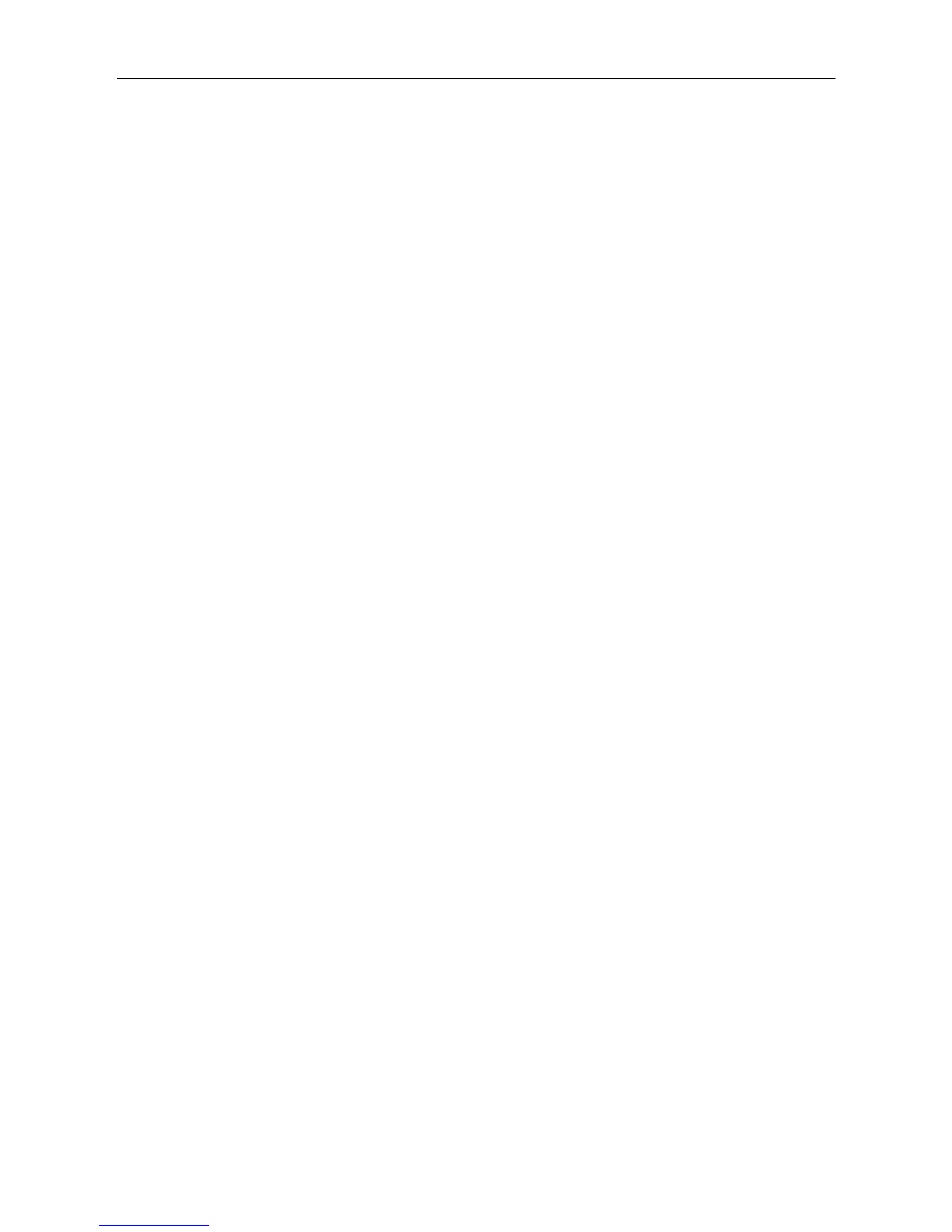HWBA54G – Wireless-G Access Point / Ethernet Bridge
ü IP Address: 192.168.1.20 (any IP address within 192.168.1.1~192.168.1.253 is
available, do not setup 192.168.1 .1 or 192.168.1.254)
ü Subnet Mask: 255.255.255.0
6. Click OK to confirm the setting. Your PC will now have the IP Address you specified.
1d) Windows NT
1. Click the Start button and select Settings, then click Control Panel. The Control Panel
window will appear.
2. Double-click Network icon. The Network window will appear. Select the Protocol tab from
the Network window.
3. Check if the TCP/IP Protocol is on your list of Network Protocols. If TCP/IP is not installed,
click the Add button to install it now. If TCP/IP is installed, go to step 5.
4. In the Select Network Protocol window, select the TCP/IP Protocol and click the Ok
button to start installing the TCP/IP protocol. You may need your Windows CD to
complete the installation.
5. After you install TCP/IP, go back to the Network window. Select TCP/IP from the list of
Network Protocols and then click the Properties button.
6. Check each of the tabs and verify the following settings:
• IP Address: Select Specify an IP address. Specify the IP Address and Subnet Mask
as following example.
1. IP Address: 192.168.1.20 (any IP address within 192.168.1.1~192.168.1.253 is
available, do not setup 192.168.1.1 or 192.168.1.254)
ü Subnet Mask: 255.255.255.0
• DNS: Let all fields are blank.
• WINS: Let all fields are blank.
• Routing: Let all fields are blank.
7. Click OK to confirm the setting. Your PC will now have the IP Address you specified.
2. Enter 192.168.1.240 from a Web Browser to get into the Access Point’s
configuration tool.
3. A screen will be popped up and request you to enter user name and
password. The default user name and password is as follows.
User Name: Admin
Password: 1234