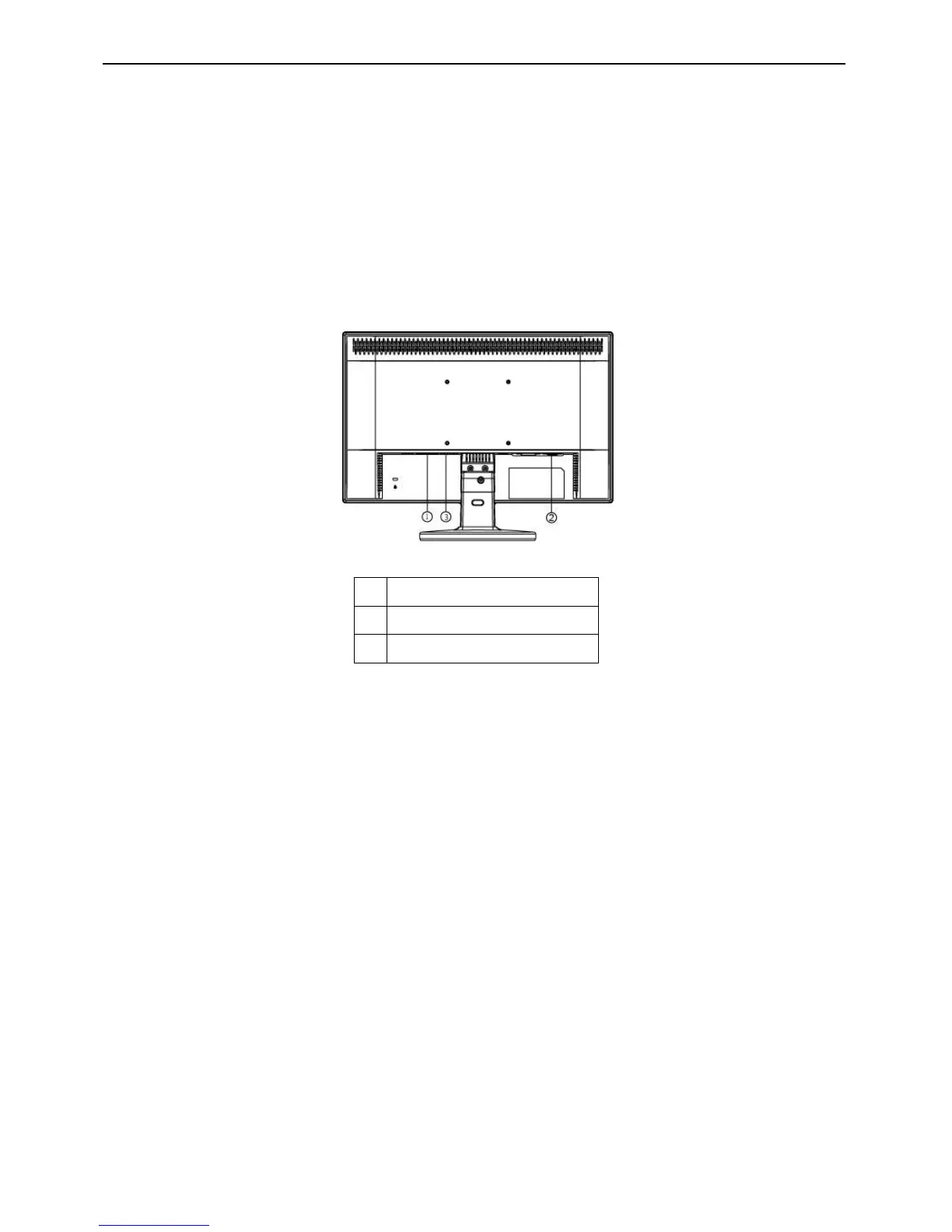18.5” LCD Color Monitor HCL HCMELWBT11
7
• Auto Adjust button / Exit:
1. When OSD menu is in active status, this button will act as EXIT-KEY (EXIT OSD menu).
2. When OSD menu is in off status, press this button for 2 seconds to activate the Auto Adjustment function.
The Auto Adjustment function is used to set the HPos, VPos, Clock and Focus.
OSD Lock Function: To lock the OSD, press and hold the MENU button while the monitor is off and then press
power button to turn the monitor on. To un-lock the OSD - press and hold the MENU button while the monitor is off
and then press power button to turn the monitor on.
3.2 Attaching the Cables
Cable Connections on back of Monitor
Connecting Cables
1. Power input socket
2. D-SUB input socket
3. Audio input socket
Connecting the Signal Cable: Plug the Signal Cable one end to LCD monitor’s “DSUB-Input” socket, the other end
to the computer's VGA port and tighten the two screws on the cable connector.
Connecting the Power Cord: Connect the AC-power cord into your LCD monitor’s AC-power-input. The AC-power
cord may be connected to either a wall power outlet or the power outlet socket on your PC, depending on the type of
power cord supplied with your LCD monitor.
Connecting the Audio Cable: Connect the audio cable between the monitor’s audio input and the PC’s audio
output (green port).
3.3 Adjusting the Picture
1. Press the MENU-button to activate the OSD window.
2. Press - or + to navigate through the functions. Once the desired function is highlighted, press the MENU-button to
activate it. If the function selected has a sub-menu, press - or + again to navigate through the sub-menu functions.
Once the desired function is highlighted, press MENU-button to activate it.
3. Press - or + to change the settings of the selected function.
4. To exit and save, select the exit function. If you want to adjust any other function, repeat steps 2-3.
