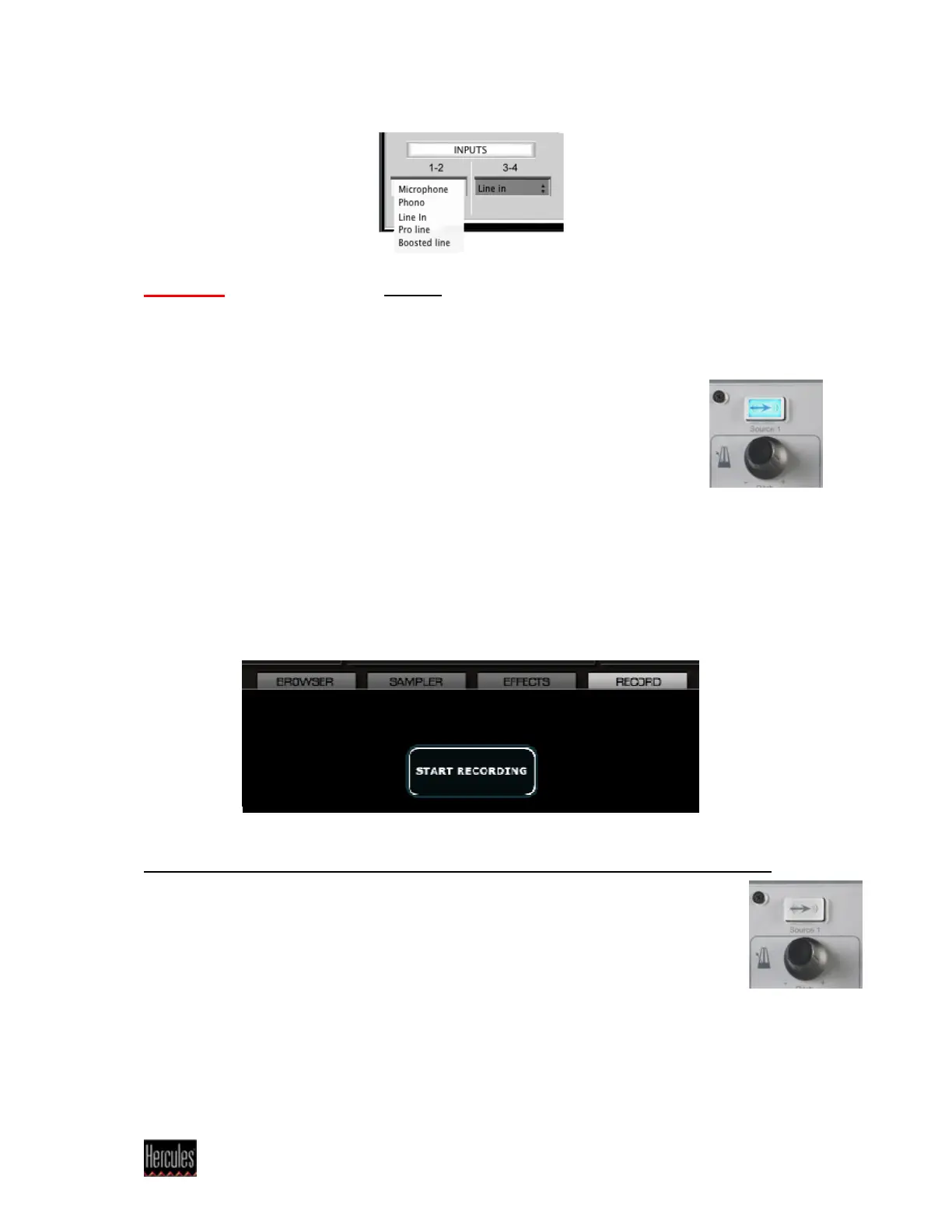Hercules
®
Technical support - 2 -
3- Open DJ Console Mk4 control panel and set the Microphone as sound source
on input 1-2.
Important: This must be done AFTER VirtualDJ is launched, since the software
sets the Line-In as default input on channel 1-2 on start up.
4- Load on deck B (right) the music track you want to play, and place the cross-
fader in central position between deck A and deck B.
5- Turn On the external source by pushing the Source 1 button on DJ
Console Mk4, Using the microphone, you should hear your voice in the
mix.
6- First adjust the microphone level using the Mic Volume knob. If
necessary, you can also use the Gain knob in Virtual DJ.
You can also modify the equalisation using the deck’s Bass, Medium and Treble
controls.
7- Once you are happy with the configuration, click the RECORD tab in the Virtual
DJ interface, and click Start recording.
Type the name for the file that will be created, and click on Save to start recording.
You can now record your voice on the microphone and music playing on Deck B.
Click the button again to stop the recording.
8- Switch off the external source (Source 1 button LED off), when you want
to use Deck A for playing MP3s.
Remark for a standard use: if your microphone output volume is too low when
used on DJ Console Mk4 in Talk-Over mode, you can also use the same process
(steps 3 to 6) to get a louder output volume. In this way, you lose the talk-over
mode, but you get an additional software gain.
