
Do you have a question about the Hercules DJControl Starlight and is the answer not in the manual?
| Mixer | Yes |
|---|---|
| Software | Serato DJ Lite |
| USB | USB bus-powered |
| Compatibility | Windows, macOS |
| Deck Control | 2 |
| Crossfader | Yes |
| Pads | 8 |
| Audio Interface | Built-in |
| EQ Controls | 3-band |
| Jog Wheels | 2 jog wheels with touch detection |
| Outputs | RCA |
Connect equipment and install Serato DJ Lite software and music files.
Browse to music folder and drag/drop files into the Serato library.
Disconnect controller, use Analyze Files button for track analysis.
Place controller in front of laptop for optimal workflow and feature access.
Drag tracks to decks; view track name, artist, duration, and BPM.
Understand waveforms (color-coded frequencies) and Hot Cue indicators.
Set Cue In points and Hot Cues using CUE button and pads.
Select Beat Flash mode; controller lights indicate beats 1 (red) and 2-4 (blue).


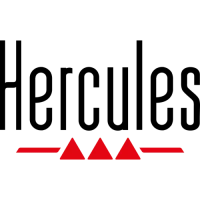









