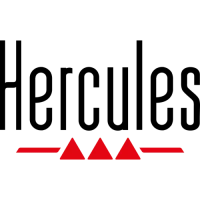Do you have a question about the Hercules DJControl Inpulse 500 and is the answer not in the manual?
| Type | DJ Controller |
|---|---|
| Decks | 2 |
| Mixer Channels | 2 |
| Audio Interface | 24-bit / 44.1 kHz |
| Crossfader | Yes |
| Compatibility | Windows, macOS |
| MIDI | Yes |
| Pitch Control | Yes |
| Built-in Sound Card | Yes |
| Performance Pads | 8 |
| Outputs | RCA (Master), 1/4" (Booth) |
| Inputs | RCA (Aux) |
| Software | DJUCED |
| Dimensions | 540 x 250 x 70 mm |
| Weight | 3.2 kg |
| EQs | 3-band per channel |
| USB | 1 x USB Type-B |
| Jog Wheels | 2 (motorized) |
Details the physical dimensions and weight of the DJ controller, including folded states.
Lists key features of the USB MIDI controller, including deck controls, mixer functions, and connectivity.
Details how to connect the DJ controller to a computer, speakers, and headphones.
Instructions for downloading and installing Serato DJ Lite and DJUCED software.
Guides the user through the initial setup and detection process with DJUCED® software.
Provides access to video tutorials for using DJUCED® and the controller.
Provides a numbered overview of the DJ controller's main components and their functions.
Details the functions of the jog wheels, tempo controls, and loop controls on the decks.
Explains the different modes and functions of the performance pads in various DJ software.
Describes the operation of the jog wheels in different playback and software modes.
Explains the software interface for mixing, including navigation controls and track loading.
Details the hardware controls for microphone, auxiliary input, master output, and headphones output.
Explains how to connect speakers and headphones to the controller's built-in sound card.
Information on installing and configuring ASIO drivers for reduced audio latency in Windows.
Guides on how to test the audio, MIDI, and lighting functions using the controller's control panel.
Instructions on how to disable the microphone and auxiliary audio inputs via hardware mixing.
Procedure to activate all LEDs on the decks by pressing specific loop buttons.
Instructions to toggle the LEDs located under the controller's feet using specific pads.
Specific tips for using Serato DJ Lite, including tempo scale changes and precise tempo adjustments.
Troubleshooting steps for when there is no sound from the headphones, checking connections and software settings.
Troubleshooting steps for when there is no sound from the speakers, checking rear panel connections.
Explanation on why laptop speakers may not produce sound and how to use DJUCED® settings.
Guidance on connecting active speakers with different connector types using adapter cables.
Methods for connecting the controller to USB-C or Thunderbolt 3 ports using adapters or docks.