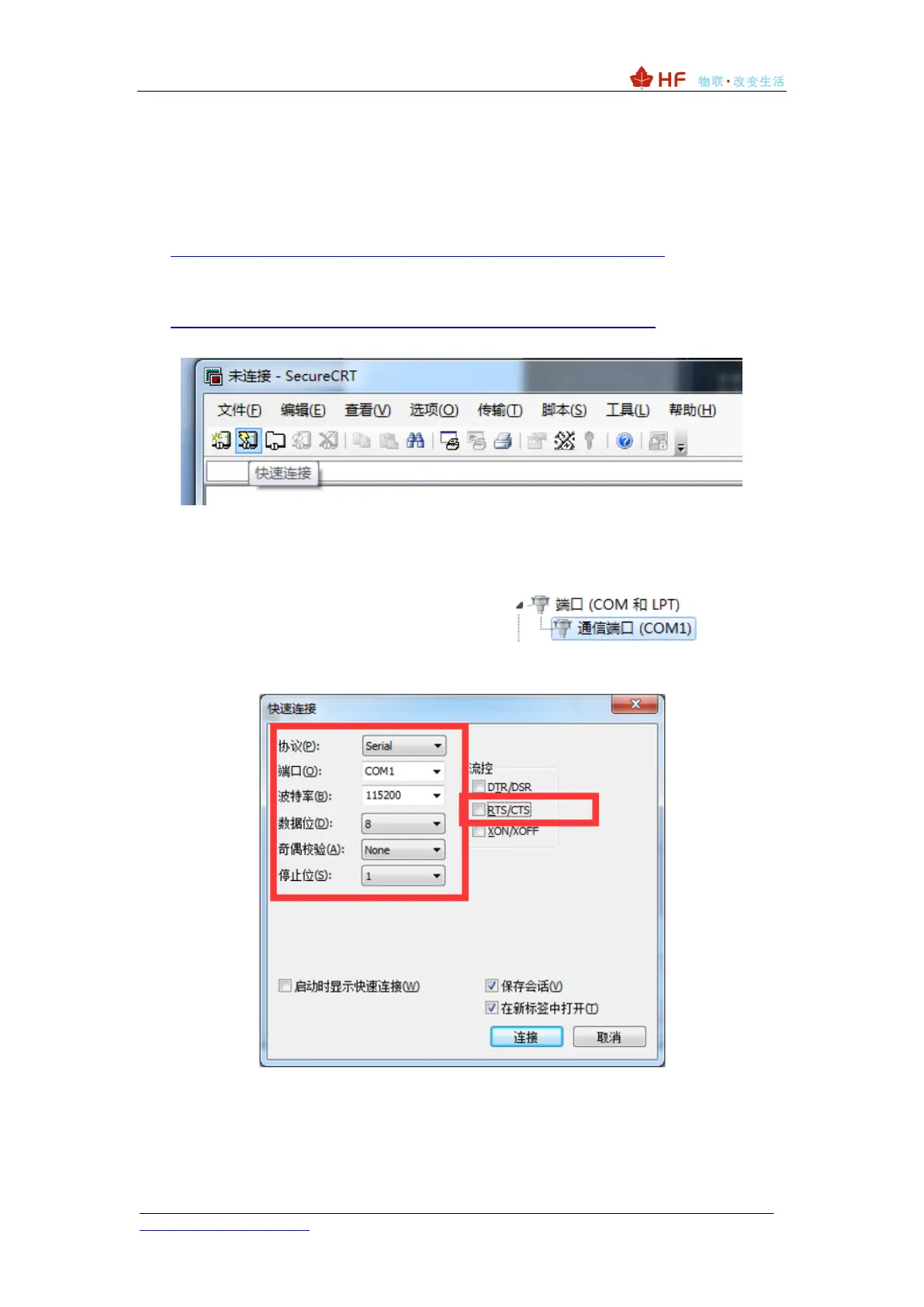2. SERIAL PORT SETTINGS
2.1. SecureCRTSerial Port Tool SecureCRT
Download address:
http://www.hi-flying.com/index.php?route=download/category&path=1_4
Unzip the folder, open to find the SecureCRT executable, and click Open.
Connect the development board to the computer with a micro USB cable and install the
USB serial port driver:
http://www.hi-flying.com/download-center-1/applications-1/driver-ft232r
Click the Quick Connect button to create a connection.
2.2. Setting Serial Port Parameters
Agreement: Serial
Port: The port to which the computer is actually connected (available via My Computer ->
Device Manager -> Ports (COM and LPT) as shown.) )
The default factory serial port parameters are as shown in the figure below. If necessary,
the AT+UART command can be used to modify the serial port parameters of the device.
2.3. SecureCRT Software Usage
Open the tool Button Bar function.