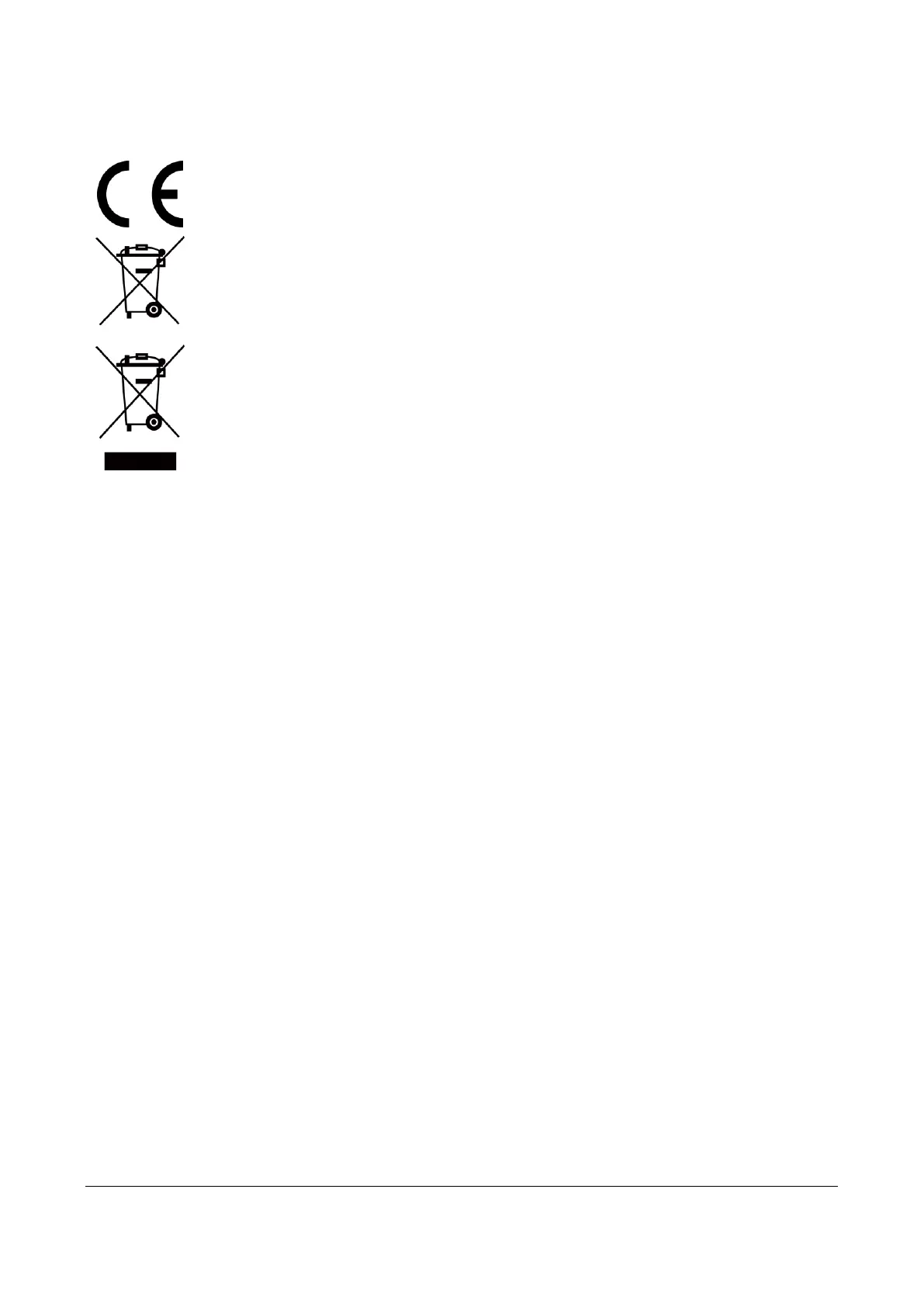5
Declaración de conformidad de la UE
Este producto y, cuando corresponda, los accesorios incluidos, también tienen la marca "CE"
y por tanto cumplen los estándares europeos armonizados enumerados bajo la directiva de
CEM 2014/30/UE, la directiva RoHS 2011/65/UE
2012/19/UE (directiva RAEE, residuos de aparatos eléctricos y electromagnéticos): En la
Unión Europea, los productos marcados con este símbolo no pueden ser desechados en el
sistema de basura municipal sin recogida selectiva. Para un reciclaje adecuado, entregue este
producto en el lugar de compra del equipo nuevo equivalente o deshágase de él en el punto
de recogida designado a tal efecto. Para más información visite: www.recyclethis.info.
2006/66/CE (directiva sobre baterías): Este producto lleva una batería que no puede ser
desechada en el sistema municipal de basuras sin recogida selectiva dentro de la Unión
Europea. Consulte la documentación del producto para ver la información específica de la
batería. La batería lleva marcado este símbolo, que incluye unas letras indicando si contiene
cadmio (Cd), plomo (Pb), o mercurio (Hg). Para un reciclaje adecuado, entregue la batería a
su vendedor o llévela al punto de recogida de basuras designado a tal efecto. Para más
información visite: www.recyclethis.info.
Conformidad con la ICES-003 de la Industria Canadiense
Este dispositivo cumple con los requisitos indicados en la normativa CAN ICES-3 (B)/NMB-3(B).
Este dispositivo cumple los estándares RSS exentos de licencia de la Industria de Canadá: Su utilización está
sujeta a las dos condiciones siguientes:
(1) este dispositivo no puede provocar interferencias y
(2) este dispositivo debe aceptar cualquier interferencia, incluyendo aquellas que puedan provocar un
funcionamiento no deseado del dispositivo.
De acuerdo con normativas de la industria de Canadá, este transmisor de radio solo funciona con un tipo de
antena y una ganancia máxima (o menor) aprobada para el transmisor por la industria de Canadá. Para reducir
la posible interferencia de radio a otros usuarios, el tipo de antena y su ganancia se deben seleccionar para que
la potencia isótropa radiada equivalente (e.i.r.p.) no sea mayor que la necesaria para realizar la comunicación
correctamente.
Instrucciones de seguridad
Estas instrucciones están destinadas a garantizar que el usuario pueda utilizar el producto correctamente para
evitar peligros o pérdidas materiales.
Leyes y normativas
● El uso del producto ha de cumplir estrictamente con las normas de seguridad eléctrica locales.
Transporte
● Guarde el dispositivo en su paquete original o en uno similar cuando lo transporte.
● Guarde el embalaje para uso futuro. En el caso de que ocurra algún fallo, deberá devolver el dispositivo a la
fábrica con el envoltorio original. En caso de transporte sin el envoltorio original podría resultar en daños en
el dispositivo y la empresa no se hará responsable.
● No deje caer el producto ni lo someta a impactos físicos. Mantenga el dispositivo alejado de interferencias
magnéticas.
Alimentación eléctrica
● La tensión de entrada debe coincidir con la fuente de alimentación limitada (5 VCC, 2 A) en conformidad con
