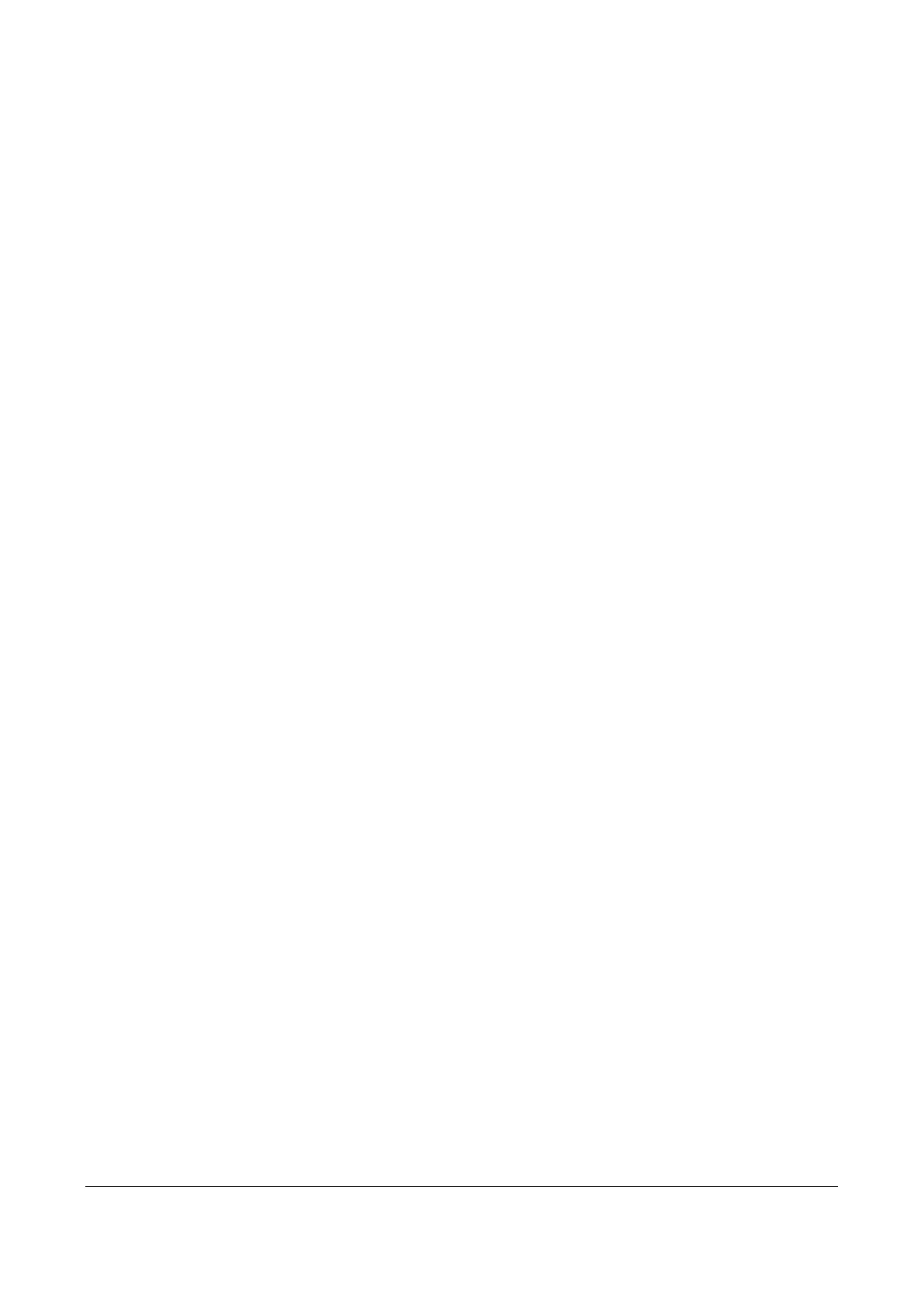7
Luce supplementare, verificare che non vi siano persone o sostanze infiammabili
davanti all'obiettivo laser.
Indirizzo del produttore
Room 313, Unit B, Building 2, 399 Danfeng Road, Xixing Subdistrict,Binjiang District, Hangzhou, Zhejiang 310052,
Cina
Hangzhou Microimage Software Co., Ltd
