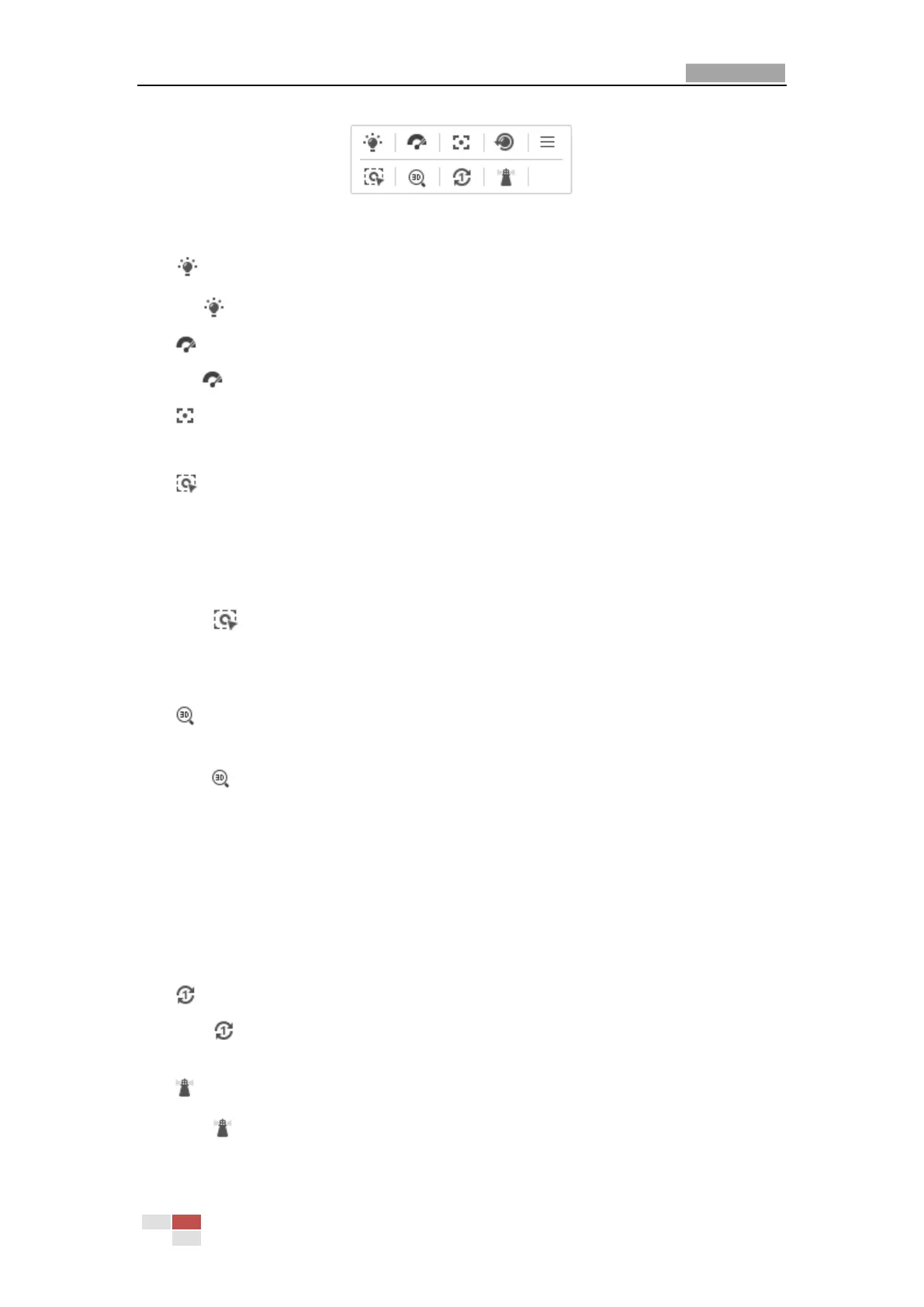Figure 4-5 Auxiliary Functions
Light
Click to enable/disable the light supplement of the camera. This function is reserved.
Wiper
Click to move the wiper once.
Auxiliary Focus
The auxiliary focus function is reserved.
Manual Tracking
Before you start:
Enter the Smart Tracking settings interface and enable smart tracking first.
Configuration > PTZ > Smart Tracking
Steps:
1. Click on the toolbar of live view interface.
2. Click a moving object in the live video.
The camera will track the object automatically.
3D Positioning
Steps:
1. Click on the toolbar of live view interface.
2. Operate the 3D positioning function:
Click a position of the live video. The corresponding position will be moved to the center of
the live video.
Hold down the left mouse button and drag the mouse to the lower right on the live video.
The corresponding position will be moved to the center of the live video and zoomed in.
Hold down the left mouse button and drag the mouse to the upper left on the live video.
The corresponding position will be moved to the center of the live video and zoomed out.
One-touch Patrol
Click to call one-touch patrol. For detailed information of setting one-touch patrol,
refer to 4.4.5 One-touch Patrol.
One-touch Park
Click to save the current view as the preset No. 32 and start park at the the current
position.
