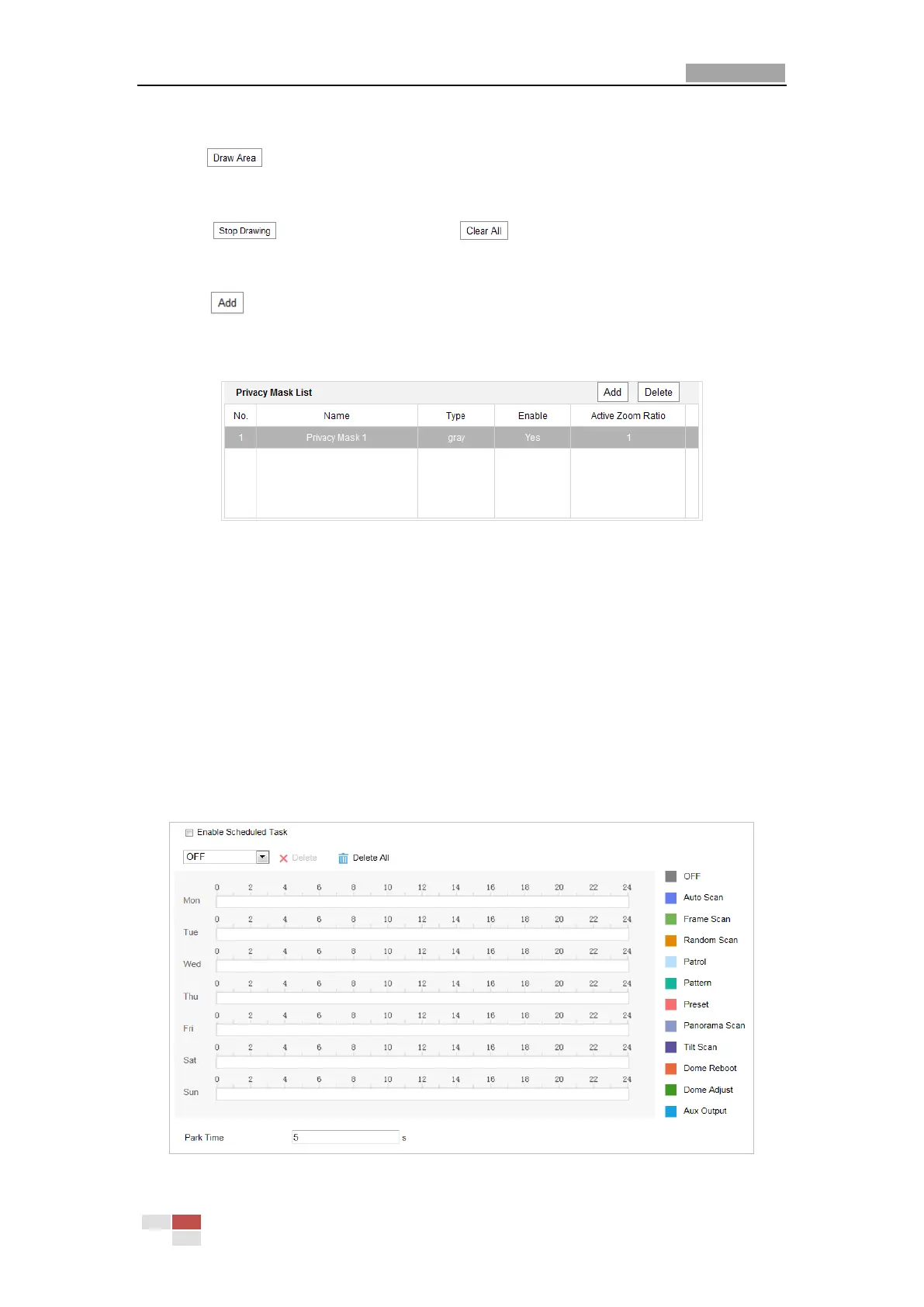2. Click the PTZ control buttons to find the area you want to set the privacy mask.
3. Click ; drag the mouse in the live video window to draw the area.
4. You can drag the corners of the red rectangle area to draw a polygon mask.
5. Click to finish drawing or click to clear all of the areas you set without
saving them.
6. Click to save the privacy mask, and it will be listed in the Privacy Mask List area; set
the value of Active Zoom Ratio on your demand, and then the mask will only appear when
the zoom ratio is greater than the predefined value.
Figure 5-31 Privacy Mask List
7. Check the checkbox of Enable Privacy Mask to enable this function.
5.4.6 Configuring Scheduled Tasks
Purpose:
You can configure the network speed dome to perform a certain action automatically in a
user-defined time period.
Steps:
1. Enter the Scheduled Task settings interface:
Configuration> PTZ > Scheduled Tasks
Figure 5-32 Configure Scheduled Tasks
