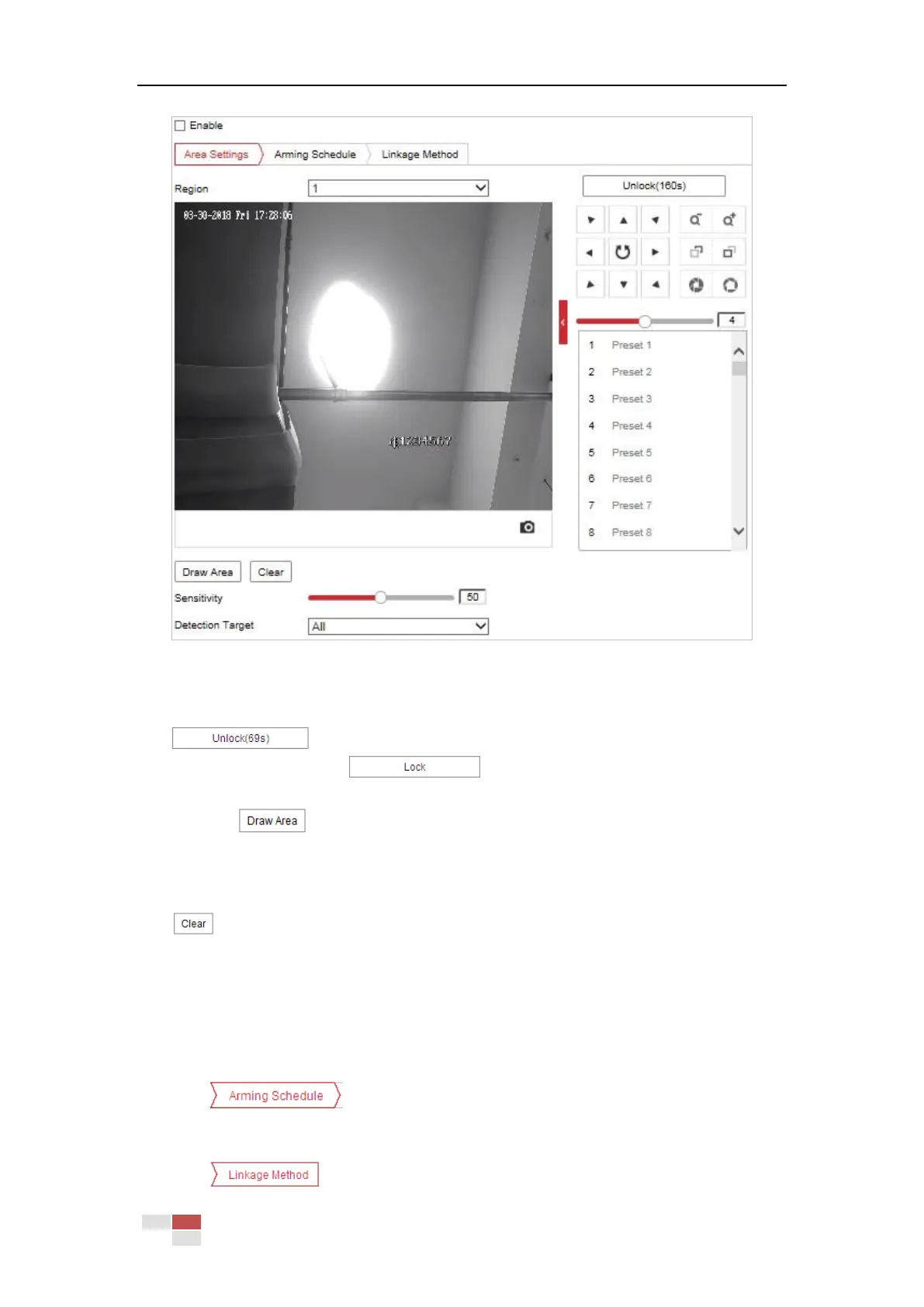© Hikvision
Figure 5-25 Configuring Region Exiting Detection
3. The event triggered and park action related PTZ movement will be locked for 180 seconds
after you enter the line crossing detection interface. Optionally, you can click the
button to manually activate the movement, or lock the movement
when the button turns to by clicking it.
4. Select the region from the dropdown list for detection settings.
5. Click the button to start the region drawing.
6. Click on the live video to specify the four vertexes of the detection region, and right click to
complete drawing.
Repeat the step to configure other regions. Up to 4 regions can be set. You can click the
button to clear all pre-defined regions.
7. Set sensitivity level. Sensitivity level ranges from 1 to 100. The value of the sensitivity
defines the size of the object which can trigger the alarm, when the sensitivity is high, a very
small object can trigger the alarm.
8. Set the detection target for the region entrance detection. You can select human, vehicle, or
all (human &vehicle) as the detection target from the dropdown list. If Human is selected,
only human beings will be identified as detection objects and as well as Vehicle.
9. Click tab to enter the arming schedule setting interface. The time
schedule configuration is the same as the settings of the arming schedule for motion
detection. Refer to Section 5.2.1 Configuring Motion Detection.
10. Click tab to select the linkage method taken for the region exiting alarm,
