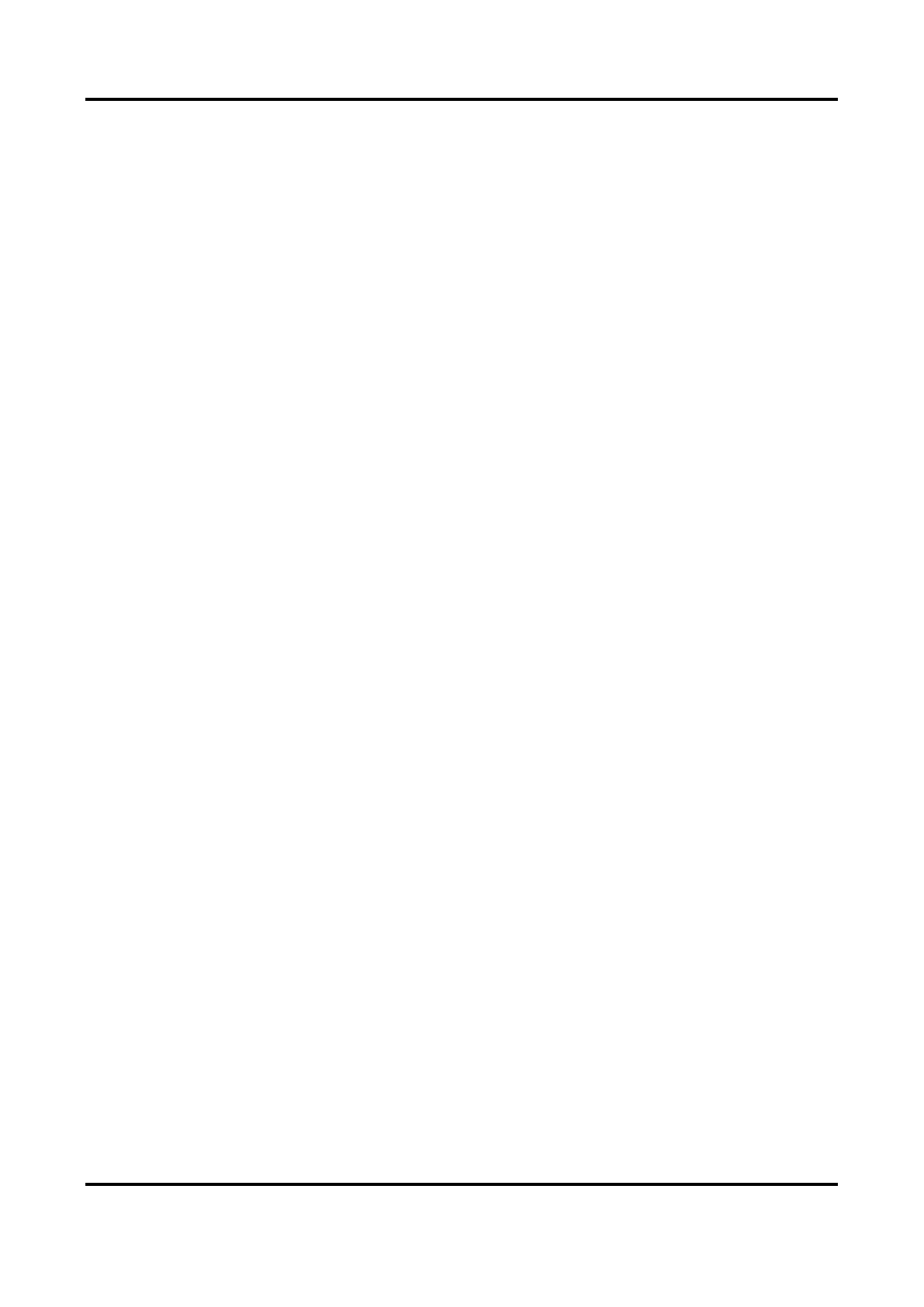Thermal & Optical Bi-spectrum PTZ Network Camera User Manual
1
Chapter 1 Overview
1.1 Brief Description
Thermal & Optical Bi-spectrum PTZ network camera, integrates the function of the decoder,
thermal camera, and the high-definition zoom camera. It performs temperature measurement,
dynamic fire source detection and other smart detections in the remote video security of the
power system, metallurgy system, and petrochemical engineering, and so on. It is equipped with
high-sensitivity IR detector and high-performance sensor. The device is able to measure object's
temperature at a high accuracy in real time. The pre-alarm system helps you discover unexpected
events immediately and protects your property.
1.2 Function
This section introduces main functions of the device.
Fire Detection
Device can detect the dynamic fire source in the scene and output pre-alarm and alarm to protect
the property.
Temperature Measurement
Device can measure the actual temperature of the spot being monitored. The device alarms when
temperature exceeds the temperature threshold value.
VCA
Device can do Perimeter Protection. Multiple rules can be configured for different requirements.
Waste Gas Detection
Device can detect the industrial waste gas and output alarm or alarm action.
