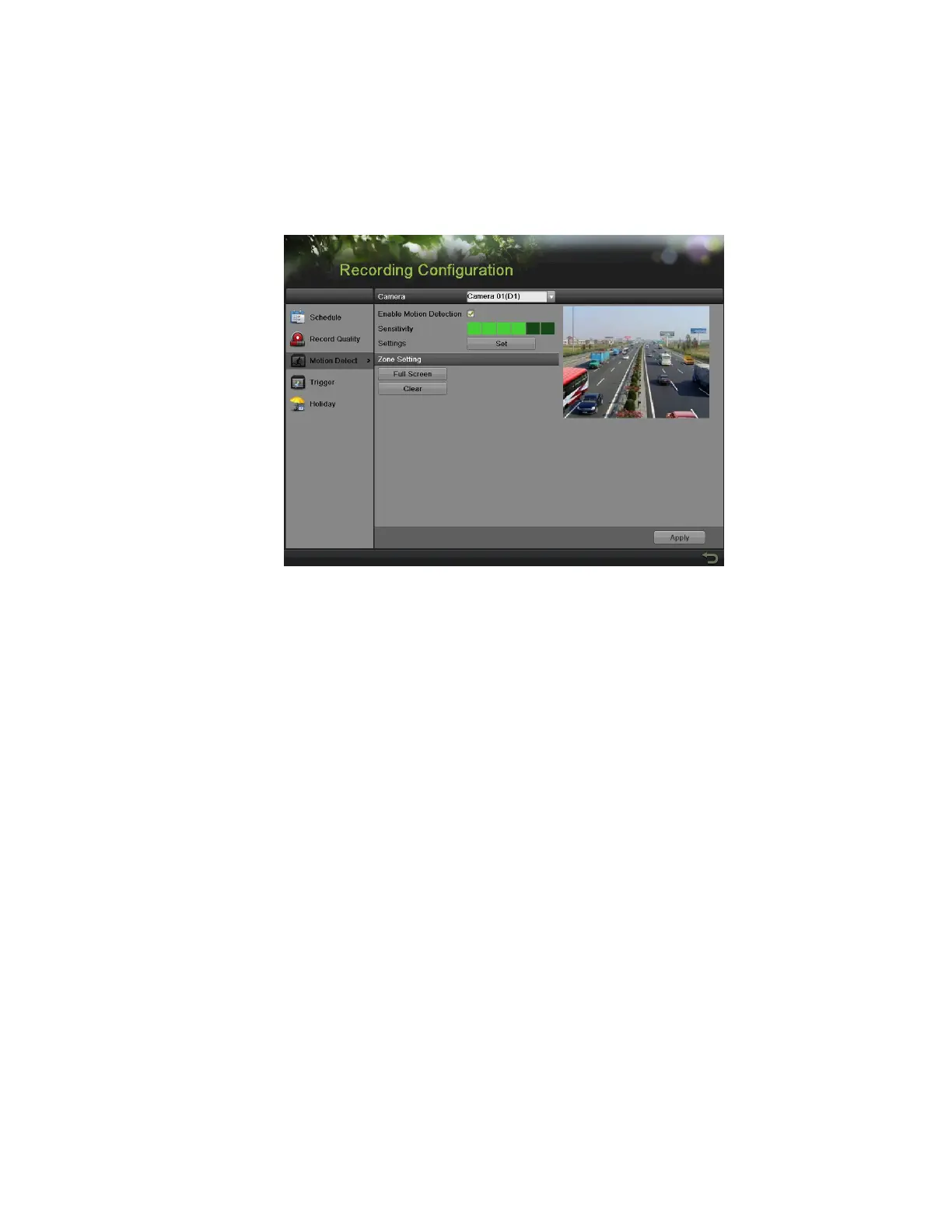DS-7600 Series NVR User Manual
75
Configuring Alarms and Exceptions
Setting Up Motion Detection
Set up properly, using motion detected recording will increase the number of days your NVR is able to record. It will only record relevant
events rather than everything, which will also make searching for events easier.
To set up motion detection:
Figure 95, Motion Detection Settings Menu
1. Enter the Motion Detection menu, shown in Figure 95, by going to Menu > Recording Configuration > Motion Detection.
2. Select the camera to configure in the camera drop-down list.
3. Check the Enable Motion Detection checkbox to enable motion detection for the selected camera. Uncheck the checkbox to disable
motion detection.
4. Set the motion detection sensitivity by adjusting the green Sensitivity bar. The more green rectangles selected in the bar, the higher
the sensitivity will be to motion.
5. Set the motion detection region in the preview screen on the right side of the menu by left-clicking with the mouse on an open area. A
red grid will be shown, designating that the selected area is part of the motion detection region. Dragging or left-clicking on areas that
overlap the current selected motion detection area will include them into the region. You may also click the Full Screen button to
include the whole area in the motion detection region. Left-clicking on any part of the grid will remove that section from the motion
detection region.
6. If you’re not satisfied with the selected region, click the Clear button to reset the motion detection area.
7. Select the actions to take if motion is detected in the designated regions. Click the Set button to pop up the Handling menu.
1) Select the Trigger Channel tab and check the checkbox of channels that you want the motion detection event to trigger
recording. Click Apply to save the setting.
2) Select the Arming Schedule tab, as shown in Figure 97. Choose one day in a week and set an arming schedule. If the schedule
can also be applied to other days, click Copy. Click the Apply button to save the setting.