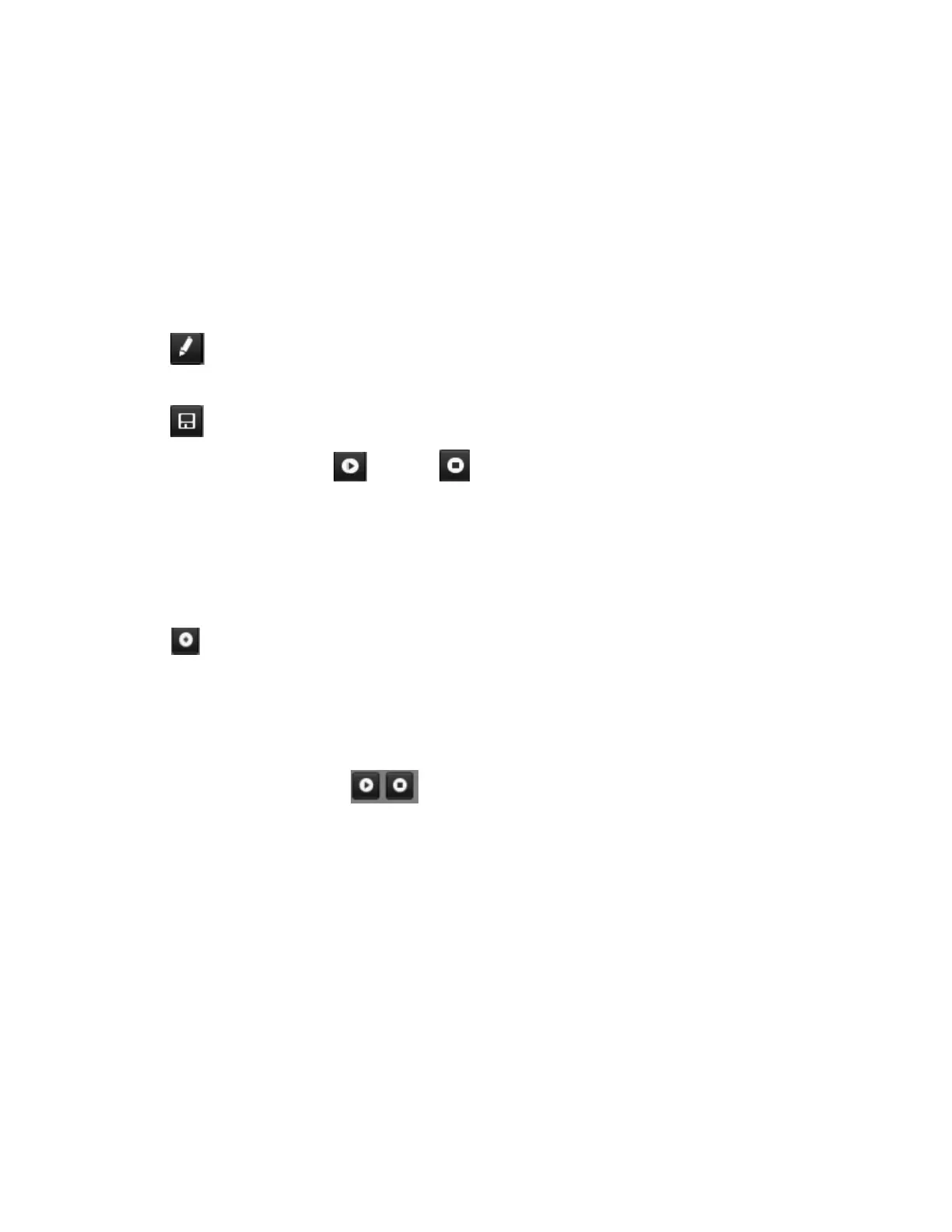DS-7600 Series NVR User Manual
74
5. To test the newly configured preset, first move the PTZ camera to a different position. Select Recall Preset and click on the preset
number. The camera should move to the location that was set for the selected preset number.
6. Repeat the steps to save more presets.
NOTE: Only the first 17 presets are shown in the table. To save or recall more presets, click on the “...” button. Clicking the
“...” button will bring up a selection box for up to 255 presets.
To customize PTZ patterns:
1. Enter the PTZ menu by going to Menu > Cameras Setup > PTZ.
2. Select the More Settings tab, as shown in Figure 93.
3. Select a Pattern Number to set from the drop-down list.
4. Click to begin recording the movement of the PTZ.
5. Move the PTZ to the desired locations using the PTZ control buttons.
6. Click to save pattern.
7. To test out your new pattern, click to play and to stop. The PTZ should move as it did during the recording process. Click
the stop button at any time to end the pattern. Click the play button again to start playing the PTZ pattern again at the initial position.
To customize PTZ patrols:
1. Enter the PTZ menu by going to Menu > Cameras Setup > PTZ > More Settings, as shown in Figure 93.
2. Select the More Settings tab.
3. Select a Patrol Number to set from the drop-down list.
4. Click to pop up a Key Point box and add a key point. Select a Preset Number from the drop-down list that you would like to add
to the patrol. Set the duration and speed.
5. Click the OK button. The Preset Number will be added to the patrol list.
6. Repeat steps 4–5 until you have included all the presets you would like to have on the patrol.
7. Click the Up and Down button at the bottom of the list to change the order of the presets in the patrol.
8. To test out your new preset, click the Play and Stop button. The PTZ should move through the list of added presets and
end the patrol when you click Stop.