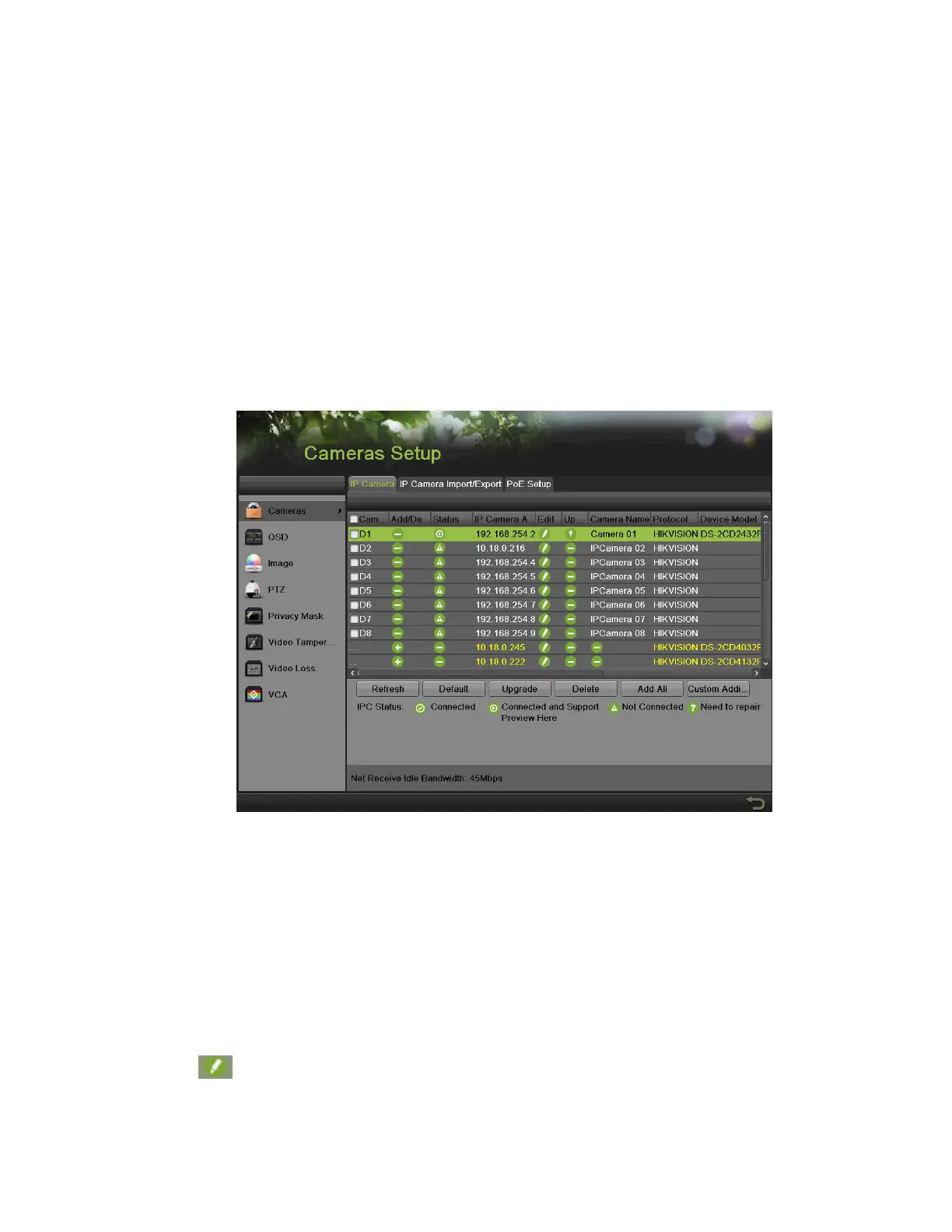DS-7600 Series NVR User Manual
83
C H A P T E R 9
Camera Management
Configuring Cameras
Adding IP Cameras
The DS-7600NI series NVRs provide PoE interfaces, which can connect to IP cameras directly. The PoE interface supports the Plug-and-
Play function. You can also connect to the online IP camera manually. Before configuring IP cameras, please ensure the network settings
for your NVR are properly set up.
To manage IP cameras:
• Plug-and-Play
1. Enter the Network menu by going to Menu > System Configuration > Network and check that the Internal NIC IPv4 is configured
properly.
2. Connect the cameras via the PoE interface.
Figure 107, Cameras Configuration Menu
6. Enter the Cameras menu by going to Menu > Cameras Setup > IP Cameras, as shown in Figure 107, Cameras Configuration Menu.
7. The cameras connect via PoE interface are listed with internal NIC IP address.
NOTE: Plug-and-Play cameras cannot be deleted or edited in this interface.
• Manually
1. Enter the Cameras menu as shown in Figure 107, Cameras Configuration Menu.
2. Click the Search button to automatically detect connected IP cameras on the network.
3. Left-click the detected cameras. The basic information of the selected camera will display on the left side of the interface.
4. Click near the IP address to modify the camera’s IP address, subnet mask and port. Input the password and click Apply to
confirm the settings.
You can also click Protocol to pop up a Protocol Management window, as shown in Figure 108, Protocol Management Settings Menu, to
edit the protocol parameters.
