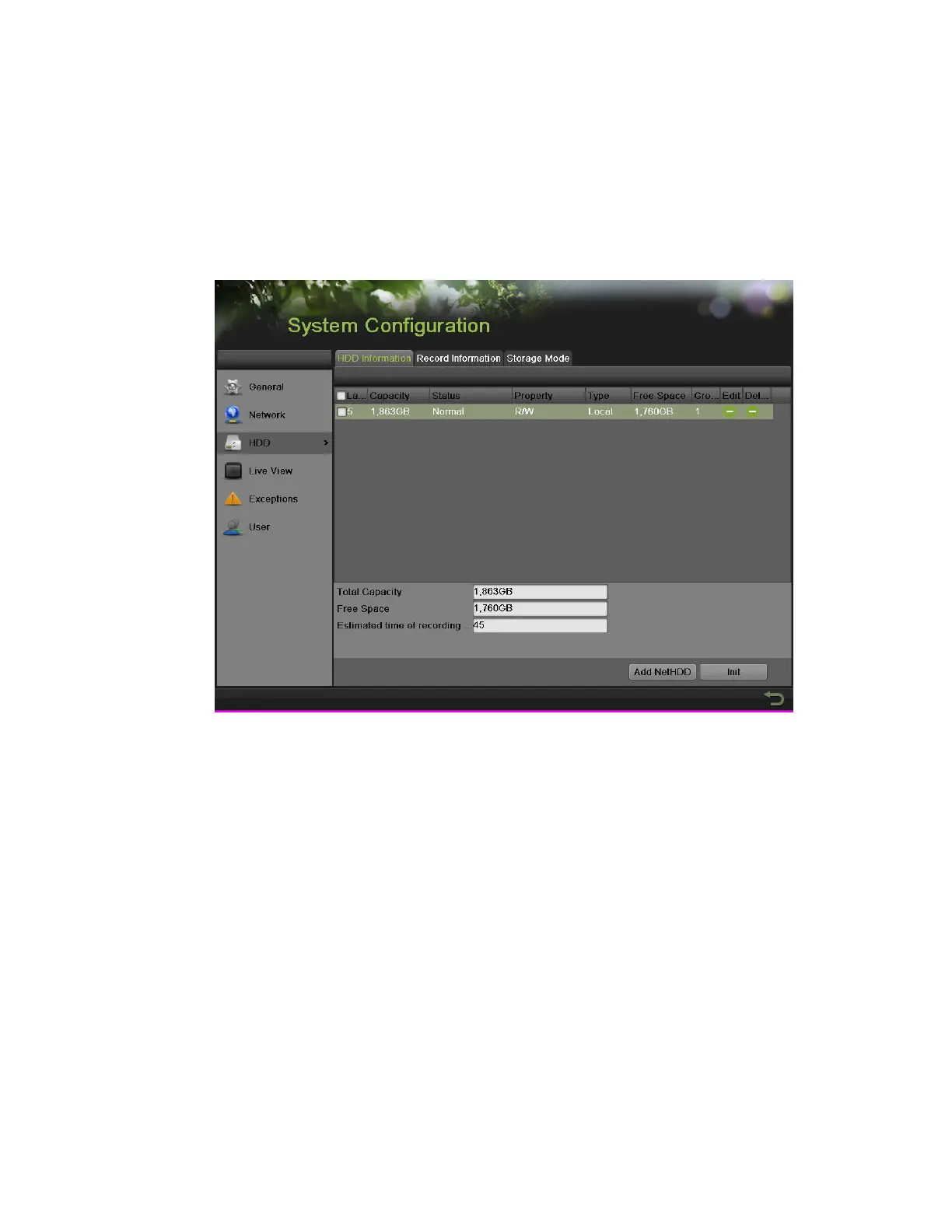DS-7600 Series NVR User Manual
91
C H A P T E R 10
Disk Management
Managing Disks
Checking Disk Status
The status of all installed hard disk drives (HDD) and Network hard drives can be checked under the HDD menu.
To check the status of installed disks:
Figure 117, HDD Information
1. Enter the HDD menu, shown in Figure 117 by going to Menu > System Configuration > HDD.
2. Select the HDD Information tab to check the disk status, capacity, property, type, free space and estimated time of recording in day(s).
NOTE: For HDD Detect, see page 96.
Setting Network HDD
Add the allocated NVR Storage Space of NAS or disk of IP SAN to NVR, this part will work as network HDD.
To set a network HDD:
1. Enter the HDD menu by going to Menu > System Configuration > HDD.
2. Click the Add NetHDD button to pop up the Add NetHDD menu, as shown in Figure 118.
