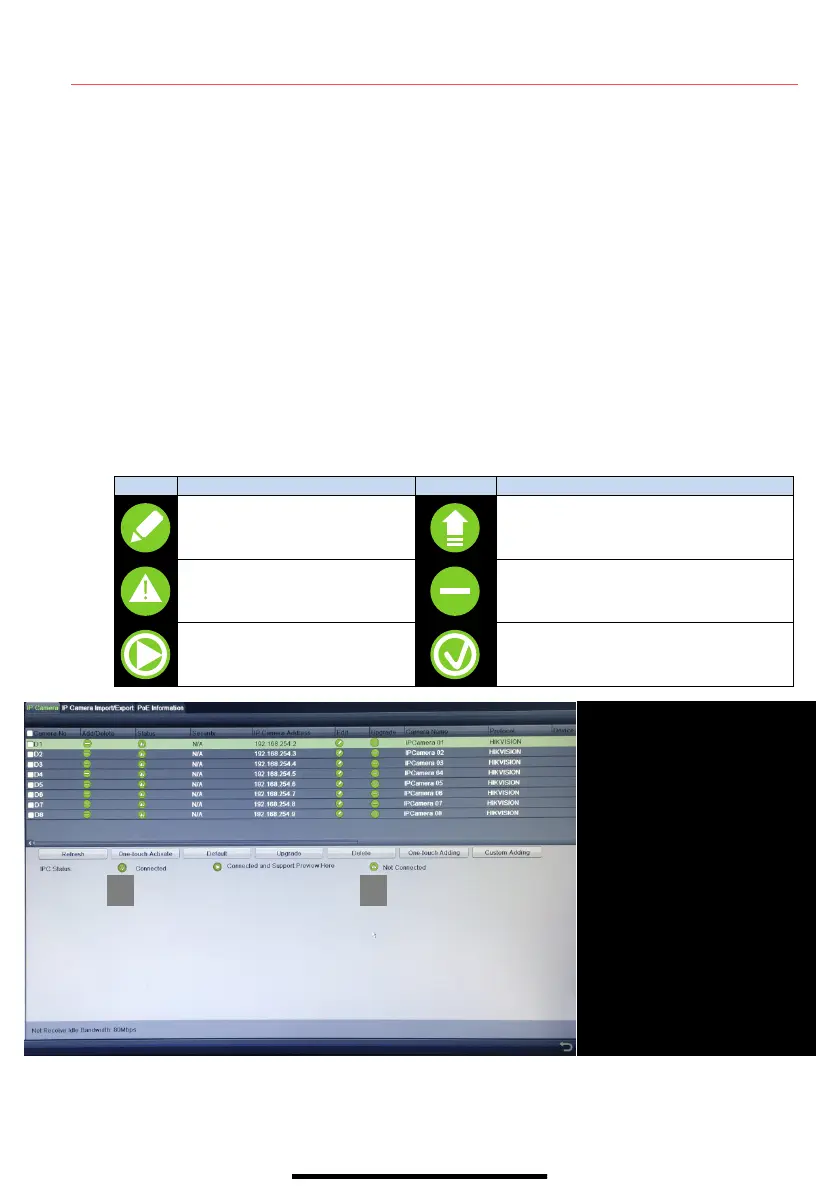1 0
A D D I P C A M E R A S ( c o n t i n u e d )
•
••
• Hikvision Cameras Not Detected — Must be added manually:
1) Click an unused camera channel’s D
x
checkbox.
2) Click the EDIT (Pencil) button to display the Edit IP Camera window.
3) Use pull-down menu to change Adding Method from “Plug and Play” to “Manual.”
4) Enter the camera’s IP address and other information as required.
5) Press the OK button to add the camera.
•
••
• Third-Party Cameras — Must be added manually:
1) Click an unused camera channel’s D
x
checkbox.
2) Click the EDIT (Pencil) button to display the Edit IP Camera window.
3) Use pull-down menu to change Adding Method from “Plug and Play” to “Manual.”
4) Enter the camera’s IP address and other information as required.
5) Press the OK button to add the camera.
IP Camera Management Icons
Edit basic camera parameters
Upgrade the connected camera
Camera disconnected; click icon
to get camera’s exception
information
Delete the IP camera
Play connected camera’s live
video
Camera connected
q
q q
q
Cameras connected to NVR
w
w w
w PLAY
Play camera’s live video
e
ee
e EDIT (Pencil)
Press to change IP address (must
be in LAN range)
r
rr
r
CAMERA LIST (White)
Added cameras
t
tt
t
LAN CAMERAS LIST (Yellow)
Detected cameras will appear here
y
y y
y
CAMERA CONNECTED
Shows camera is connected
u
u u
u
CAMERA DISCONNECTED
Shows disconnected camera
NOTE: To change camera
name, go to OSD.
